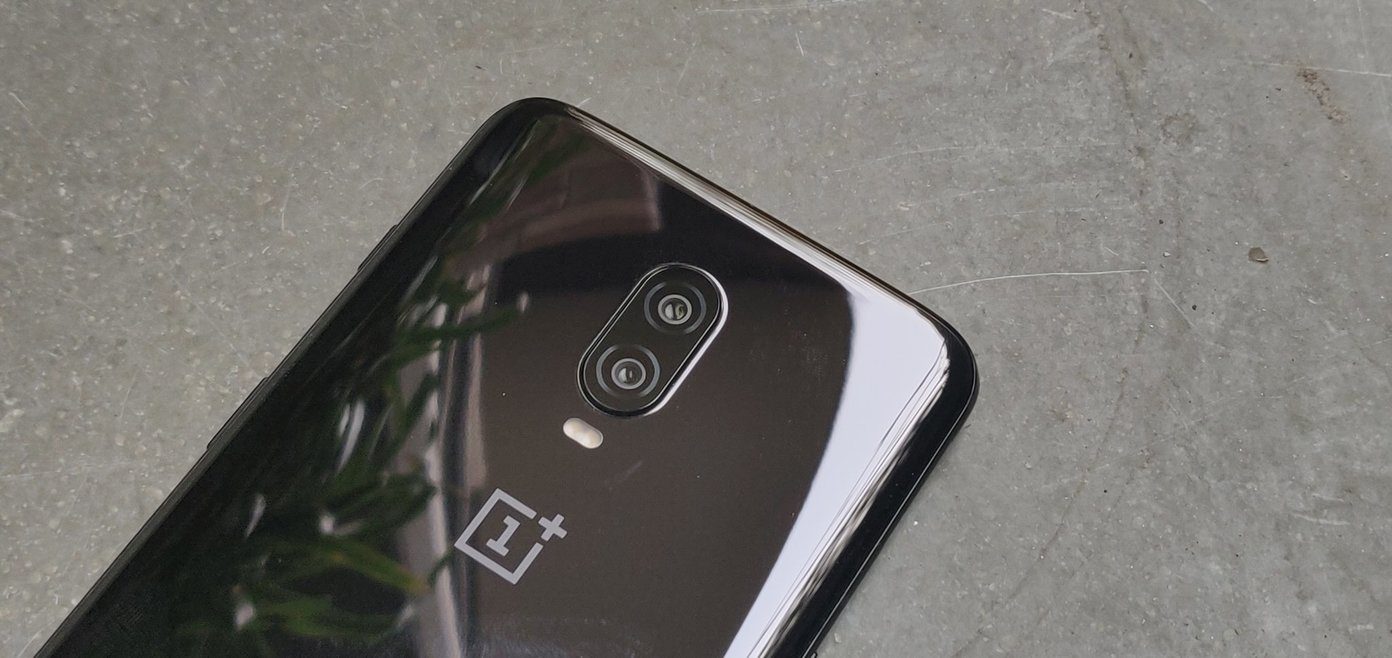And I read everywhere. I’ve already told you about my iPad reading setup, but today I’ll talk about how I read on the go – with my OnePlus One. Turns out, a phablet with a big beautiful screen is great for catching up on news and reading long-form journalism alike. Who knew?
1. Flipboard
On my iPad, Flipboard barely makes it to the Top 10 reading apps on the App Store. On Android, it’s the top position. That says more about the state of reading apps on Android than it does about Flipboard though. I’ve used Flipboard for a couple of years now, but it looks great on my OnePlus One’s pretty-good 1080p screen (I can only imagine what it must look like on those 2K displays!). For the uninitiated, Flipboard is a magazine-style reading app for Android, iOS and now, even for the web. It looks great when you’re reading something from one of the top publications that have a custom style applied to their articles. It’s not exactly like reading a Magazine, but it’s pretty close. Plus, the app is fast, gestures work marvelously, and just like an RSS reader, you can follow any website you want. If it’s not available in Flipboard’s format, the article will open up in a web browser. Although, that rarely happens for me. I usually don’t even go looking for individual websites. Flipboard is great at curating the best stories from all your sources into the Cover Stories section. Plus, their Technology section is regularly updated with news and feature articles. Another reason I like Flipboard is that it never stutters. Yes, web page scrolling and scrolling in general has improved leaps and bounds in Lollipop but still, it’s not unusual to run into hiccups now and then.
2. Press
RSS readers on Android are different from iOS. There aren’t that many great options. I can count the best RSS apps on the fingers on my left hand. Moreover, RSS readers in Android tend to follow Material Design a bit too harshly and don’t focus on elements like typography and smoothness. But of course, there are exceptions. Like Press. Press ($2.99) is like Unread, but for Android. Created solely to make the process of reading RSS a simple and joyous affair. The app hasn’t changed in a couple of years and it doesn’t follow Material Design guidelines. And boy am I glad. Because that would just take all the class right out of the app. The app can sync with Feedly and has a lot of options when it comes to reading. You can switch between a Dark theme and a Sepia like theme. There are 6 really good typography options. Currently, I’m using the Dark mode and Bitter type. Press has a really good support for Readability view. When I come across an article that’s truncated (happens a bit more often than I’d like), all I have to do is double-tap on the screen and Press, via Readability, will fetch the whole article and it will be displayed just as any other RSS article. This means you don’t need to go through the jarring experience of switching to a whole new website. I tried other RSS readers and found gReader to be the best non-Press option. It’s loaded with features (almost to a fault) and has a confusing UI but it’s free (with ads).
3. Instapaper
An Android guy using Instapaper instead of Pocket? Yes. My love affair with Instapaper has been well documented on GT. I switch to Instapaper because I could send read-later articles to Kindle, automatically. Then I used the iPad and iPhone app and thought the actual reading experience was much better than Pocket. And then they just kept adding awesome features. Highlights, IFTTT integration, speed-reading, text-to-speech and even textshots. When I switch, the Android app didn’t have most of those features but I stuck to it just because it was stable and the typography was still better than Pocket (or most Android apps). But in the past month, it seems like Instapaper is paying attention to the Android app. It got a Lollipop upgrade (no Material Design influence here, thankfully) and most of the features from the iOS apps. Note: If you’re tired of Pocket’s industrial look or you want some change, there has never been a better time to check out Instapaper on Android.
4. Nuzzel
Nuzzel makes sense of my chaotic Twitter feed. I follow around 300 people and a lot of them read stuff on the web and share a lot of good stuff. Once it’s connected to Twitter (also works with Facebook but why would you want to do that?), you’ll see a list of the articles shared by the people you follow on Twitter. Links shared by the most users will show up on top. You can sort by last 24 hours, expand the network to friends-of-friends to get really adventurous, get notifications when a lot of your friends are sharing the same links and a lot more.
5. One
I talked about One in our Product Hunt and Hacker News apps roundup. One is a free app that shows you the top links for the sites from the most popular aggregator sites like Reddit, Medium and more. One is a great place to catch up on what’s the hottest thing in the tech/geek’s world on any given day. A trip to One usually ends up stockpiling my Instapaper queue.
Miscellaneous
I tried reading ebooks on my One but I gave up pretty quickly. That’s still a job for my Kindle Paperwhite and my iPad. Also, Medium released the public beta of their Android app recently and I’ve been trying it out. It’s not as beautiful as the iOS app, but it’s great for reading Medium without going to Chrome. Also, if you consider Reddit “reading”, I use Sync for Reddit to get the job done. Now let’s talk about how you read on your Android phone. Share the intricate details of your setup in the comments below. I’m in a mood for some inspiration. The above article may contain affiliate links which help support Guiding Tech. However, it does not affect our editorial integrity. The content remains unbiased and authentic.