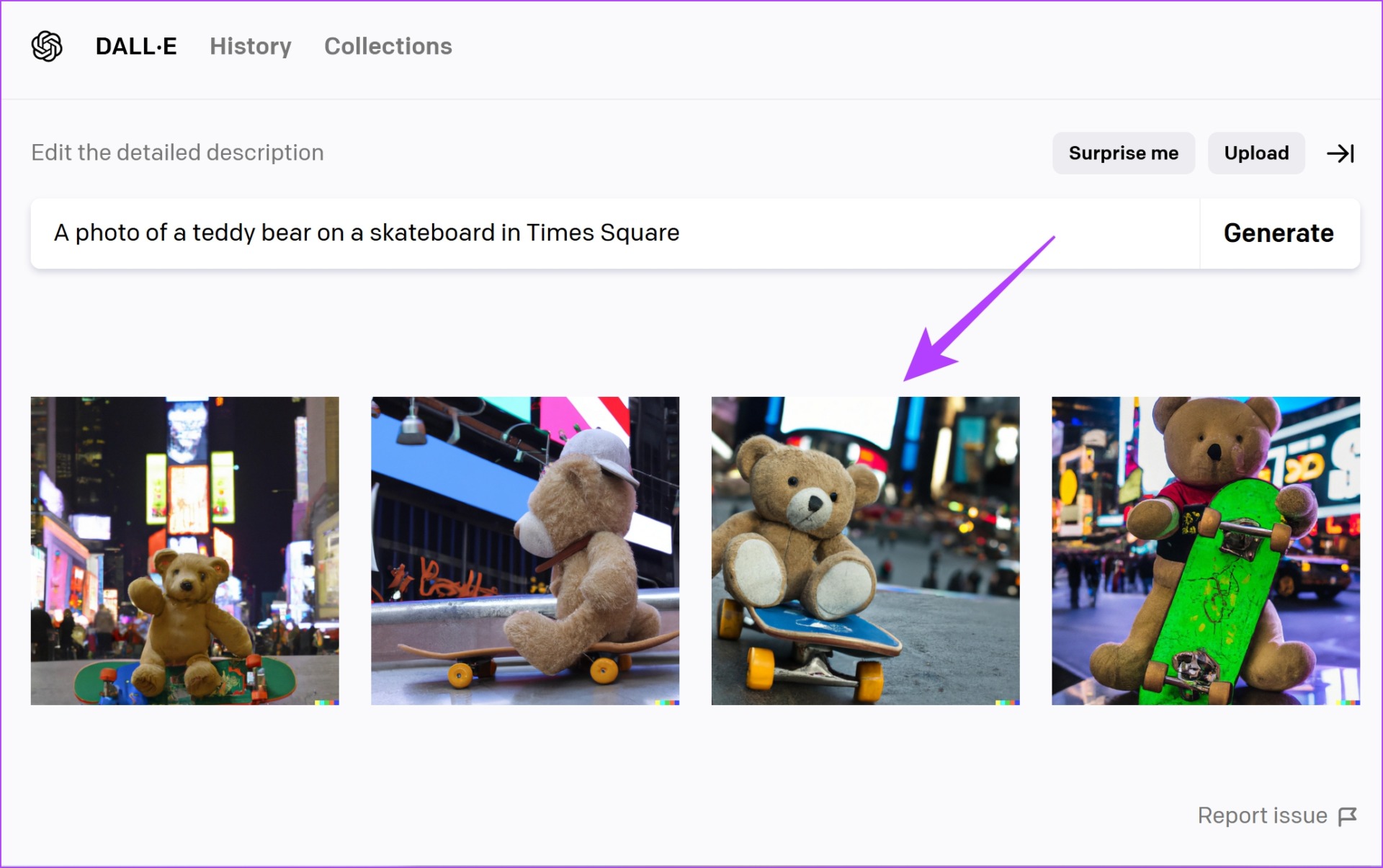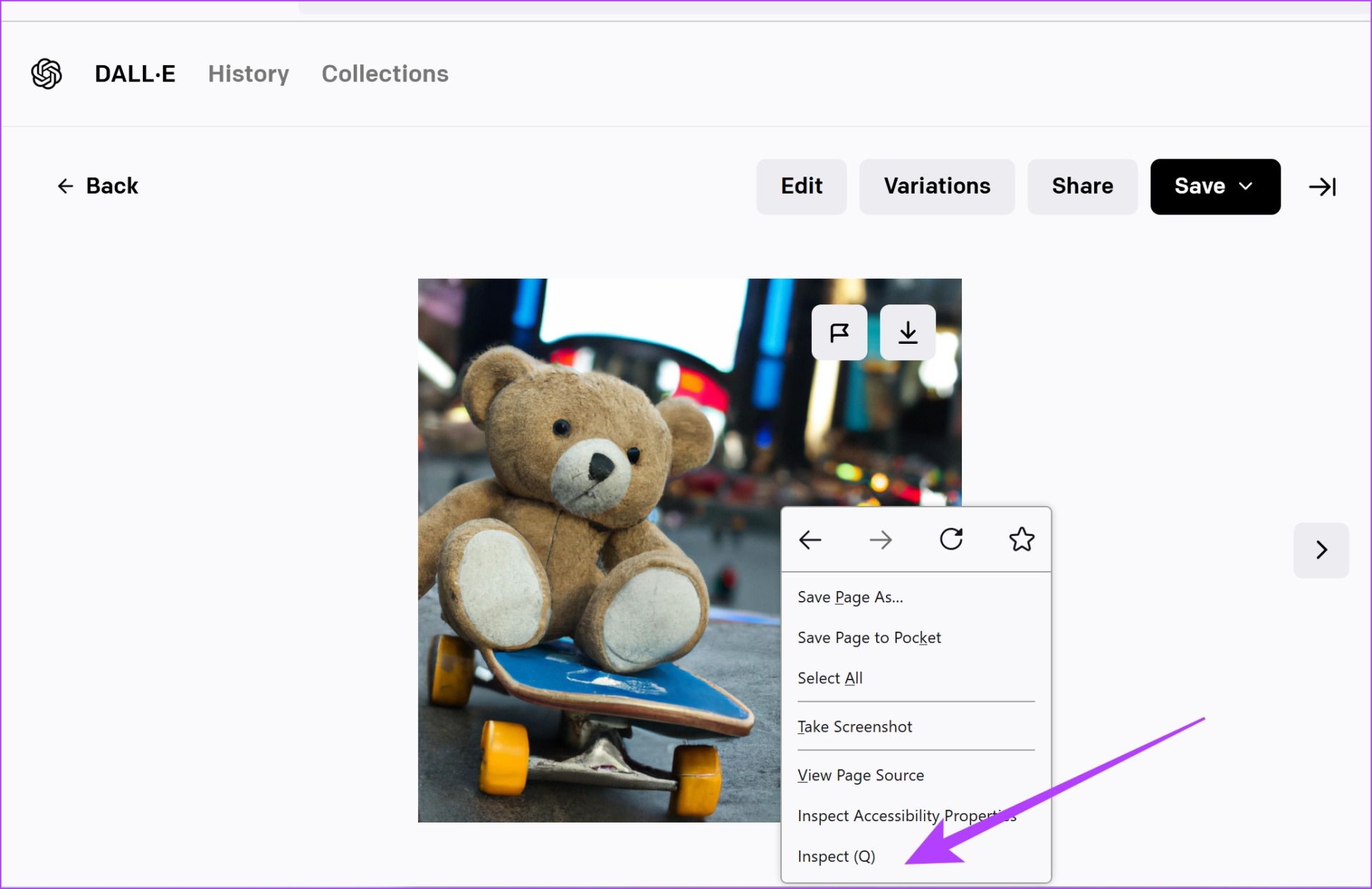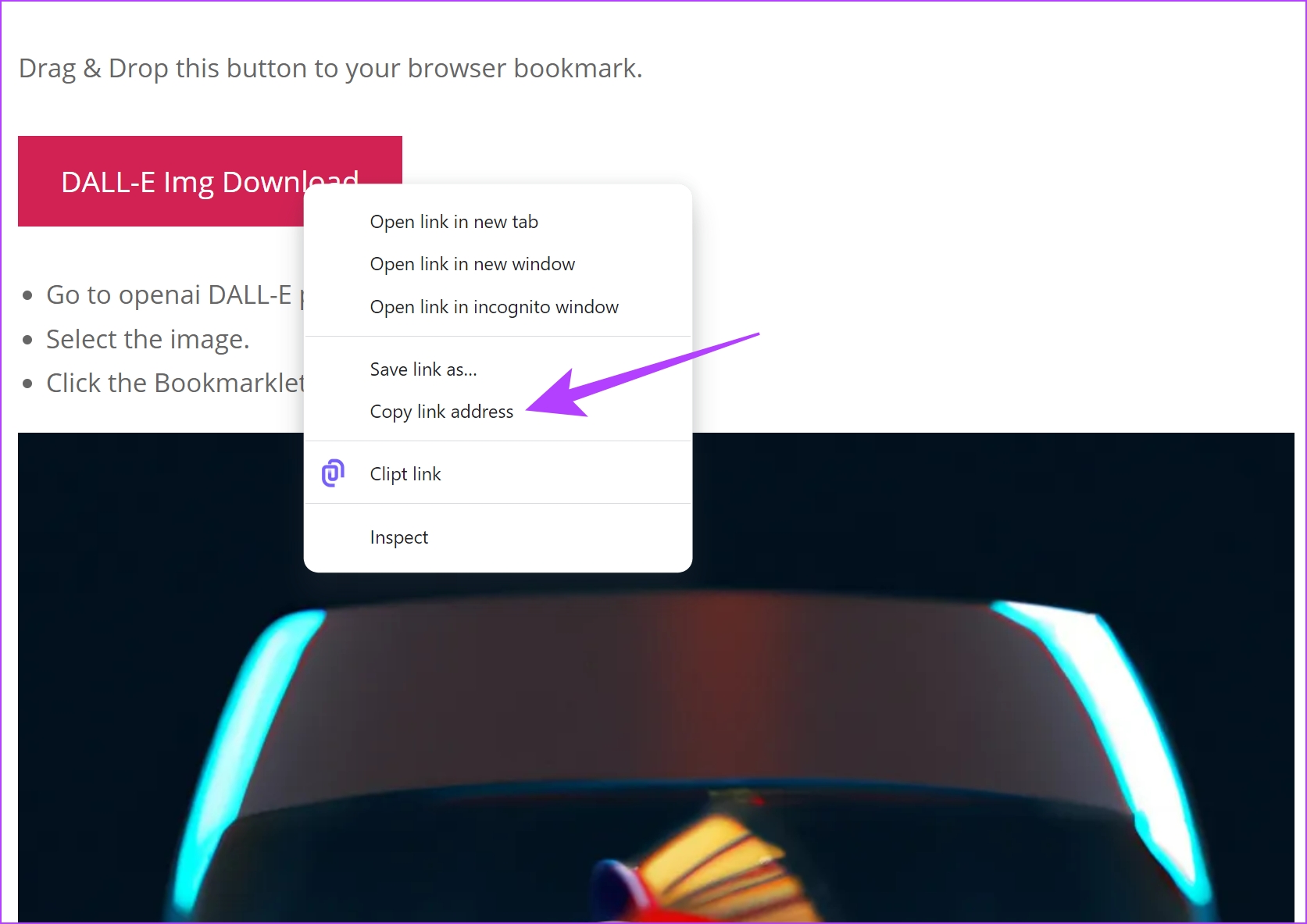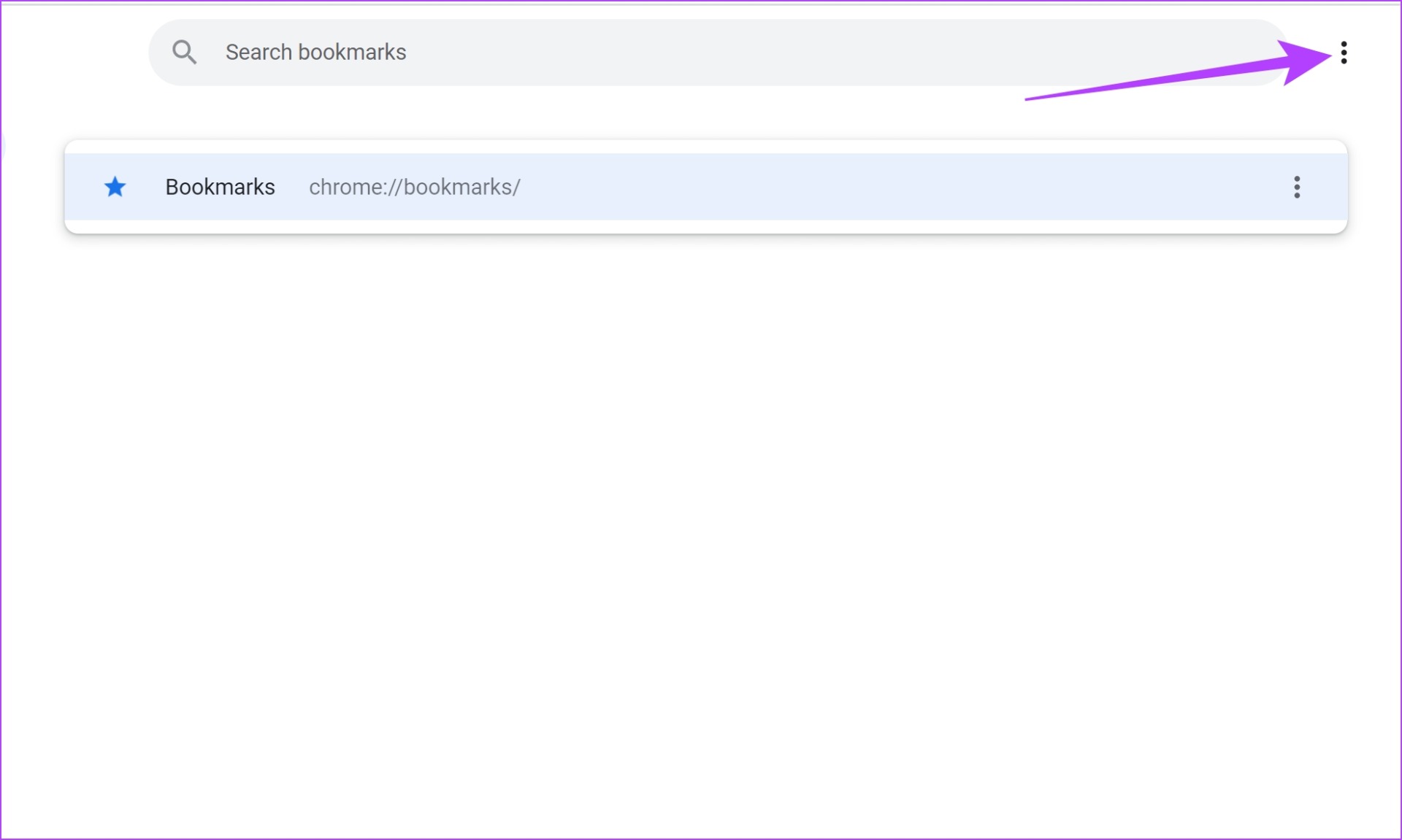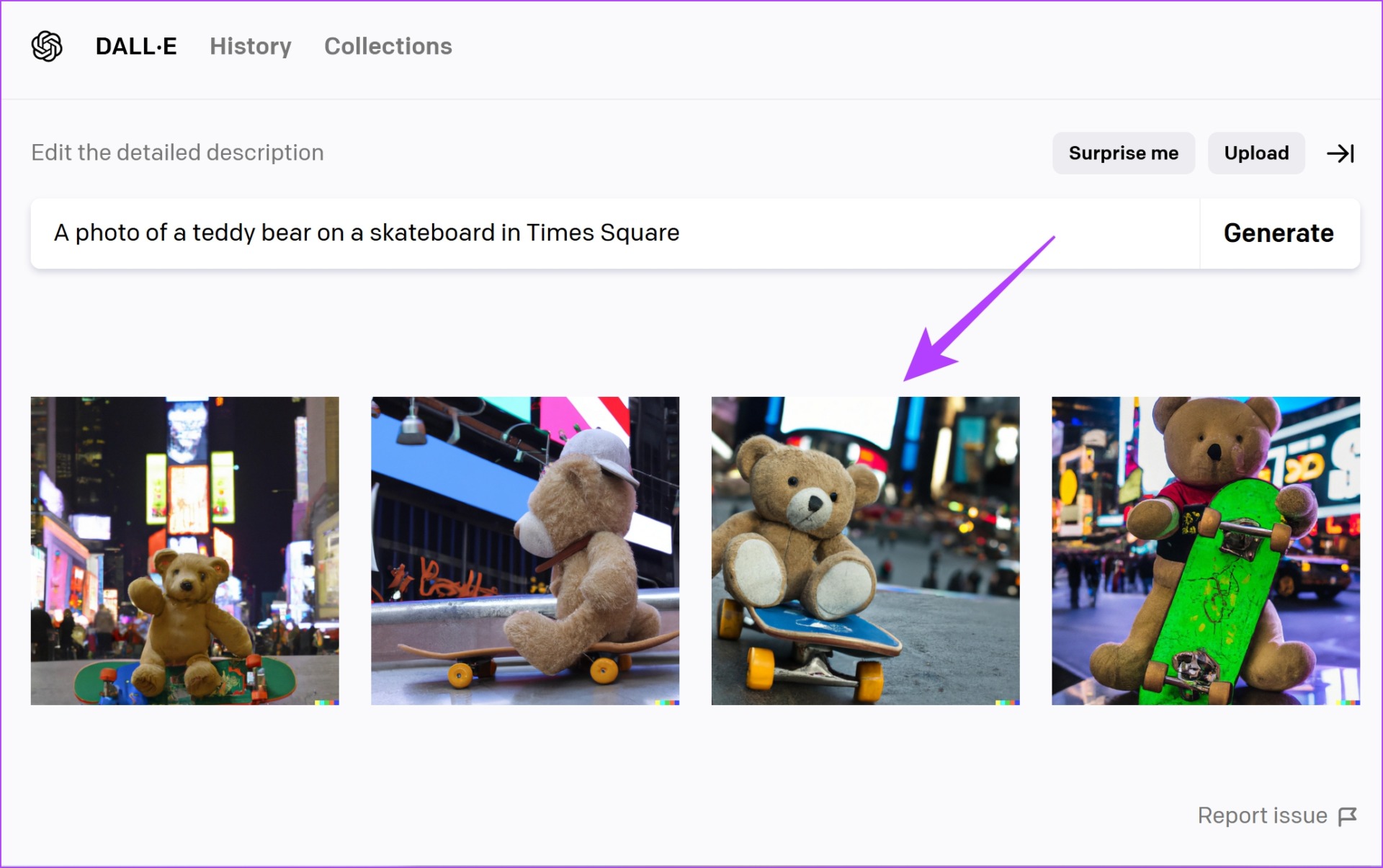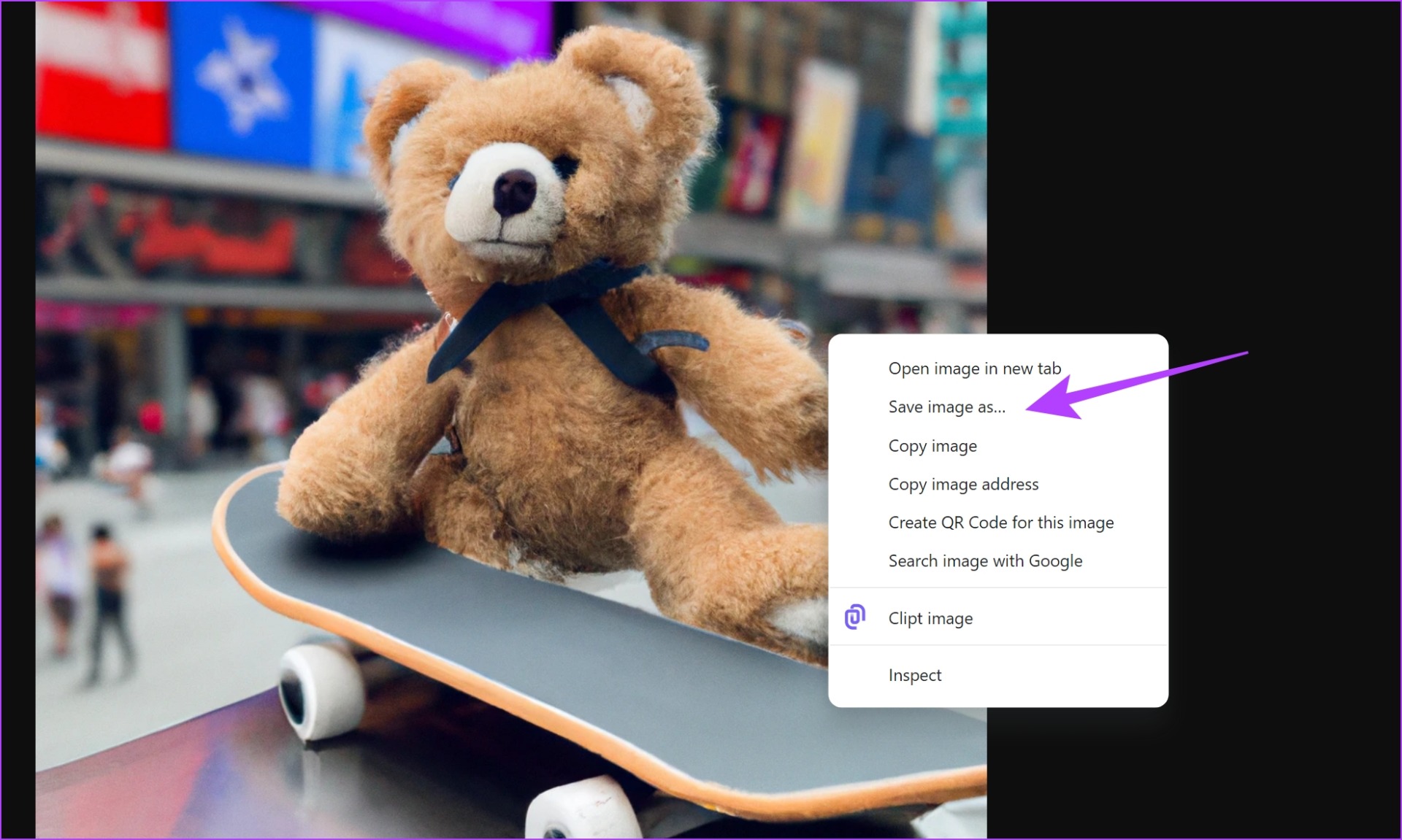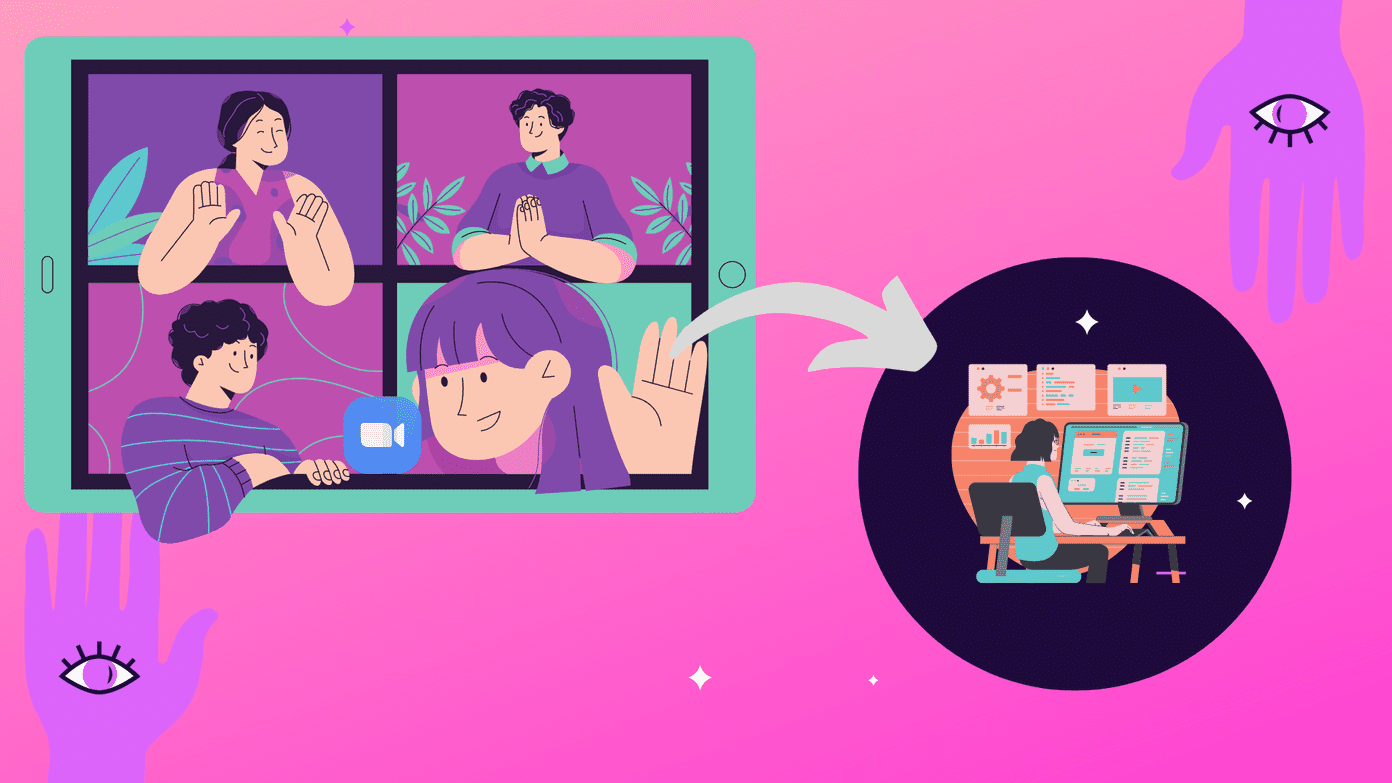In this article, we’ll help you download a Dall-E 2-generated image without a watermark. While it is quite easy and you’ll learn about it in the next few sections of the article, are you allowed to remove the watermark from a Dall-E 2 image? Let’s find out! Also read: How to use Dall-E 2 for free.
Is it Legal to Download Dall-E 2 Image Without Watermark
Dall-E 2 has a detailed content policy on the do’s and don’ts. They’ve clearly stated a few moral grounds you need to adhere to while using the platform so that tools like these can sustain. With regards to the watermark, here’s what the content policy says – you can remove watermarks from Dall-E 2 images. However, removing the watermark doesn’t mean you disregard the fact that the image was made by the AI. The content policy of Dall-E 2 states that you can share the image as you wish, but they advise you to clearly mention the role and involvement of AI while generating the image. Note that OpenAI does not own the rights to any image, and the image is fully owned by the creator. Now that we have good clarity on removing the watermark from Dall-E 2 images, let’s see the step-by-step process.
How to Remove Watermark from Dall-E 2 Images
There are two ways using which you can save Dall-E 2 images without a watermark. We have illustrated both methods below.
1. Use Developer Options to Remove Watermark
You need to use the inspect element option in your web browser in this method. Here’s how. Step 1: Open Dall-E 2 website, generate the images from the prompt, and tap on the image you want to download. Visit Dall-E 2 Website Step 2: Right-click and tap on Inspect/Inspect Element. Step 3: In the Inspect or Inspector tab, scroll down to find the link for the image. It will be under the heading ‘
2. Use Third-Party Bookmarklet
This method involves adding a custom bookmark and using it to download the image. The bookmark basically activates a JavaScript function that removes the watermark from the image. Thanks to the developers of Bookmarklet, it is easy to download an image without the watermark. We have illustrated the steps for Google Chrome. However, they remain similar for other browsers too. The gist of it is that you need to create a new bookmark by manually adding the link, and clicking on the bookmark after generating the images. Step 1: Visit the official page of Bookmarklet and scroll down to find the red colored button that says ‘Dall-E Img Download’. Visit Bookmarklet Website Step 2: Right-click and select ‘Copy link address’. Step 3: Tap on the three dots icon at the top right -> select Bookmarks -> Bookmark manager. Step 4: Once the bookmark manager opens, tap on the three dots icon to add a new bookmark. Step 5: Tap on ‘Add new bookmark’. Step 6: Paste the copied link under the URL field and give it an identifiable name. Tap on Save. Your bookmark is now saved in your browser. Step 7: Head back to the image generation results on Dall-E 2. Step 8: Select the image you want to download without a watermark. Step 9: You now need to activate the bookmark. Tap on the three dots icon – > Bookmarks -> Select the newly created bookmark. Step 10: Your image without a watermark will open in a new tab. Right-click to download and save the image.
Download Dall-E 2 Images Without Watermark
We hope this article helped you download Dall-E 2 images without a watermark. It would be easy if Dall-E 2 provides an option within the app itself, but they prefer adding the watermark. Hence, you need to use these workarounds to remove the watermark. But in the end, they work quite well and are worth the few extra clicks! Here’re more helpful tips to create stunning images with Dall-E 2. The above article may contain affiliate links which help support Guiding Tech. However, it does not affect our editorial integrity. The content remains unbiased and authentic.