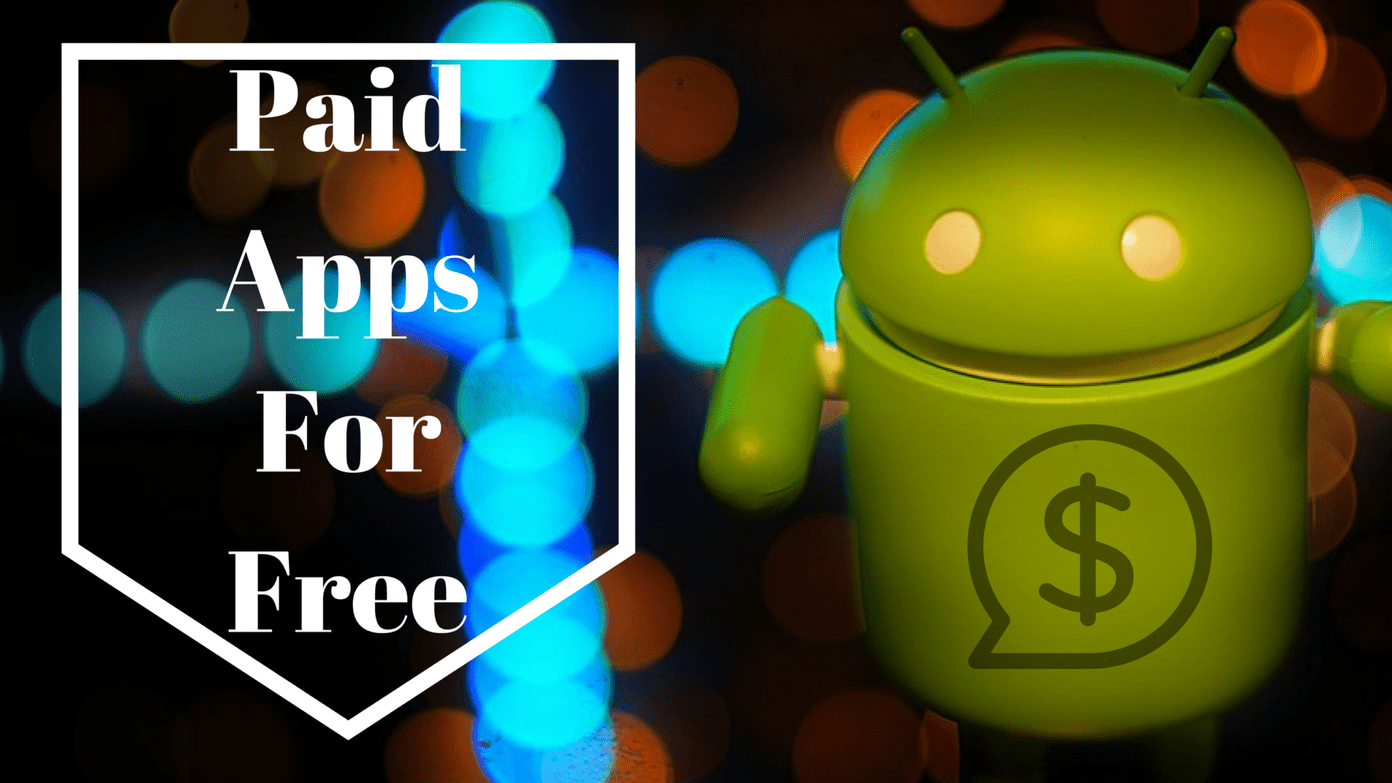Nevertheless, with a wide variety of shows available even on mobile devices, how will you make sure that your underage kids stay away from the rated content? Well, Prime Video has some clever parental controls baked into its services to prevent kids from watching something that only the adults enjoy watching.
1. Set Up a PIN for Your Account
The first step involves setting up a PIN for your account. This password will be used to restrict access to any content that you as a parent don’t want your kids to watch. Step 1: To set it up, go to the Prime Video app on your phone. There, locate the hamburger menu icon at the top-left corner. Tap on that to proceed. Step 2: On the following screen, select and tap on Settings. Step 3: The app will now show a number of setting, locate Parental Controls and tap on it.
2. Select and Protect the Content
Step 1: We will just go straight to setting up parental controls. If you want help in locating these settings, follow steps 1 to 3 as mentioned above. Under Parental Controls, you will find a setting named Viewing Restrictions. Tap on that to proceed. Step 3: You will get a number of options to control what type of content you want to restrict. The green dot means that your app will not ask for the PIN if you are playing any content that matches or is under that age restriction. For anything else, you would need the PIN that you have just set up. Choose the rating as per your choice. Step 4: Once you have made the choice, exit the settings.
One Ring to Rule Them All
The above article may contain affiliate links which help support Guiding Tech. However, it does not affect our editorial integrity. The content remains unbiased and authentic.