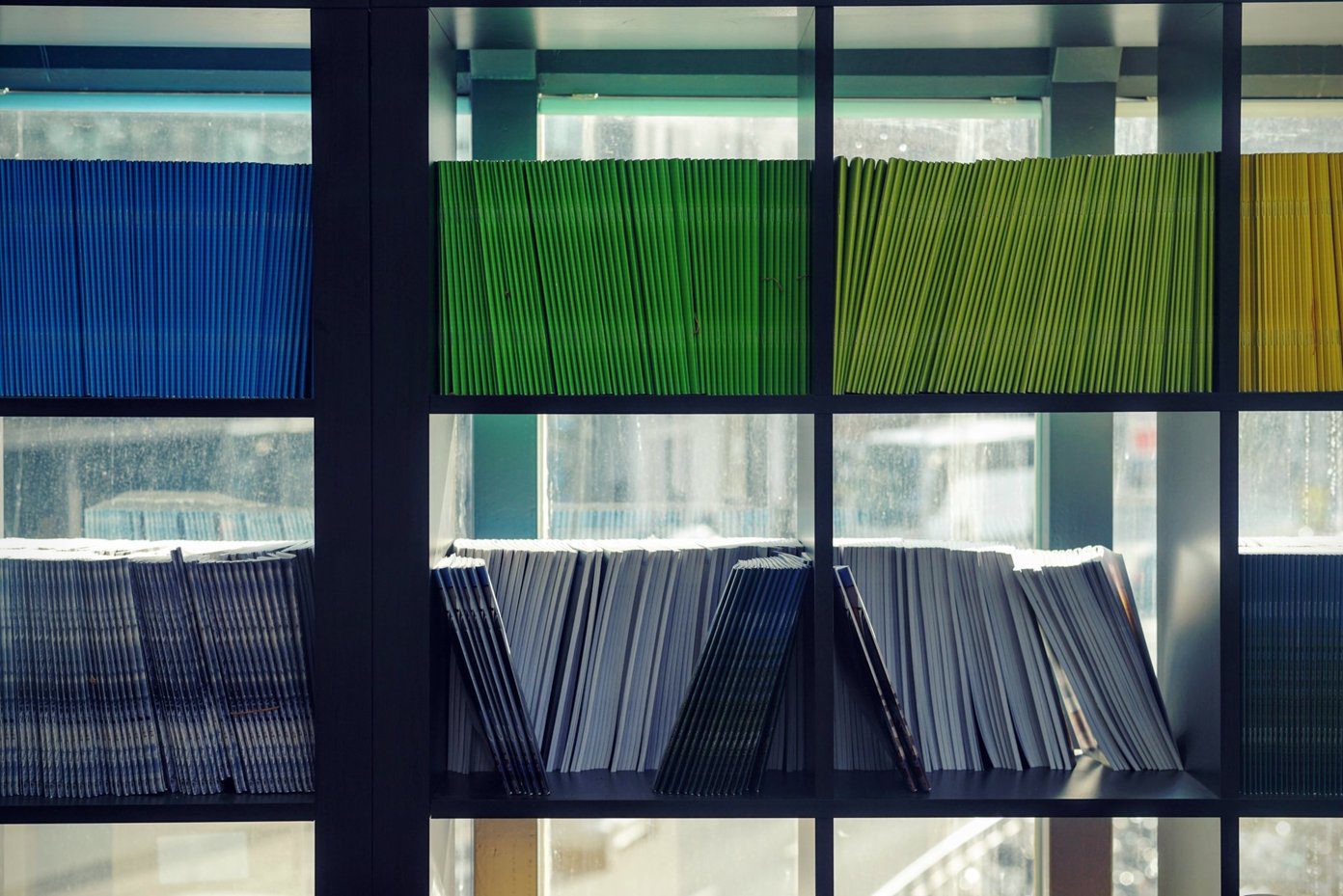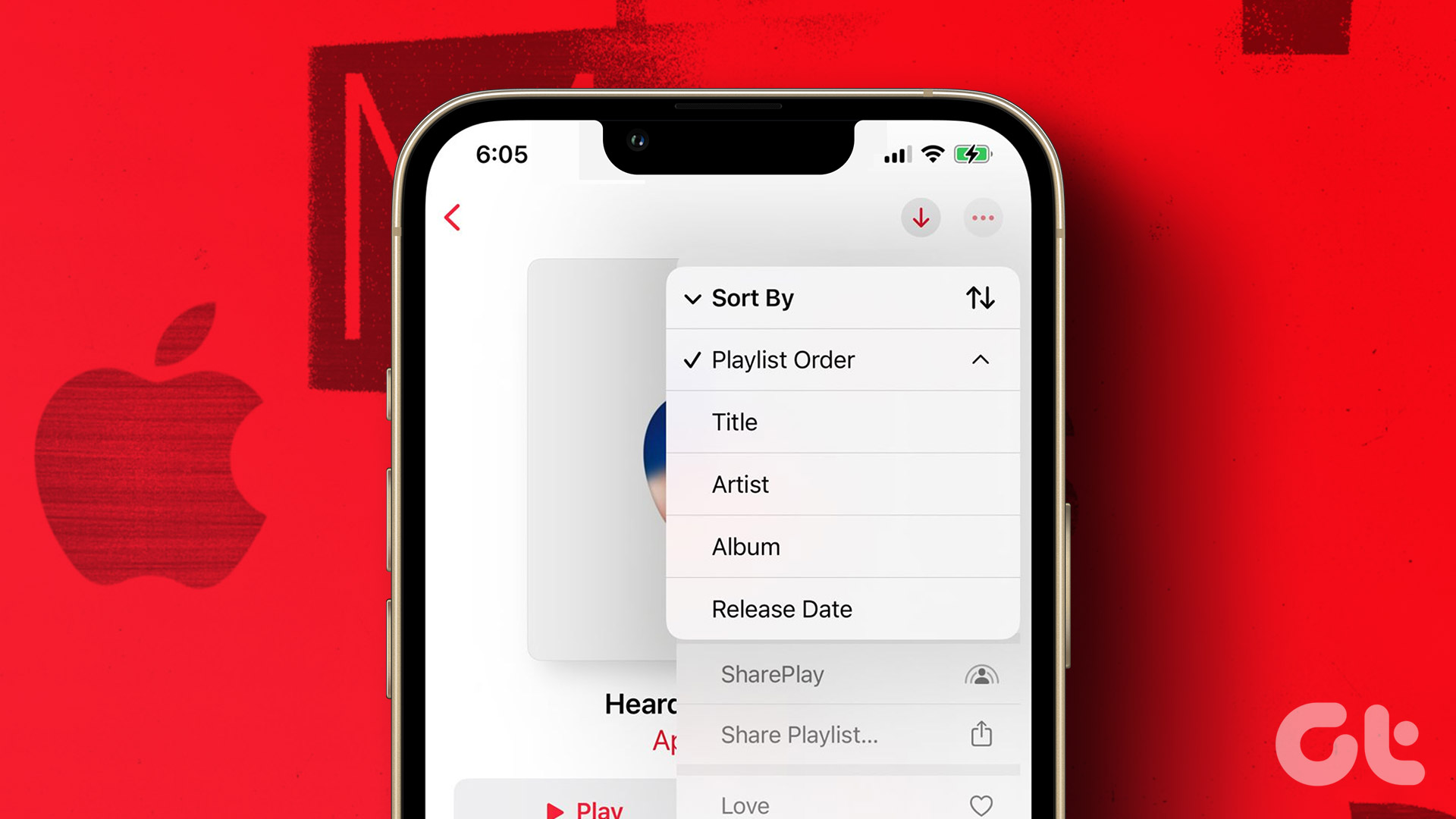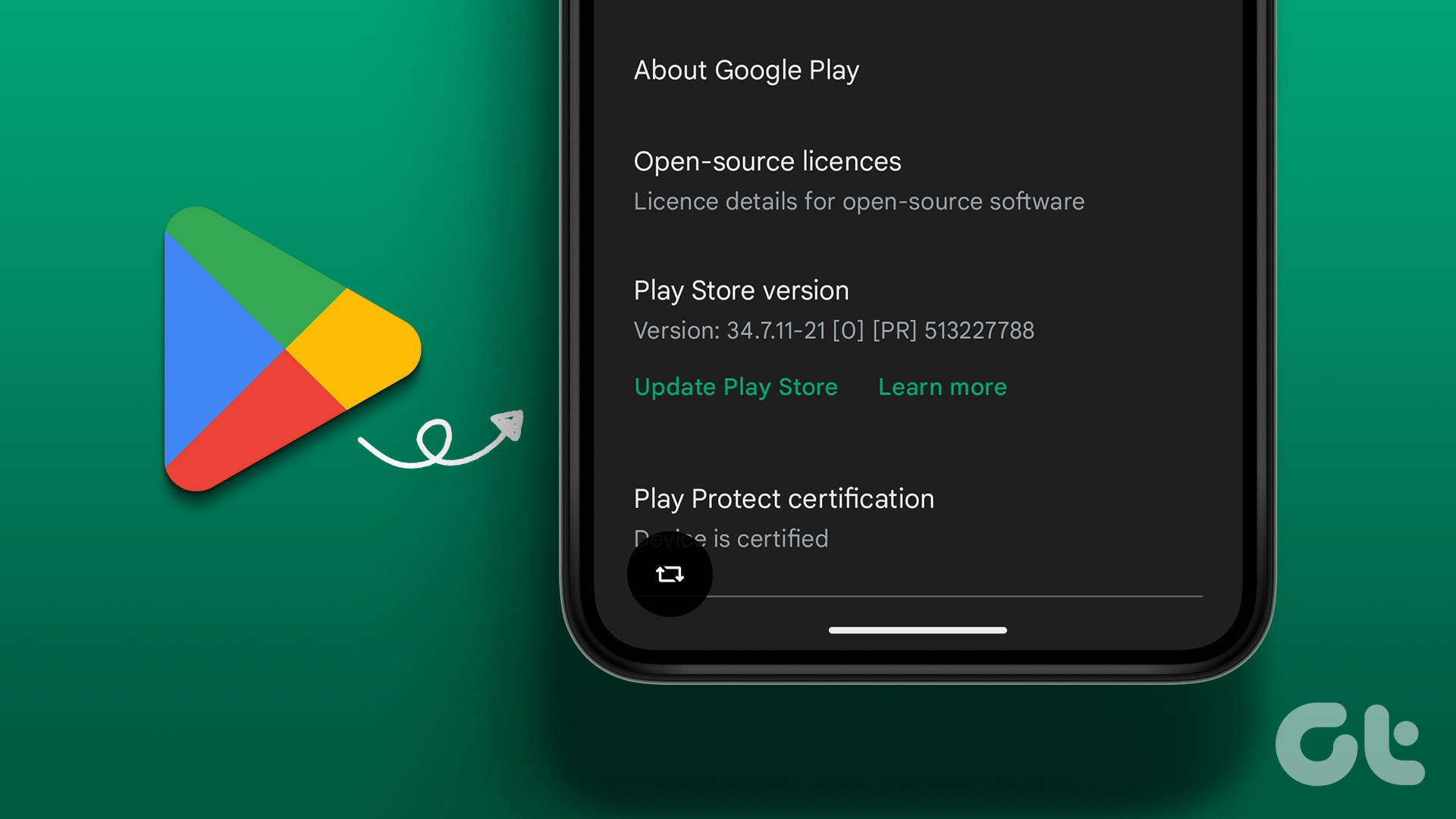This made me realize that people need to sort all kinds of lists in alphabetical order all the time. Stocks, answer sheets, customer names, sales, and so on. This led me to research on the topic some more and sure enough, people have been asking this question for ages. Let’s see if we can answer it for you.
1. Alphabetize
First up on the list is Alphabetize which is a free online tool that will help you sort any kind of list in alphabetical order. Just enter the data and click on the buttons below to sort it. Alphabetize will tell you the total number of records. You can also sort lists in reverse order or based on the length of the entries. This means the records with the most characters will be sorted first or last. In my experience, the tool worked but was slow and the page loaded every time I decided to sort it differently. Visit Alphabetize
2. Text Fixer
Text Fixer will help you fix your list of text in no time. The good thing about this tool is that it comes with an explainer on how to use the tool and what you must do to get the desired results. Most other tools don’t do this and leave you to figure stuff out for yourself. The tool is robust with options for removing HTML tags, brackets, duplicates, and punctuation marks. You can input custom separators or use one of the predefined ones. As far as sorting is concerned, there isn’t much to write about. You can sort in ascending or descending order only. Text Fixer is good for people who are sorting lists for the first time and need some help with understanding the formatting rules. Download Text Fixer
3. Word Counter
Word Counter offers a number of word management tools, one of which is Alphabetize. The tool is pretty straightforward but does offer a number of ways to manage and manipulate your lists. Simply enter the list in the input column and choose a format. It can handle lists that are separated by line, comma, and space. If it is something else, you can specify the character in the Custom field. On the left, you will notice a number of additional options that will allow you to sort list in reverse order, remove HTML tags like links and image tags, remove duplicate entries, add tags, and add number to the list. This makes Word Counter one of the most powerful word managers. Download Word Counter
4. Alphabetizer
Alphabetizer offers even more options to sort your lists than Word Counter. It is really powerful. Once you have entered the data, you can remove HTML tags, sort by last name, remove duplicates, make all the entries in lower or upper case. Not only this, you can also add special characters or numbers before or after each entry. For example, add dollar sign in front of all entries. Then comes the separating entries features that will allow you to separate each entry in the list by a line, comma or any value for that matter. Alphabetizer is a powerful tool to manage and sort your lists with way too many options to wrap your head around it. You will appreciate the free hand it gives you. Visit Alphabetizer
5. Word Sorting Machine
Word sorting Machine, curious name, is an Android app that will help you sort your lists using your smartphone. The app supports lists that are separated by space, comma, and semicolons. Not bad in my opinion. You can sort the list in ascending, descending or random order, and there is support for numbering the entries. The app is not all that powerful but can easily get the job done. I could remove single words but there was no way to remove duplicates automatically. The app can only handle one list at a time which is very limiting. A useful little app which is free to use but ad-supported. Download Word Sorting Machine
6. Bonus Tip: Spreadsheet
Let’s take a quick look at how you can sort any list in alphabetical order with a spreadsheet because many people work with it on a daily basis. Open MS Excel and enter the values in separate cells in a column. Select the entire column from beginning to end and right-click on it to reveal more options. Scroll down to find Sort A to Z under Sort option. Click it. Now your list should be sorted in alphabetical order. If the column is too long, you can use CTRL+SHIFT+Down Arrow to select the whole column in one go. The same trick will also work in Google Spreadsheet. Simply select the column and right-click to choose Sort Range. You will see a popup with sorting options. This should work with pretty much any spreadsheet tool you are using including LibreOffice. Just remember to select the required cells first. The final results can be downloaded to a URL or to your local hard drive in .TXT format.
Sort Your Life
Sorting lists is not that difficult but removing unnecessary values and formatting it according to the given guidelines can be a challenge. These alphabetical sorting tools will help you get the desired results with the click of a few buttons. Next Up: Looking for more MS Excel sheet shortcuts? Below is the complete list of navigation shortcut keys for Excel. The above article may contain affiliate links which help support Guiding Tech. However, it does not affect our editorial integrity. The content remains unbiased and authentic.