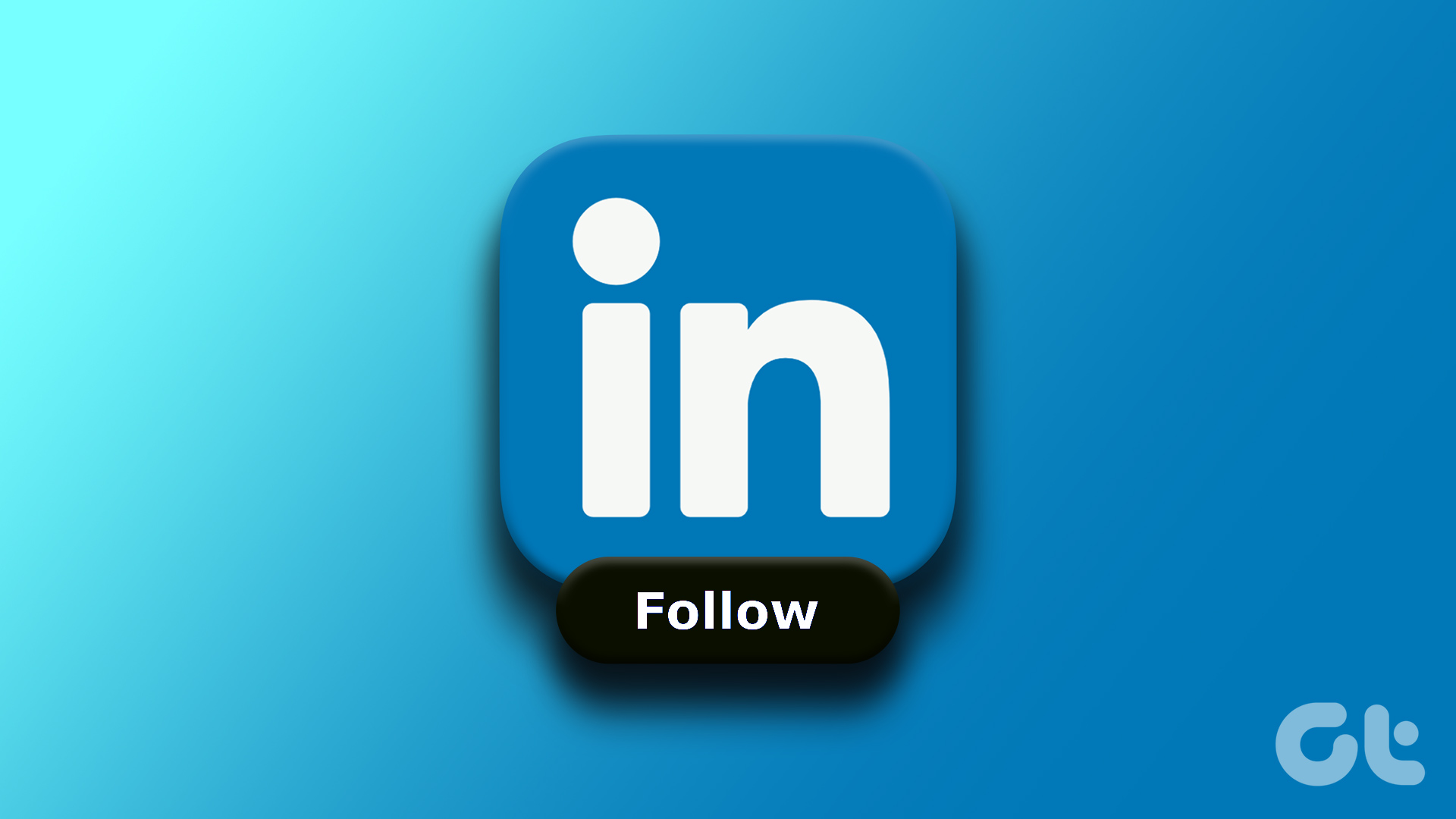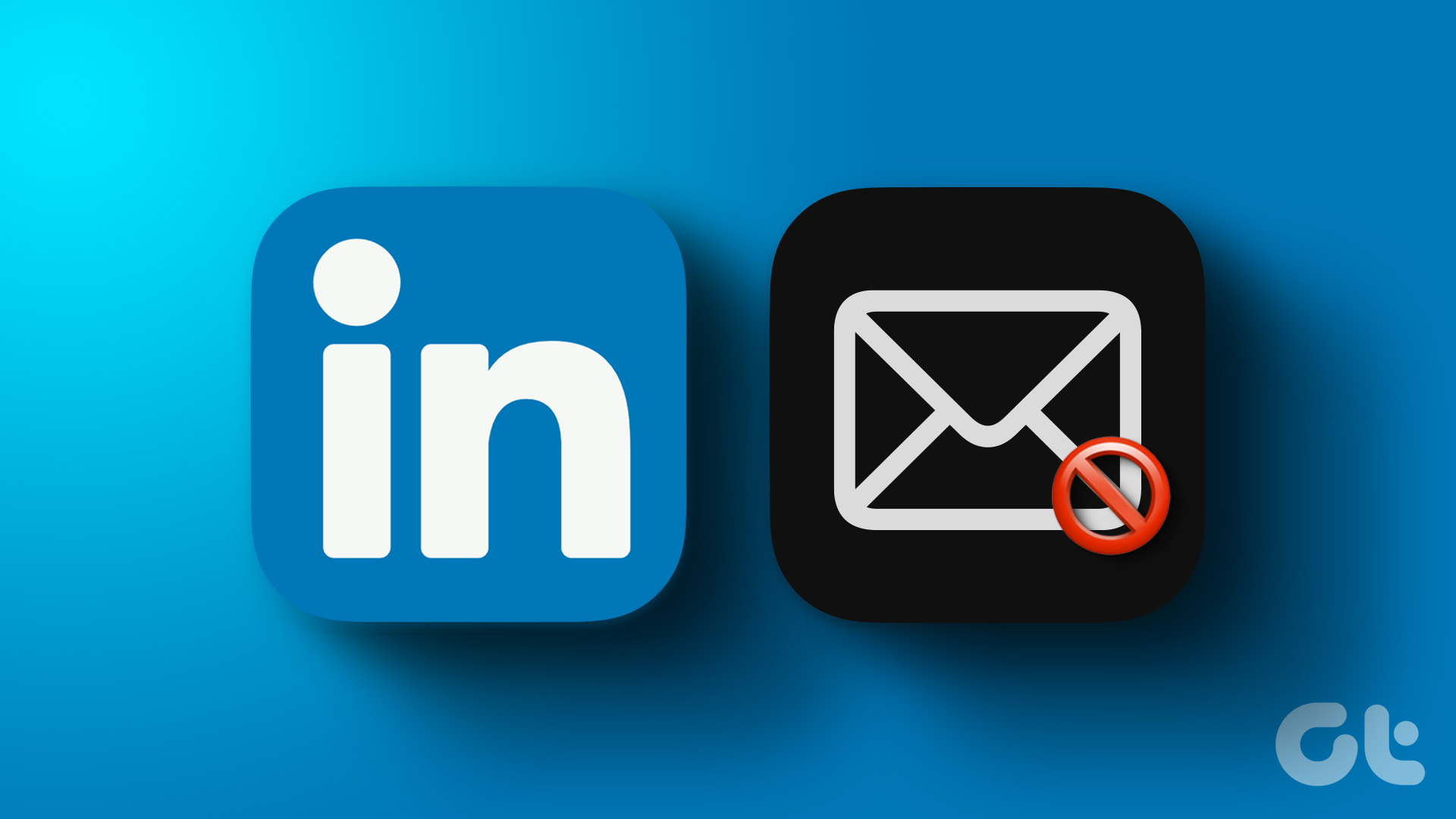You can either remove the job alert altogether or customize it to receive only push notifications in the app or just an email. You can even change the frequency of alerts and turn off recommended job alerts. Let’s learn how to turn off job alerts on LinkedIn.
How to Turn off Job Alerts on LinkedIn Mobile App
There are two ways to stop LinkedIn job alert emails and in-app notifications on your Android or iPhone. Let’s look at both. Note: The steps for both Android and iOS devices are similar.
Method 1: Using Job Alerts
Step 1: Open the LinkedIn app on your mobile phone. Step 2: Tap on Jobs at the bottom. Step 3: Tap on the three-dot icon at the top and select Job alerts from the menu. Step 4: Here, you will see all the jobs for which you might be getting notifications. First, turn off the toggle next to Job recommendations. Step 5: Tap on the Edit (pencil) icon next to the job from which you want to turn off job alerts. Then, select Delete job alert to completely remove the job alert. Step 6: Alternatively, if you want to customize the alert notification, tap on Manage job alert. Step 7: Then, change the alert frequency, notification mode (email or app), or enable/disable job notifications. Tip: Know how to follow someone on LinkedIn.
Method 2: By Turning off Notifications
Step 1: Open the LinkedIn app on your Android or iPhone. Step 2: Tap on the profile picture icon at the top and select Settings from the menu. Step 3: Tap on Notifications followed by ‘Searching for a job’. Step 4: Turn off the toggle next to ‘Allow job search notifications’ if you want to completely disable alerts (both in-app and email) related to jobs. Step 5: Alternatively, tap on the job category from which you want to turn off alerts and disable the appropriate toggles for push notifications, in-app notifications, and email on the next screen.
Manage Job Alerts Using LinkedIn Web
Like mobile, you can stop job alert updates in two ways on your PC.
Method 1: From Jobs
Step 1: Open the LinkedIn website in a browser on your computer or laptop. Step 2: Click on Jobs at the top and select Job alerts from the left sidebar. Step 3: You will see the job alerts that you have created. Click on the Delete (trashcan icon) next to the job alert that you want to remove. Or, click on the pencil icon to edit the job alert on the next screen. You can change the alert frequency, turn off similar job notifications, or change the medium on which you want to be notified. Step 4: Alternatively, if you are getting job recommendation alerts, turn off the toggle next to Job recommendations at the bottom. Tip: Learn how to add volunteer experience on LinkedIn.
Method 2: From Settings
Step 1: Open the LinkedIn website on your computer. Step 2: On the LinkedIn homepage, click on the profile picture icon at the top and select Settings & Privacy from the menu. Step 3: Scroll down in the left sidebar and click on Notifications. Step 4: Then, click on ‘Searching for a job’. Step 5: Turn off the toggle next to ‘Allow job search notifications’ if you want to turn off all kinds of notifications related to jobs. That can be job alerts, saved jobs, career advice, job recommendations, etc. Step 6: But if you want to disable any specific type of notification like just the job alerts, click on that specific category in step 5. Step 7: Turn off the toggle next to the medium (in-app notifications, push notifications, Email) for which you want to disable notifications. Tip: You can also try unsubscribing the email notifications right from the email if you want to stop getting LinkedIn job alerts on your email. Learn how to stop all LinkedIn emails.
Goodbye LinkedIn
Hope you were able to get rid of LinkedIn job alerts. In case you are fed up with LinekdIn, know how to delete or deactivate your Linkedin account. The above article may contain affiliate links which help support Guiding Tech. However, it does not affect our editorial integrity. The content remains unbiased and authentic.