Let’s see how we can turn off subtitles on the Prime Video app for the web, Windows, mobile, and Fire TV Stick. Additionally, we’ll check out the steps to turn off the narrator on the Prime Video app as well. Let’s get right into it.
How to Turn off Subtitles for Prime Video on Web Browser
Step 1: Open Prime Video on your web browser and sign in. Open Prime Video Step 2: Click on the title you want to watch. Step 3: Then, move your cursor and once it appears, click on the ‘Subtitles and Audio’ icon. Step 4: Here, click on Off. Note: If audio is showing to be on Audio Description, switch it to just English or any other preferred language stream. Step 5: If your subtitles are still showing, click on CC subs if available. Step 6: Then, click on Off again. Step 1: Sign into the Prime Video Windows App and open the title you want to watch. Step 2: Now, click on the ‘Subtitles and Audio’ icon. Step 3: Here, select Off. Step 1: Open the Prime Video mobile app and tap on the title you want to watch. Step 2: Now, tap anywhere on the screen to bring up controls, tap on the Subtitle icon. Step 3: Here, tap on Off. Note: If your Audio is selected to Audio Description, switch it to English or any other preferred language to turn off the narrator. Once this is done, subtitles will turn off for your Prime Video mobile app. However, this might not suffice for iPhone or iPad. Move on to the next section.
Turn Off Captions for iOS and iPadOS Devices
Accessibility settings in iOS or iPadOS devices can display subtitles even after they have been turned off from the Prime Video app. Here’s how to turn them off. Note: This will turn off accessibility subtitles and captions for all your device apps. Step 1: Open Settings and tap on General. Step 2: Then, tap on Accessibility. Step 3: Here, scroll down and tap on ‘Subtitles & Captioning’. Step 4: Turn off the toggle for ‘Closed Captions + SDH’. Captions will now turn off for your iOS device. While you can disable subtitles from the Fire TV Stick Prime Video app, they can still appear if your device’s accessibility settings are on. So, here’s how you can turn off captions from the Fire TV Stick Prime Video app and Fire TV Stick settings.
Method 1: From the Fire TV Stick Prime Video App
Step 1: On Fire TV Stick, open the Prime Video app. Step 2: Then, select the title you want to watch. Step 3: On your Fire TV Stick remote control, press the options button. Step 4: Here, select Subtitles. Step 5: Scroll up and select Off. This will disable subtitles for the Fire TV Stick Prime Video app.
Method 2: From the Fire TV Stick Settings
You can turn off caption settings for the Fire TV Stick Prime Video app from your device’s accessibility settings as well. Here’s how. Step 1: Open your Fire TV Stick and go to Settings. Step 2: Here, select Accessibility. Step 3: Then, select Closed Caption. Step 4: Again, select Closed Caption to turn it off. Additionally, you can also turn off the narrator for the Prime Video app. Here’s how. Step 5: From the Accessibility menu settings, scroll down and select Audio Description. Step 6: Select Prime Video to turn it off.
How to Fix Subtitles Won’t Turn Off in Prime Video
If you’re experiencing issues turning off subtitles, here are a few troubleshooting tips to fix that.
1. Play a Different Title
If Prime Video subtitles are not turning off in your current streaming title, exit the player and try playing a different title. Now, check again if the subtitles are off.
2. Restart Your Device
Usually, common issues like Prime Video subtitles not turning off can be solved by simply restarting your device. Doing this will close all app processes and load them again from scratch. Thus, fixing issues due to the app processes not loading properly.
3. Check for App Updates
It’s worth checking if the Prime Video app is up-to-date. This will remove any app glitches or bugs from the previous version. Alternatively, if you’re using Prime Video on your web browser, check for browser updates. Install the update, if available, and open Prime Video again to check if the captions have turned off.
4. Uninstall/Reinstall the App
You can also reinstall the Prime Video app on your mobile, Windows, and Fire TV Stick device. This will help in getting rid of all previous settings and installing a fresh copy of the app. Once done, open the app and check again.
Take Back Subtitle Control
The above article may contain affiliate links which help support Guiding Tech. However, it does not affect our editorial integrity. The content remains unbiased and authentic.
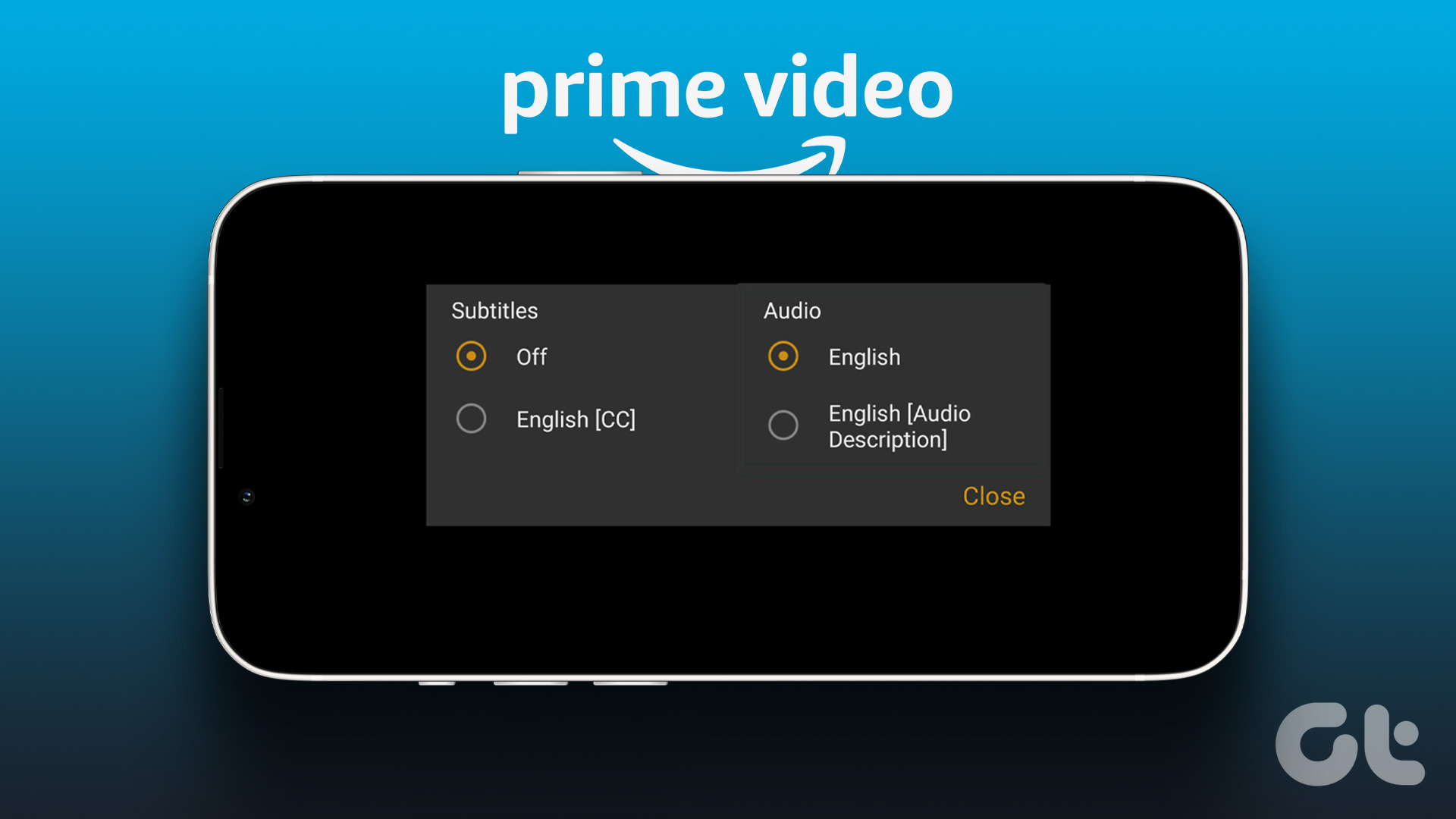





























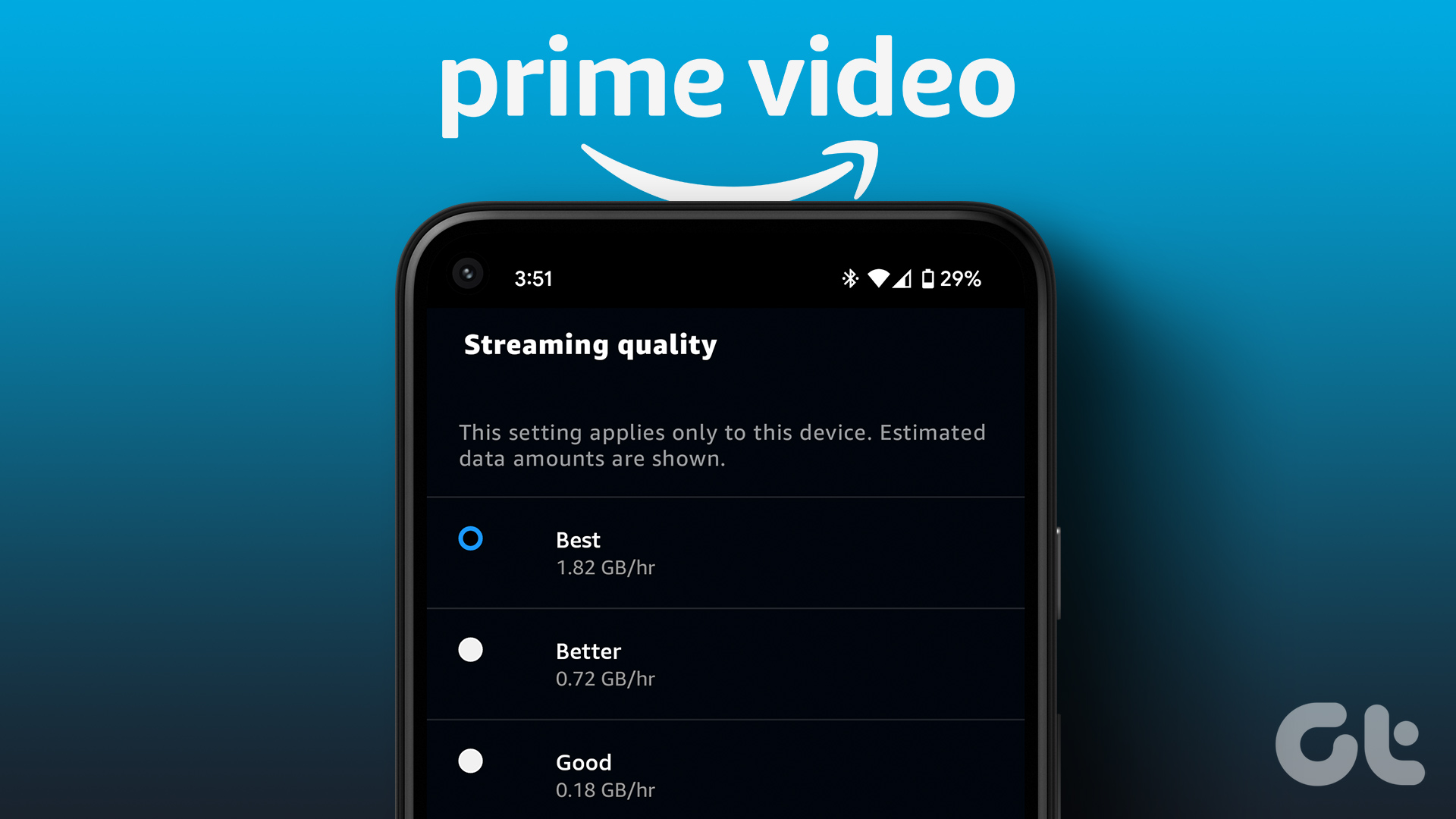
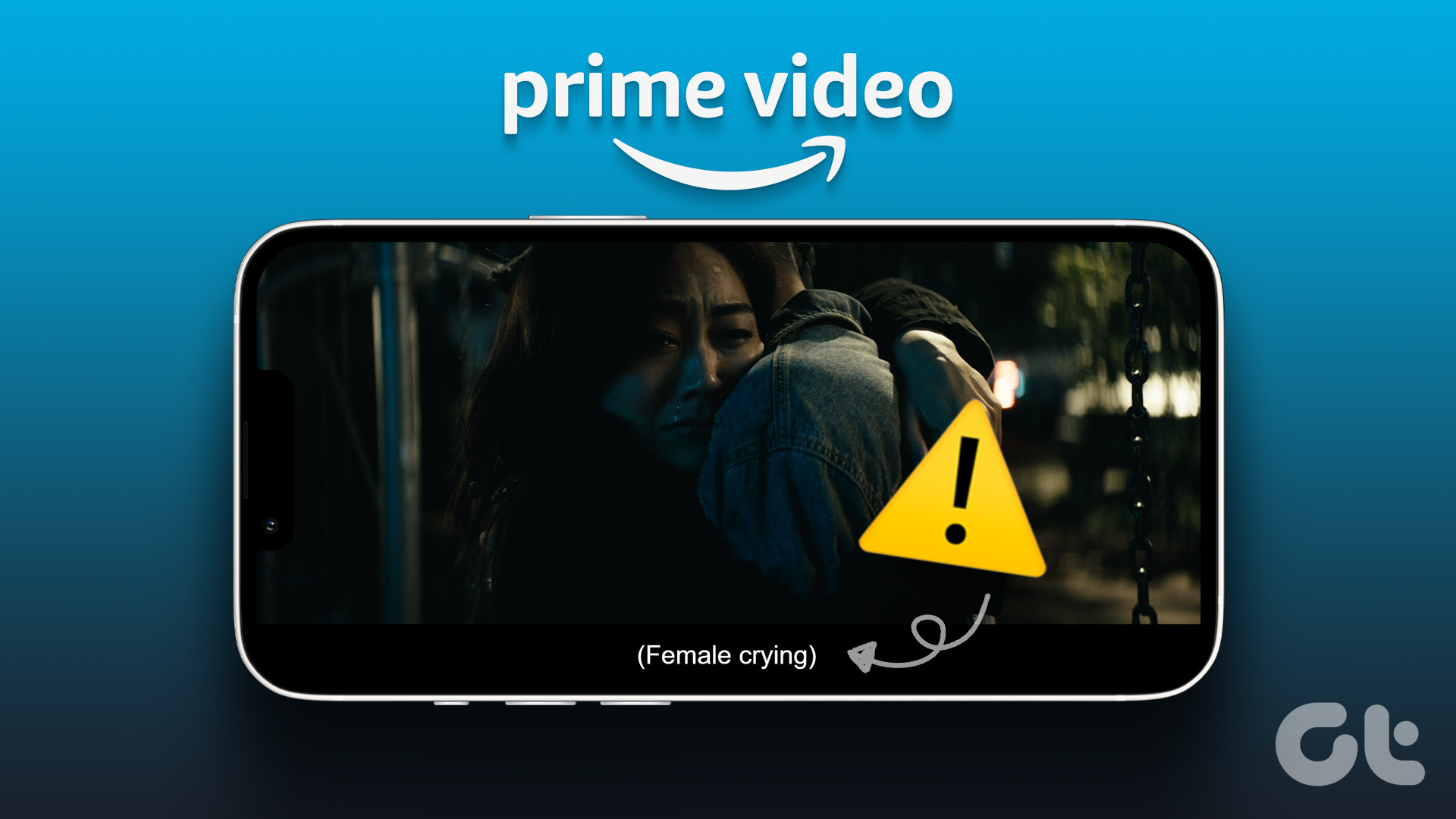





![]()

