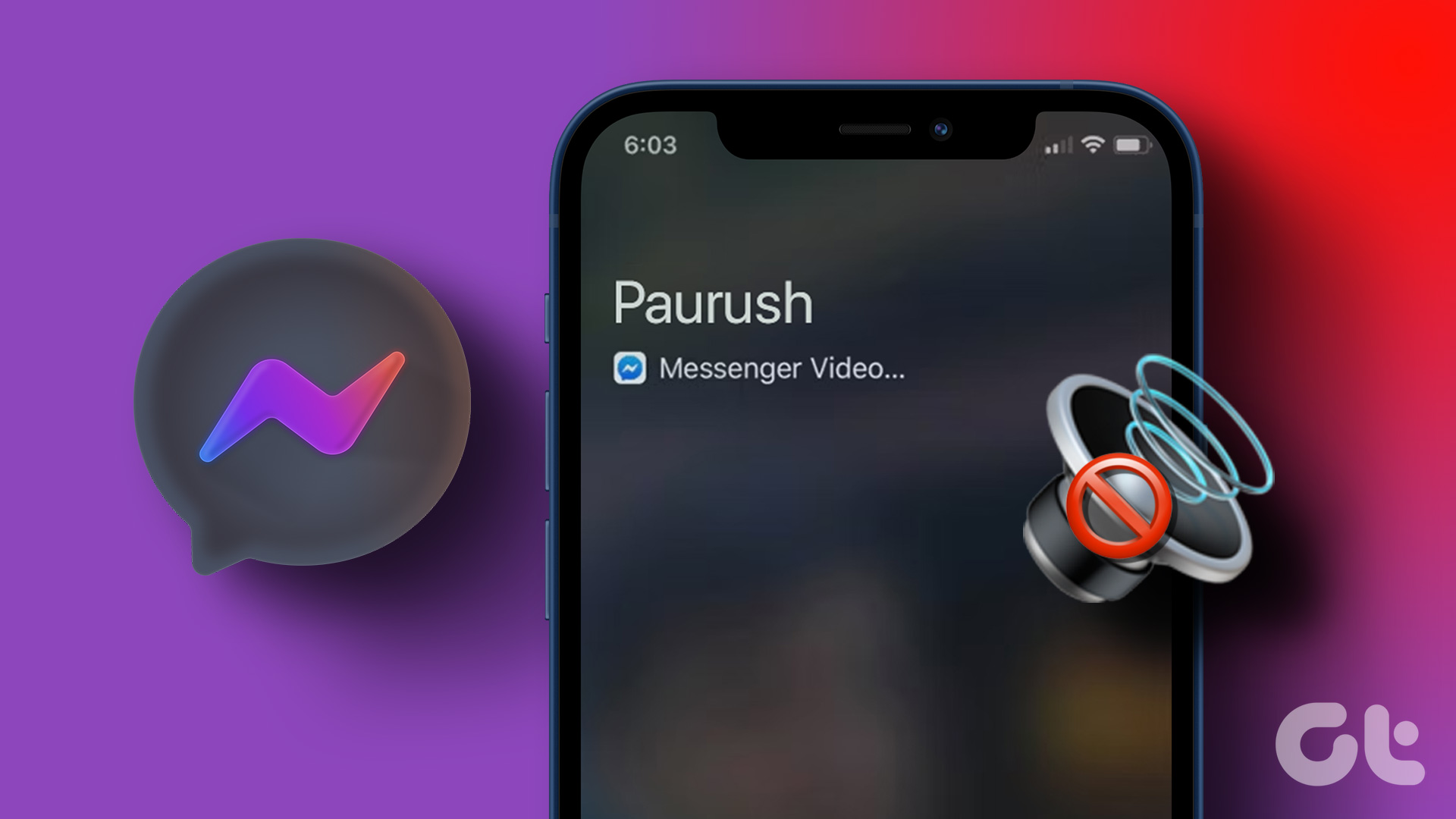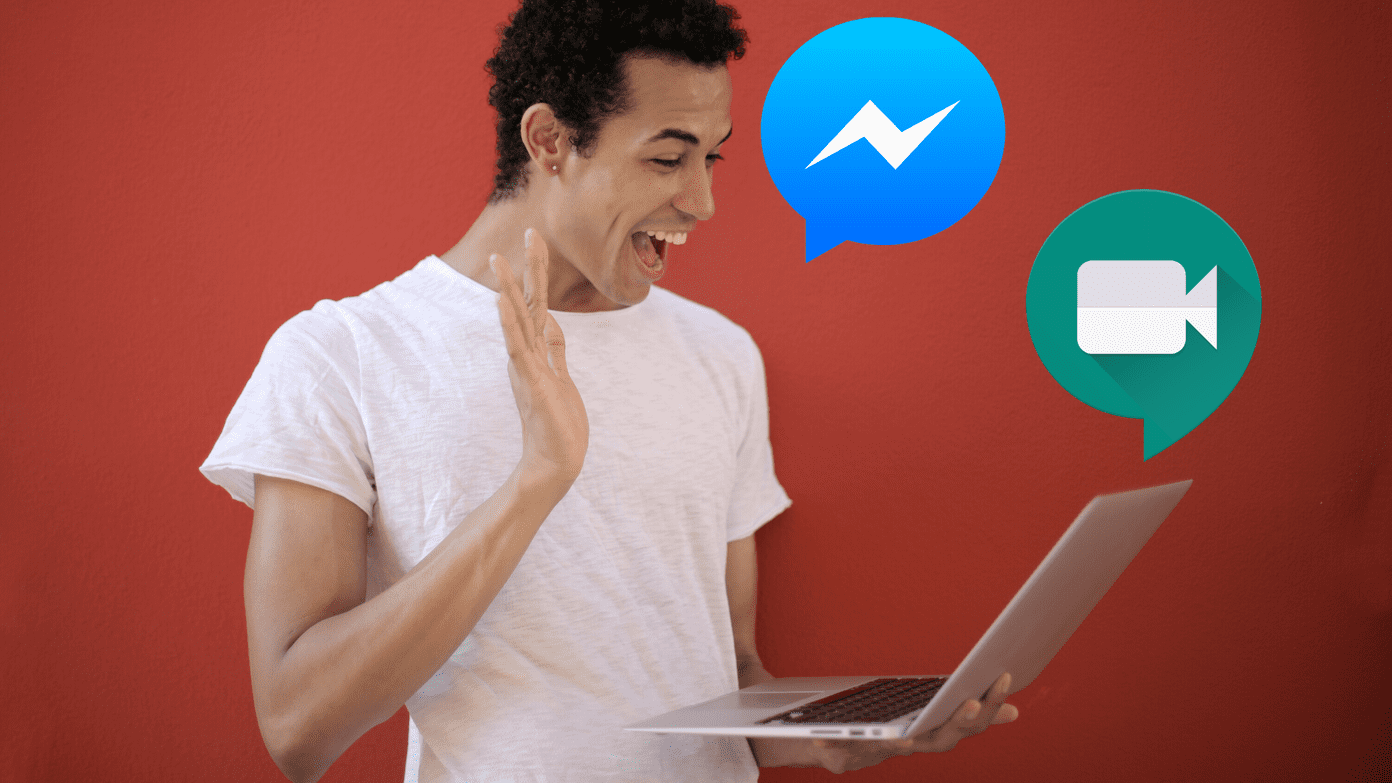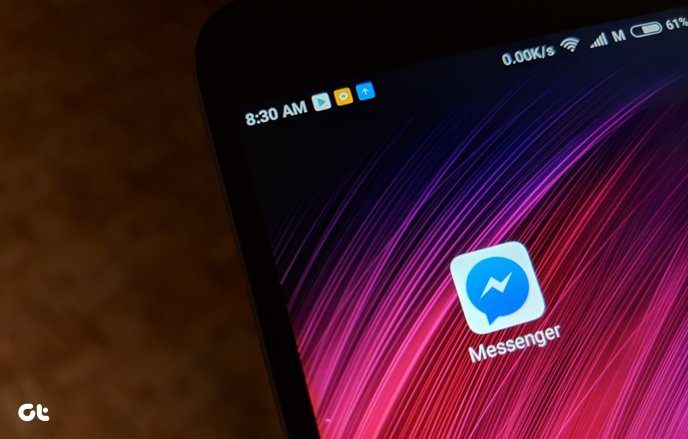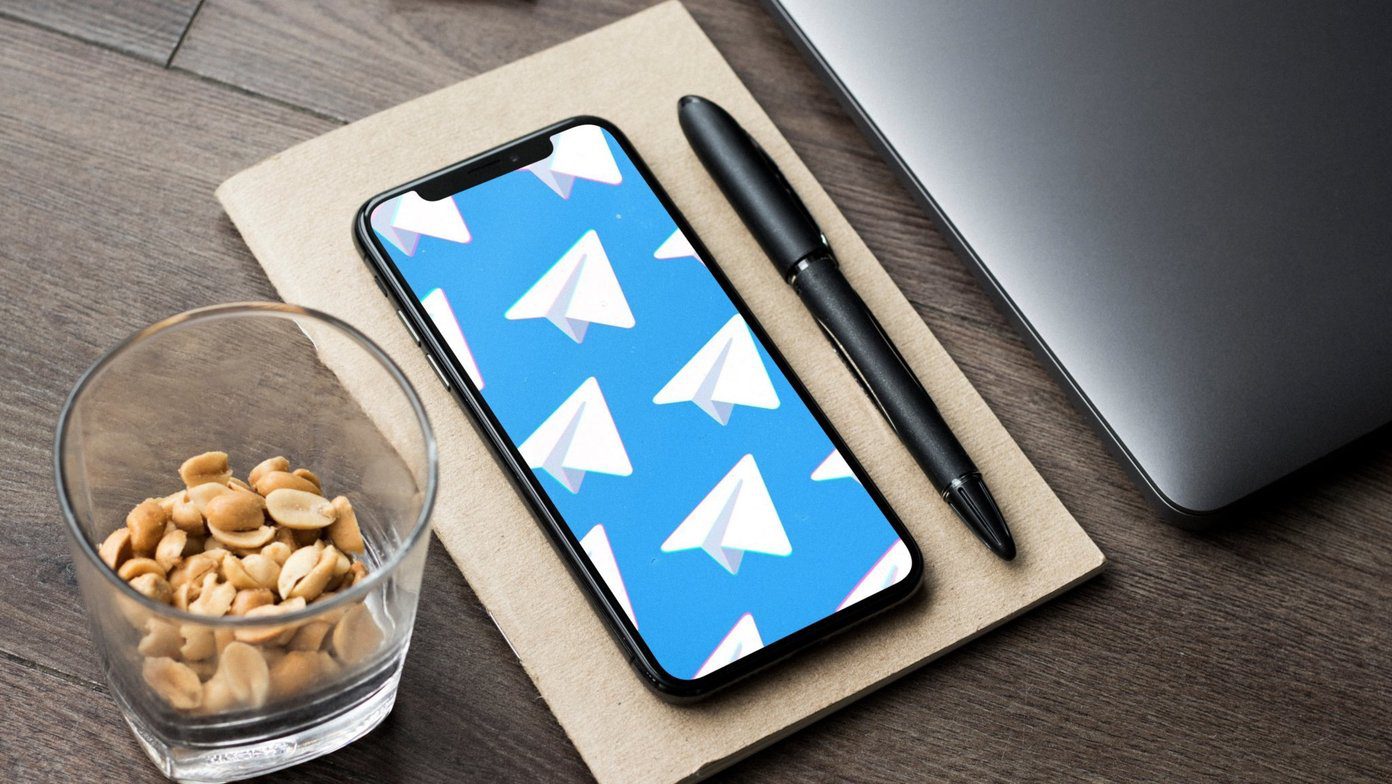Nowadays, almost everyone you know uses Facebook. They might not have Facebook messenger installed, but they definitely have the Facebook app pre-installed or installed. Voice calling functionality has existed in the Facebook Messenger app for a couple of months now, but it was limited to the US and the UK. Now, all the countries have access to it. In order to make voice calls, you need Facebook Messenger or Facebook app (4.0+). I’ll tell you more about how it exactly works in the sections below. In the process of testing out this functionality of the Facebook app, I called a friend of mine in the UK with whom I had not spoken to for the past three years. He didn’t have the Messenger app installed, but we were able to talk for several minutes without any problem. How was the call quality, you would ask? Surprisingly good. I was able to make out that in these last three years, he had done away with his Indian accent and now, with his distinctive British accent, he sounded very much like an Indian Myke Hurley.
How To Call Using Facebook Messenger
Step 1: Open the Facebook Messenger app. Step 2: Tap on the contact you want to call. Step 3: Locate the Call button on the top right corner. Make sure that it is blue. If it’s black, it means either the contact is not online or is running an old version of Facebook or Facebook Messenger, one which does not support voice calling. Step 4: If you don’t have Facebook Messenger installed, you can still make and receive voice calls using the Facebook app. From the messaging menu, choose your contact. Tap the i button on the top right corner and from the options select Free Call. Step 5: If the button is blue, tap it to make a VoIP call and start talking.
How To Receive a Facebook Call
Step 1: You need to be alive, running a recent version of Facebook app or Facebook Messenger (4.0+) and connected to stable WiFi or data connection. Note 1: While the calling service is free, it uses your data connection to make calls. So, if you are using a WiFi connection, your call is practically free. However, if you are using a 3G data connection, the data charges will apply. In my testing, the audio sent and received from Facebook messenger does not take up much bandwidth. The data counter read 10 kbps most of the time. Still, those seconds for multiple hours add up. Note 2: Also, Facebook is partnering with some carriers across the world to waive those data charges. Do check if you are subscribed to one of those carriers. Step 2: Wait until a friend or an acquaintance calls you. Bribe them if necessary. Step 3: In iOS, notice the notification on your lockscreen. As Facebook is just an app, it sends you a notification when you get a call. Slide it on to open the app and receive the call. In Android, you directly get an incoming call screen, much like the default phone app.
Your Call
Going by the new normal, you use Facebook Messenger to chat with lots of your friends. Tell them about this free calling service and spread the happiness. Share the post with your friends and family from the left side on Facebook, Twitter, or if you are a tech writer, Google+. The above article may contain affiliate links which help support Guiding Tech. However, it does not affect our editorial integrity. The content remains unbiased and authentic.