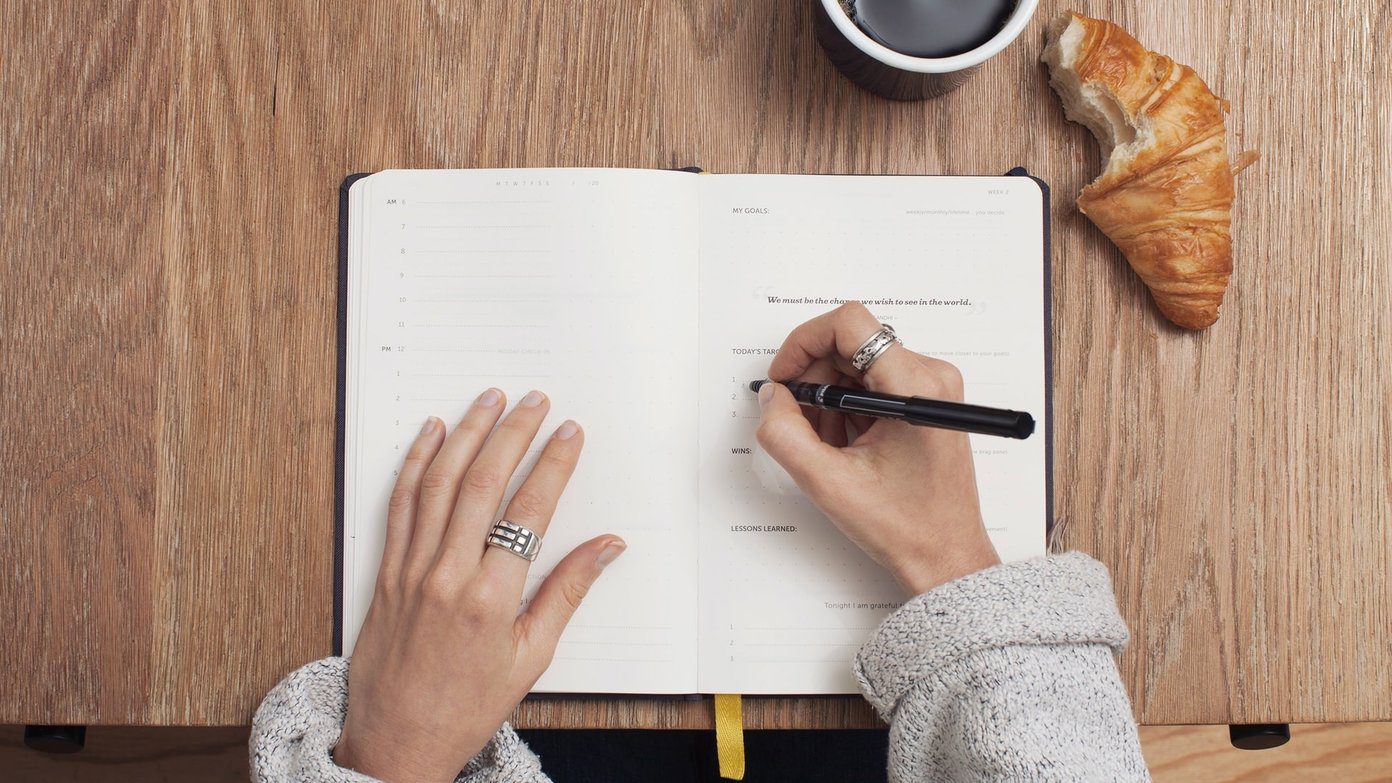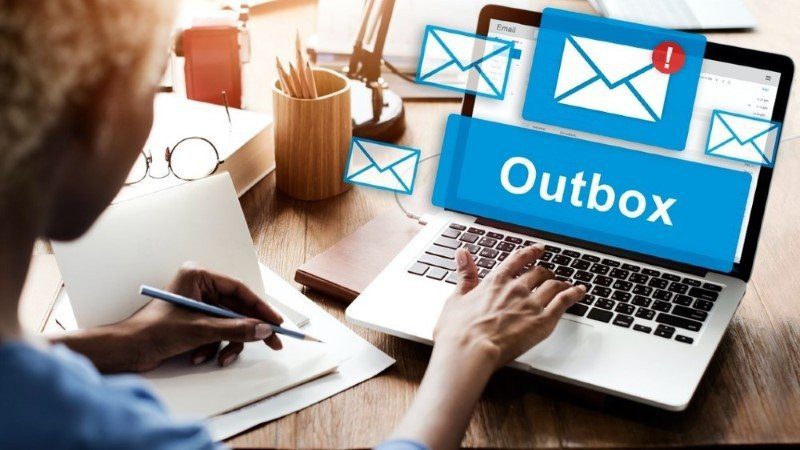Google Keep and Sticky Notes offer a lightweight interface. Using them for note-taking is convenient for two reasons. First, you don’t need to remember the notes in your mind now. Second, these apps are accessible on mobile and desktop, you can access them anywhere. We know that your primary concern is which one to use – Sticky Notes or Google Keep? Find the answer in this post.
Cross-Platform Availability and Integration
A good note-taking app should work across platforms so that you can access your notes easily. Very few apps offer cross-platform support. Thankfully, Microsoft Sticky Notes and Google Keep are among them, but with certain limitations. Google Keep has mobile apps for Android and iPhone. You can access it on a computer via keep.google.com. Even though Keep doesn’t have a proper desktop app, you can access and add notes to it from a PC in several other ways. Google Keep also has a Chrome extension and is nicely integrated inside Gmail. So you can take notes quickly without leaving the flow of your email. Download Google Keep on Android Download Google Keep on iPhone On the contrary, Sticky Notes has a well-established desktop app for Windows 10. It has been part of Windows computers from the beginning. You can share Sticky Notes between Windows computers with the help of the sync feature. Dedicated Sticky Notes app isn’t available for Android, iOS, iPad, or Mac. But the notes can be accessed on other devices with the help of the Microsoft OneNote app and Microsoft Launcher on Android. Additionally, Sticky Notes can be accessed from Outlook as well. Download Sticky Notes on Windows
Design and Interface
Sticky Notes and Google Keep have a similar feel to their user interface. Both of them look like notes on a pinboard. However, there are certain differences. For starters, Sticky Notes stores all the notes in a Notes list. Clicking on any note will open it. While both the apps do not offer any sorting modes, you can rearrange notes in Google Keep using drag and drop. Google Keep offers two design customizations to view notes — grid and list view. Sticky Notes doesn’t let you change the viewing modes. Moreover, the Google Keep’s note size changes depending on its content across platforms. That doesn’t happen with Sticky Notes where they have a constant size. I like Sticky Notes better in terms of looks. The asymmetrical size of notes in Keep makes it look unorganized and cluttered. Since Sticky Notes is primarily a Windows app, you can pin the individual Sticky Notes to your screen. The same is possible in Google Keep Android app with the help of widgets.
Speed of Note Taking
Speed is one of the factors that make Sticky Notes and Google Keep perfect apps for quick note-taking. You tap or click on the new note button, and you instantly start jotting down your thoughts. Close the note and it would save automatically. Autosave in both the apps adds to their list of accomplishments. To top it all off, by the time you open the app on a different device, the note would have synced. The apps are so fast that they can be used as cross-platform clipboards.
Organize Your Notes
I prefer using a note-taking app that offers folders or other types of organization features. Neither Google Keep nor Sticky Notes offer a folder structure. But Google Keep lets you create labels, which are tags for your notes. You can group similar notes with the help of labels. Check our guide on how to create and use labels in Google Keep. The feature is missing in Sticky Notes. Both apps let you color-code your notes. That comes handy in organizing your notes. You can use colors to group similar types of notes according to their subject, importance, priority, etc. Check other ways to organize Google Keep notes.
Find Your Notes
Once you save lots of notes, finding the correct note at the right time could be a hassle. That’s where search helps. Fortunately, both apps let you find your notes using the quick search feature. But Google Keep goes a step ahead and lets you search according to various filters such as type of notes, labels, things (food, places, travel), and even note color.
Restore Deleted Notes
Google Keep offers a handy feature in the form of Bin or Trash that holds your deleted notes for seven days. If you accidentally delete your note, don’t worry. You can retrieve it from Bin. Sticky Notes doesn’t offer such a feature. You will have to try different workarounds to restore accidentally deleted notes on Sticky Notes.
Other Features
Alongside the said features, both apps offer additional functionalities that are missing in the other app. For instance, Google Keep lets you collaborate with others, which Sticky Notes doesn’t offer. Similarly, Sticky Notes lets you format your text using text formatting options such as bold, italic, lists, etc. Google Keep doesn’t offer text formatting. However, it does offer checklists for creating to-do lists, which is missing from Sticky Notes. Moving on, Google Keep lets you create reminders (time and location-based) and pin notes. Both features are missing in Sticky Notes. Pro Tip: Use the Microsoft To-Do app to create reminders. When it comes to creating different types of notes, you can add images and draw in both of them. One cool thing about Google Keep is that if the note is becoming too large, you can convert it into a Google Docs document directly from Keep using Copy to Google Docs feature. Further, both Google Keep and Sticky Notes support keyboard shortcuts. Check the list of shortcuts to be used with Sticky Notes and Google Keep.
Which One to Use
The answer depends on your personal choice. As you saw above, both are somewhat similar, but each app has its charm. I use both apps. When I’m working on my PC, it’s easy to put notes in Sticky Notes. And when I’m on my phone, Google Keep proves to be a better app. Primarily, because Sticky Notes resides inside OneNote app. So it takes a few steps more to open the app. But both offer minimal features perfect for capturing quick notes. If you are looking for note-taking apps for long notes, check Microsoft OneNote or Notion. And in case you are looking for something similar to Google Keep, check its alternatives. Similarly, if Sticky Notes had your heart, but you aren’t satisfied with the offerings, take a look at Sticky Notes alternatives. Next up: Loved Sticky Notes? Check out 9 tips to make the best use of Sticky Notes on Windows 10. The above article may contain affiliate links which help support Guiding Tech. However, it does not affect our editorial integrity. The content remains unbiased and authentic.