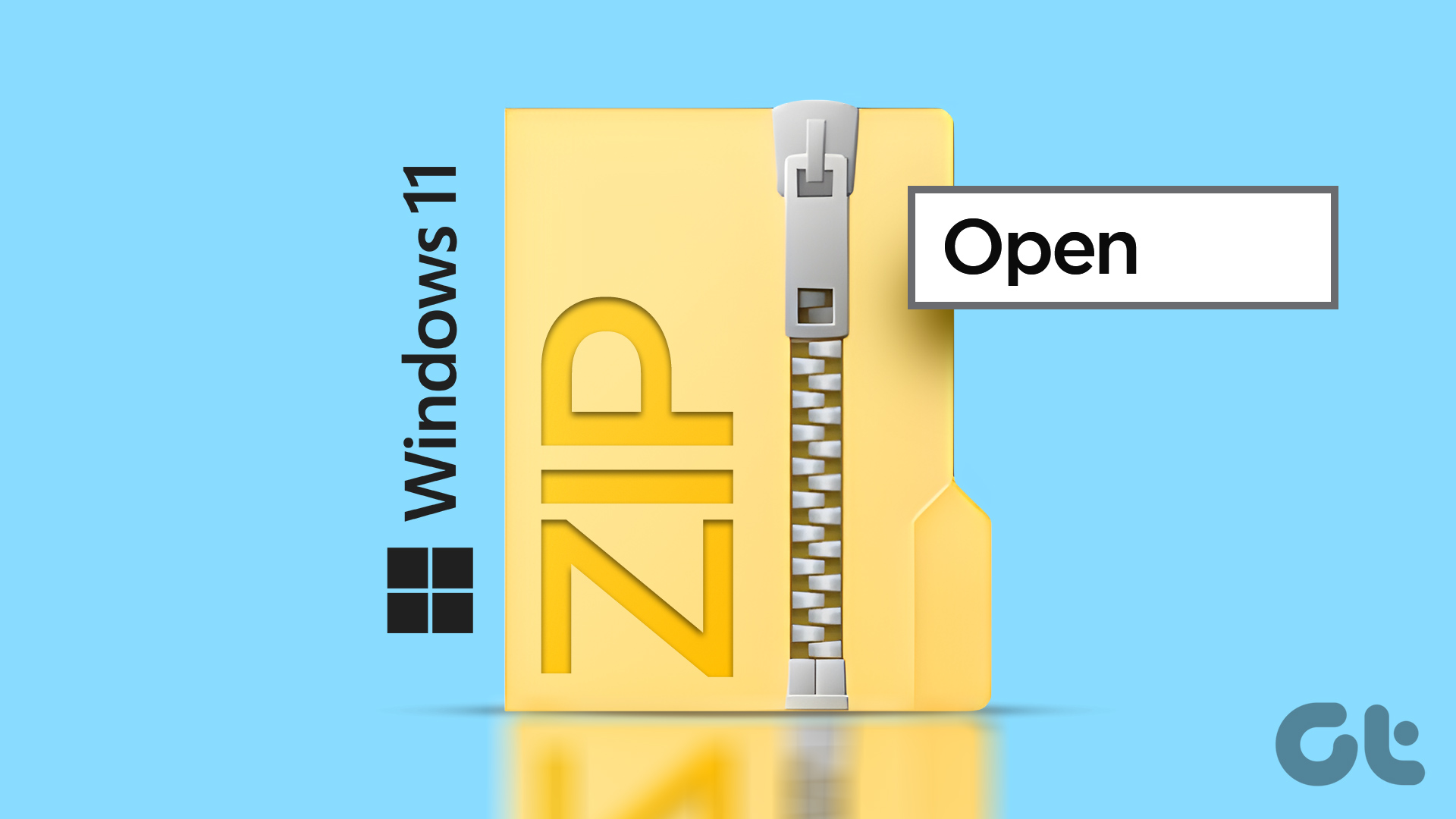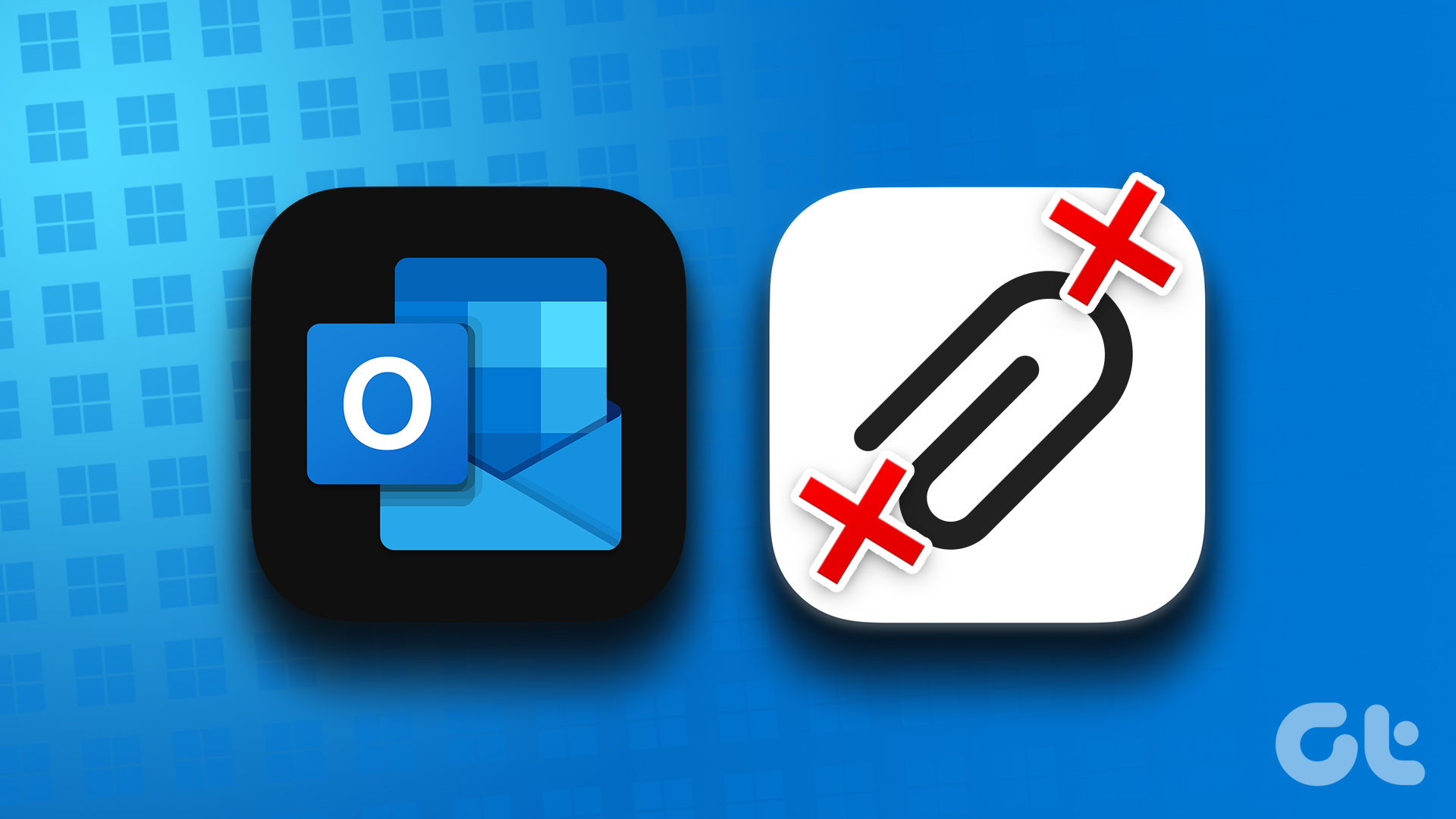Worse still, what if MS Office just crashed (that also has been known to happen)? Worry not…keep this article bookmarked somewhere close because now we will look at a few third-party tools that help you to open and view MS Word and Excel files without a hiccup. In some cases you can easily edit your documents too.
OpenOffice
Sun Microsystems (now a part of Oracle) have given the handy OpenOffice.org, a free and open source alternative to MS Office. It is a full-featured suite and a MS Office alternative that can hold its own among the clutch of document editors. OpenOffice is cross-platform and also supports 120 languages. Currently, the suite is under the Apache Software Foundation which oversees its development. The Writer and Calc modules are the word processor and spreadsheet applications respectively. Both support the reading and writing of MS Office document formats.
Google Docs
Google Docs is the solution I would recommend straightaway because it’s always there in the cloud. You need an internet connection to work on and share your documents from anywhere. You can also work on your docs without an internet connection and then update it when you switch on. You can use the online word processor to convert most file types to Google Docs format. For viewing Google Docs supports both .DOC and .DOCX formats. You can download them back to your desktop as Word, OpenOffice, RTF, PDF, HTML or zip files. For spreadsheets, Google Docs can import and convert .xls, .csv, .txt and .ods formatted data and also export it back. For viewing Google Docs supports both .XLS and .XLSX formats. You can use the Google Docs Viewer for some quick looks at docs online.
Microsoft Office Web Apps
Microsoft Office Web Apps is Microsoft Suite in the clouds. This is Microsoft’s answer to Google Docs and if you have a (free) Windows Live account, you don’t need to go anywhere. Oh, maybe you can head to our Complete Guide to Microsoft Office Web Apps and read about how you can so easily use it to edit your docs without a sweat. If you prefer to stay online, here is one more online apps which won’t handicap you if you don’t have MS Office installed:
Zamzar
With the help of Zamzar, you can convert an “unreadable” DOCX or XLSX file to a friendlier format like DOC or PDF and then view it. All you need to do is upload the original file. You can also send it as an email attachment or use the site’s bookmarklet. Then we have the plan and simple viewers:
Word Converters and Viewers
Check out the complete list of Microsoft’s own Word Converters and Viewers (UPDATE: This tool is not available anymore) for the job. Whatever works for MS Office 2007 will work for the 2010 edition too as the shift to DOCX and XLSX happened from 2007 onwards. You have to download the tools individually, but before that also download and install the compatibility pack for Word, Excel, and PowerPoint as its needed to view and print Word documents on a computer that does not have Word 2007 or Word 2010 installed.
Free Document Viewers
TextMaker Viewer 2010 (and PlanMaker Viewer 2010) are two free document viewers than can help you view and print your MS Word and MS Excel documents. The complete list of files these two applications can handle is given on their homepage. It includes DOCX and XLSX formats. Also, as the site says, you can also distribute these two 4 MB sized apps along with your documents to anyone who does not have MS Office installed. Or better still, send them the download link. All the above tools show that you won’t be handicapped if you need to view and print MS Office files in a hurry. Do you have any other tool in mind? Let us know. The above article may contain affiliate links which help support Guiding Tech. However, it does not affect our editorial integrity. The content remains unbiased and authentic.