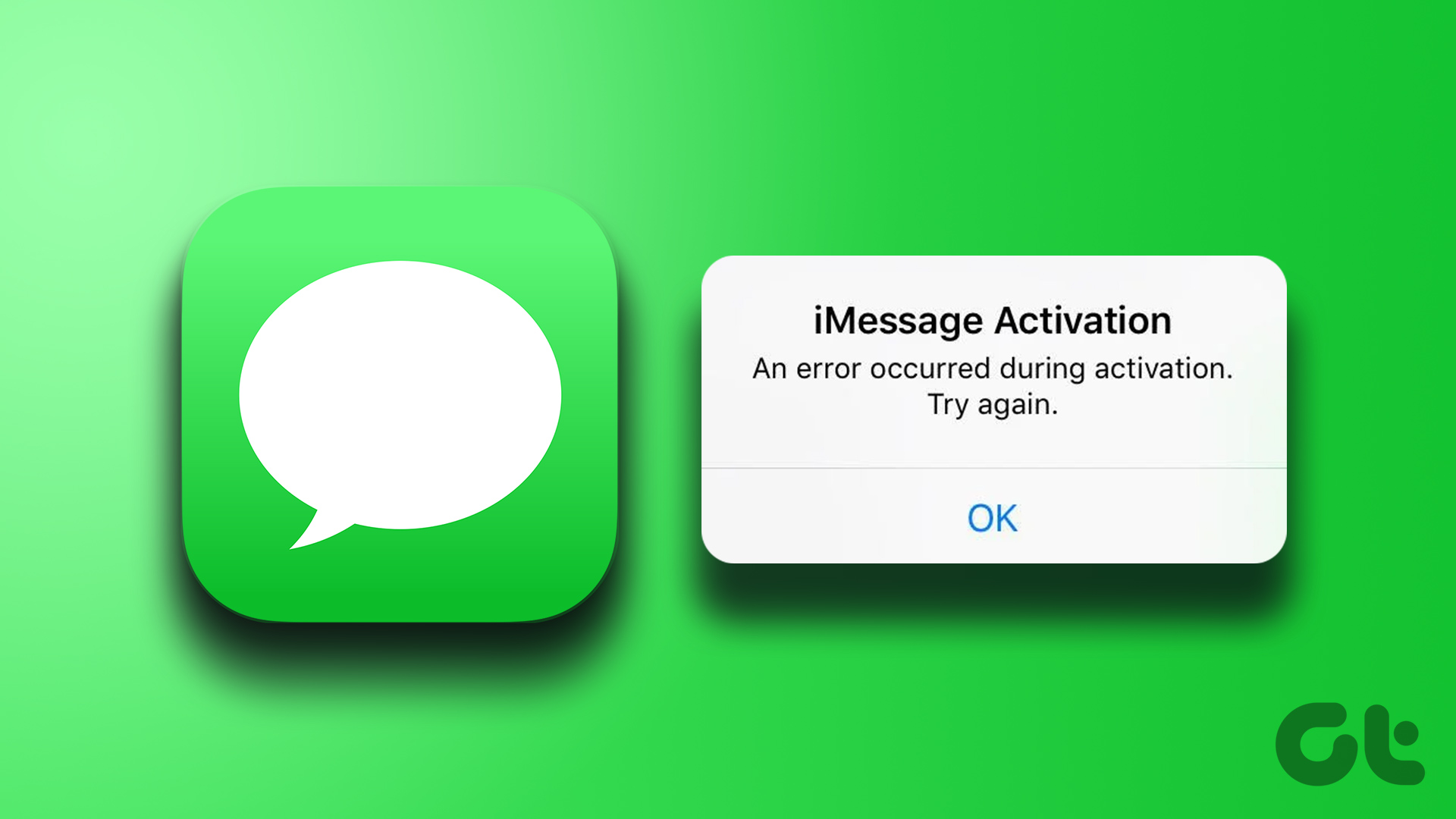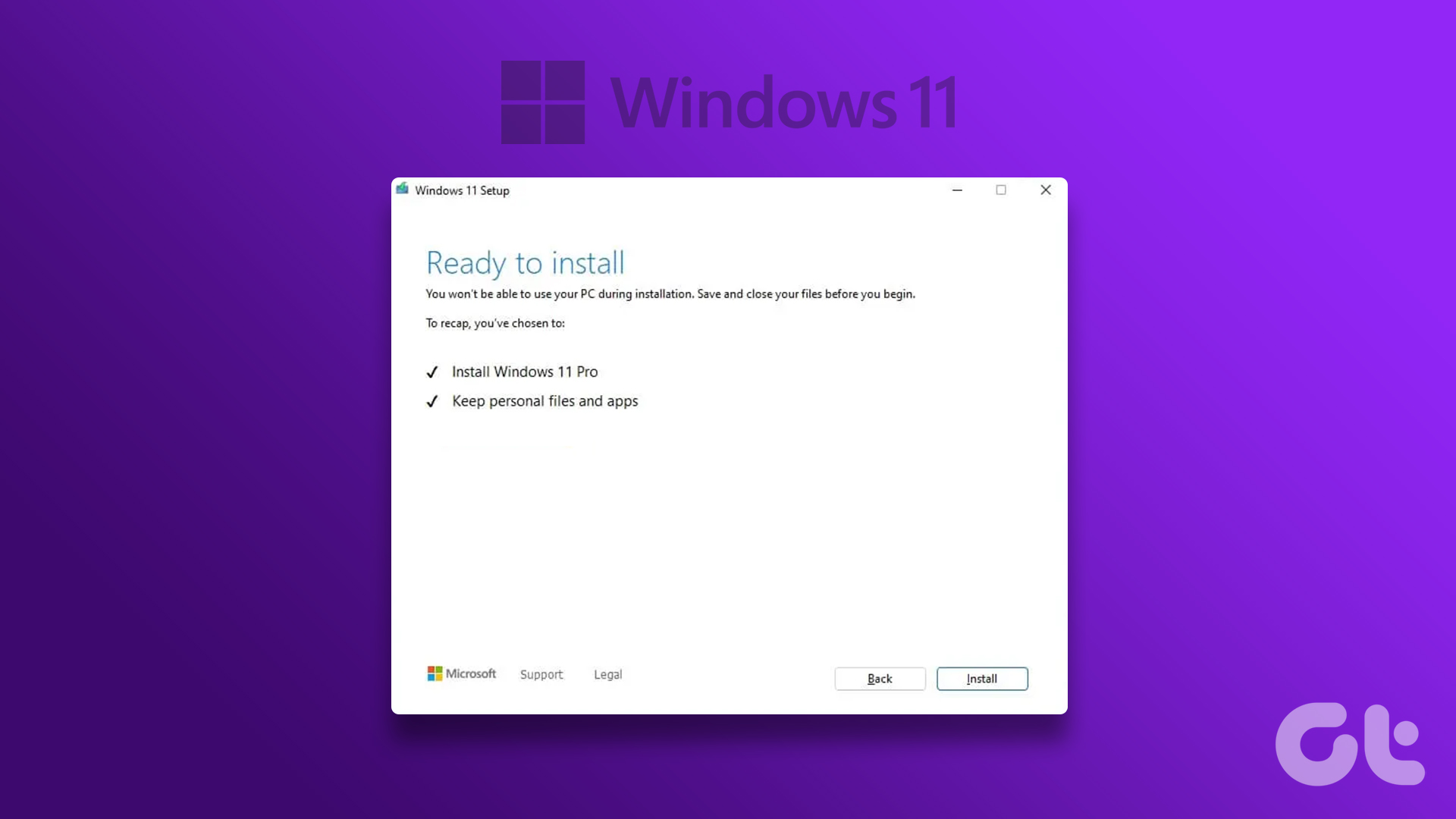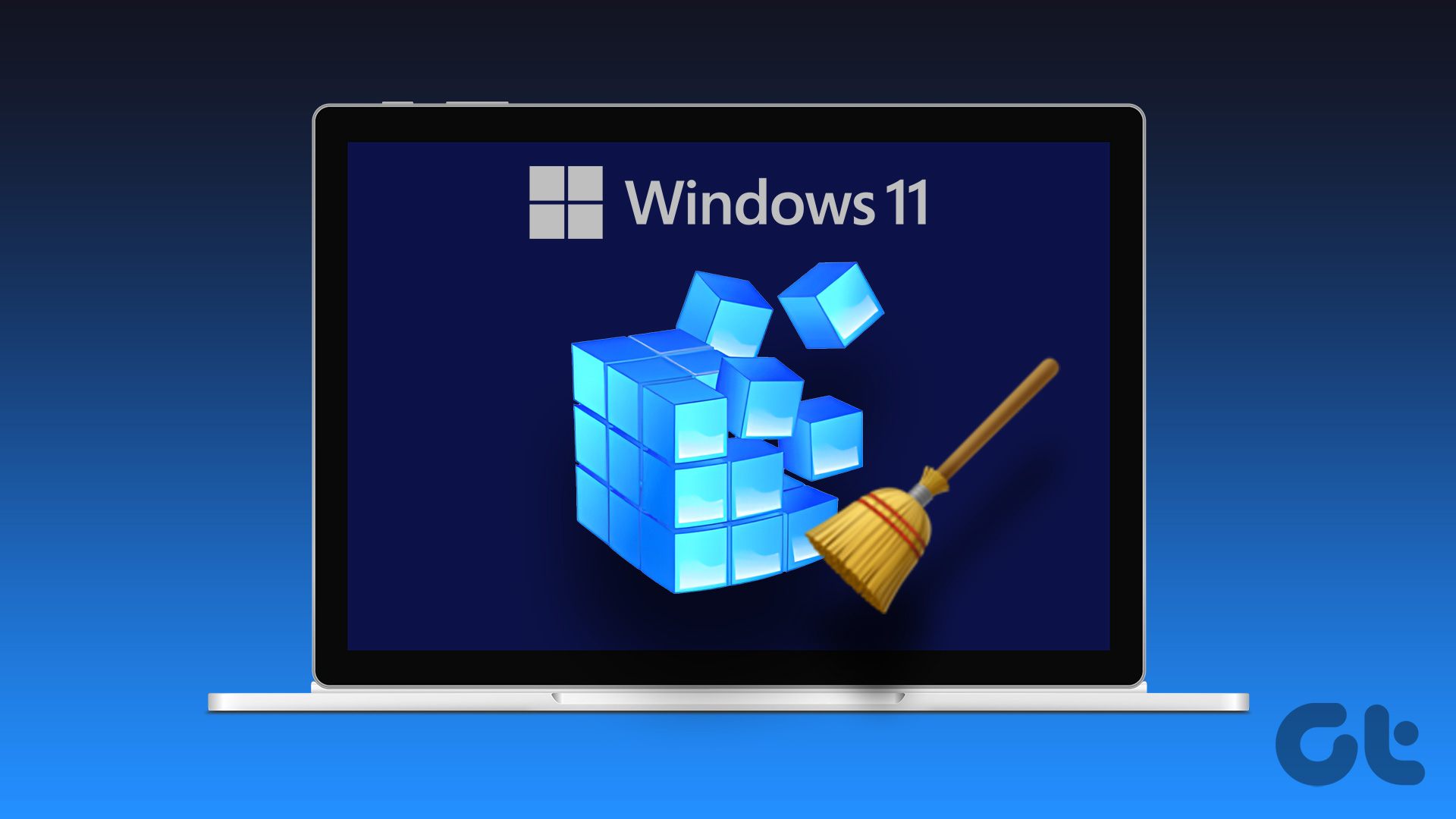If you are having difficulties in activating, here’s a workaround proposed on Ghacks that might help in activating Windows 8. I am not entirely sure how well it’d work out but let’s try it out, you have nothing to lose anyways. Note: This involves playing with the Windows Registry so proceed with caution, and at your own risk.
Fixing Windows 8 Activation
Step 1: After installing Windows 8, press open Run box (Windows+R), type in regedit and press enter. Step 2: Windows will ask for admin privileges to run the tool and open Windows Registry Editor once you confirm. In the Registry Editor navigate to HKEY_LOCAL_MACHINE/Software/Microsoft/Windows/CurrentVersion/Setup/OOBE/ and look for the key MediaBootInstall. Step 3: Double click on MediaBootInstall and change the value from 1 to 0. If you don’t see the key, create a new 32-bit DWord and provide the values. Step 4: Having done that, exit the Registry Editor and run the command prompt as an administrator using Windows 8 Start Screen. Search for CMD, right-click on the tile and select the option, Run as administrator. Step 5: Execute the command slmgr /rearm and restart the computer when Windows prompts you to. Finally, after restarting Windows, open your system properties and try to activate Windows 8 again. Most probably you will be successful this time. In the process you will be asked to enter Windows 8 Product Key again.
Conclusion
Again, as the title of this article said, this is a probable fix and I am not 100% sure if it works. You can go ahead and give it a shot. Don’t forget to share your results and the problems you came across (if any) while applying the fix. Other readers might be interested in that. I personally tried the fix and it worked but I did an upgrade and not a clean installation. The above article may contain affiliate links which help support Guiding Tech. However, it does not affect our editorial integrity. The content remains unbiased and authentic.