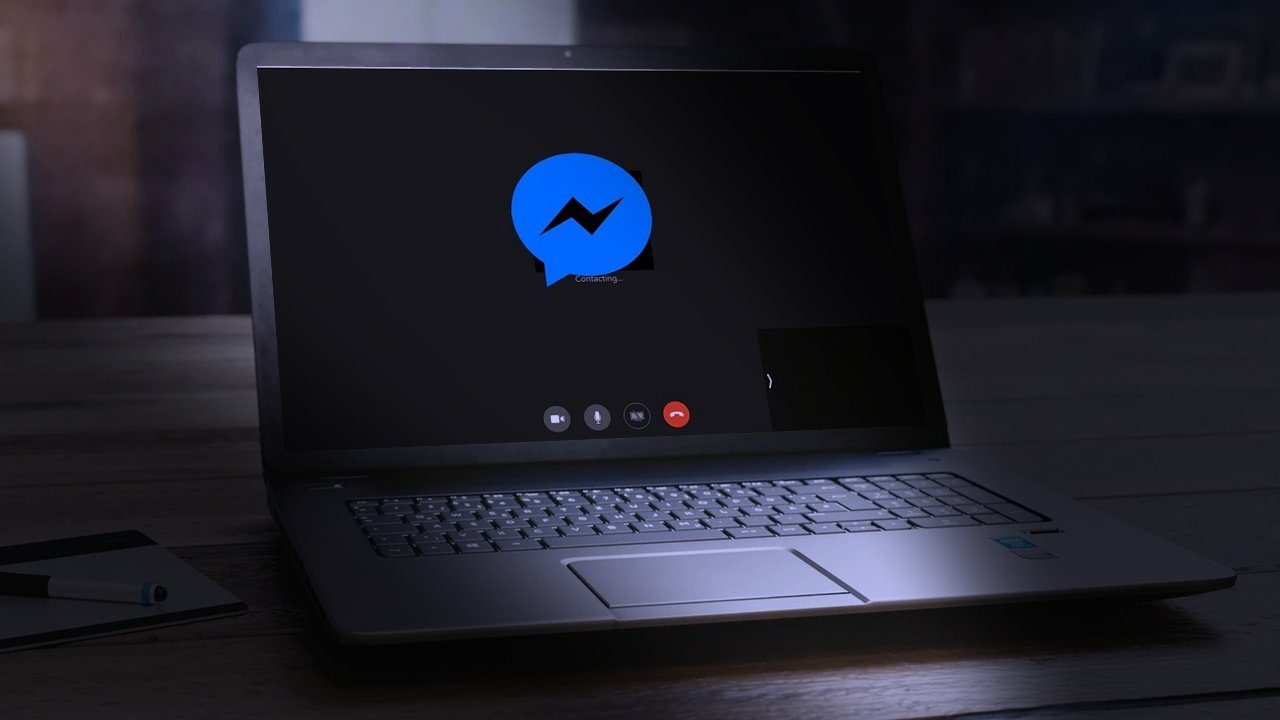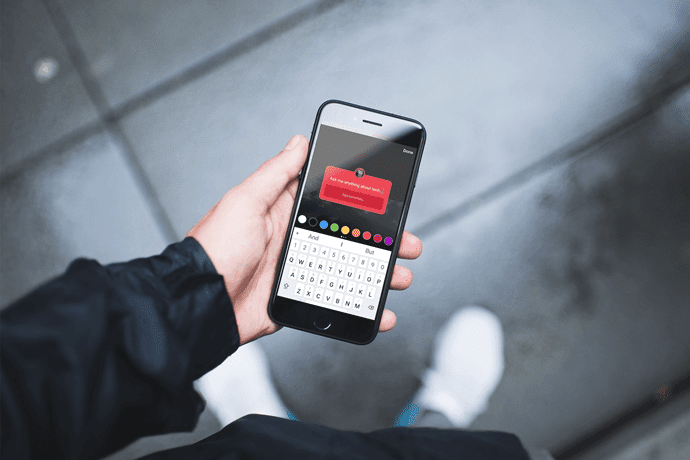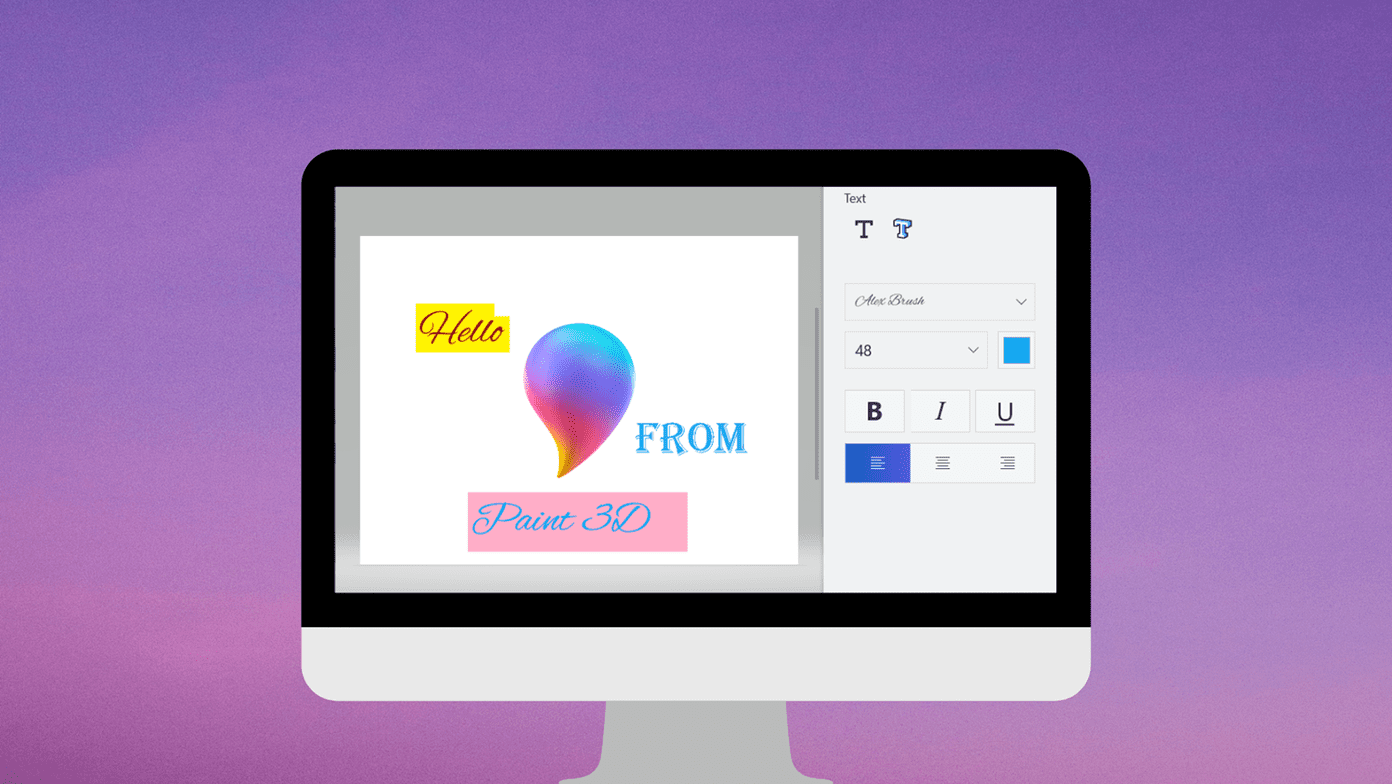The normal way of hiding individual posts is slightly hectic as you will have to change the privacy setting every time you post. And you will continuously be thinking whether you made the change or not. To simplify things, you can put them on the Restricted list. Let’s check out how the restrict and block options differ from one another.
What Is Block
Block is a way to avoid all kinds of communication on Facebook with the other person. Block is not limited to just communication. Both the parties cannot see anything from each other. In simple words, it’s as if the other person doesn’t exist on Facebook. You can read our detailed explanation on what happens when you block someone on Facebook.
What Does Restrict Mean on Facebook
Facebook doesn’t have a particular feature called ‘restrict’ as present on Instagram. However, a special type of friends list exists known as Restricted list that has exclusive powers. Basically, you have to add people to the Restricted list to restrict them. And when you do so, they cannot see your posts unless the privacy setting is set to Public or you tag them. It’s a toned-down version of blocking people without letting them know. This is how it works. If you put your boss on the Restricted list and you post something on Facebook with Friends selected as the audience, then your boss will not see it. You don’t have to change the audience at the time of posting; Restricted list will take care of it. But, if you post something with privacy setting as Public or tag your boss in an office picture, then your boss will see it. Now that you have a slight idea about both the features let’s see what happens to various things on Facebook when you use either of them.
Does Restricting or Blocking Unfriend You
When you put someone on the Restricted list, you continue to remain friends on Facebook. However, blocking a person unfriends you. Meaning, you both will be removed from each other’s friends list.
If You Restrict or Block Someone, Can You See Each Other’s Posts
Things differ a lot for both of them in this area. As mentioned before, blocking makes the other person invisible to you. Since you cannot see the other person on Facebook, there’s no question of being able to view their posts on your feed. And this remains true for both sides. That is neither you nor the blocked person will be able to see the new and the old posts from each other. Also, it doesn’t matter whether the post is Public or set to Friends only — you cannot view it. Restrict is a one-way street. When you restrict a person, they can’t see your future posts. However, it’s only valid if you are choosing the Friends privacy setting. In case you go with Public as the audience, then everyone, including the people on the Restricted list, will see it. Moreover, if you tag the person, then also they can see that post. Further, nothing changes for you. That is, you can still see that person’s posts depending on the chosen privacy settings. And when it comes to the old posts, both of you can still view them by visiting the timeline. However, it again depends on the individual post settings.
Can You Post on Wall
Not in the case of block. Since you don’t have access to the profile itself, none of you can post on the wall. But, yes, both can post on each other’s wall in the case of restricting someone.
What Happens to Stories
Facebook stories, which is a different feature from posting on the news feed, also bears the brunt of these two features. When you block someone, stories also become hidden. So you cannot view each other’s stories just like posts. On the other hand, the people on the Restricted list cannot see your stories, but you can see their stories.
Can You Message Each Other
Not in the case of blocking someone. Both lose the right to message each other. There’s an exception, though. You will still see each other in common group chats on Messenger. And the old message thread will stay in Messenger. If the thread is bothering you, archive instead of deleting it. Nothing changes in terms of messaging for the Restricted list. Both of you can still message each other normally.
What Happens to Tags
When you block someone, you cannot tag them, and neither can they. But both of you can tag each other in the case of the Restricted list. And when you tag the restricted person, they will see the post even if the privacy setting is set to Friends.
What Happens to Common Groups
Facebook groups remain untouched both when you block or restrict someone. That is, you can still see posts from each other in the common groups. However, in the case of blocking someone, you cannot click or tap on their profile as their name would appear black instead of blue.
Will Other People Know When You Restrict or Block Them
Not really. While the other person isn’t notified in both the cases, they may sense something is wrong. For blocking, your profile will vanish from their view. They might think you have deactivated your account. But if they ask someone else to check your profile, check their messages, or use other techniques to find out who blocked them, then your secret will be out. In the case of restrict, it’s slightly difficult to know it unless the person is close to you. That’s because someone else might not notice that they don’t see your posts. Only the person close to you will notice something is fishy. If they ask a mutual friend to check your recent posts, then again, the secret will be out that you have hidden the posts from them. But there is no direct way to know if some one has restricted you or not. Unless the person tells you themselves.
Are Both Permanent
Yes. Unlike Snooze, which stays for only 30 days, both block and restrict mode continue until you revoke them manually.
What Happens When You Unblock and Remove from Restricted List
When you unblock a person, one of you will have to send a friend request to continue being friends on Facebook as block unfriends you. If accepted, things will go back to normal. However, if you don’t add or the person rejects it, then both of you will only see the posts that are set to Public. You won’t be able to post on their wall or view their stories. Removing someone from the Restricted list gives them the power to view your normal posts and stories again, even if they are set to Friends only. Since other things remain unchanged when you restrict a person, they continue to function normally.
How to Restrict Someone on Facebook
There are two ways to do that.
Method 1: From Facebook Profile
Here’s how to go about it.
Website
On the Facebook website, open the profile that you want to restrict and click on the Friends button. Select Add to another list. Click on Restricted.
Android
On the Android app, open the profile and tap on the Friends option, followed by Edit Friend List. Select Restricted from the list. The selected lists will have a blue checkmark next to them.
iPhone
On iPhone, visit the profile and tap on the friends icon followed by Friends on the next screen. Tap on Edit Friend Lists and choose Restricted. Tap on Done.
Method 2: From Lists
On the Facebook website, click on the Friends List option present in the left sidebar under Explore. If the option is missing, open Friend List. Click on Restricted. You will be taken to the Restricted list. Here you will see everyone on the list. Use the box on the right side that says ‘Add friends to this list’ to search for the friend that you want to add in this list. Note:
How to Take Someone off Restricted List
On the mobile apps, repeat the steps mentioned above for adding them to the Restricted list in method 1. Uncheck Restricted in the last step. Method 1 also works for the Facebook website. On the Facebook website, you can do it in another way by following method 2. That is, visit Friend List. Click on Restricted. Then, click on Manage List at the top-right, followed by Edit list. Click on the name of the person that you want to remove from the list.
How to Block Someone on Facebook
On the Facebook website, open the profile and click on the three-dot icon near the cover picture. Select Block from the menu. On the Android app, tap on the three-dot icon on the profile screen of the person and select Block. On iPhone, tap on the friends icon and select Block.
How to Unblock Someone on Facebook
To do so on the mobile apps, go to Settings & Privacy > Settings > Blocking. Tap on Unblock next to the person. On the website, open Settings and click on Blocking on the left side. Click on Unblock for the person that you want to unblock under the Block users section. You can use the same method to block a person too. Tip:
How to Block Restricted People
You can block restricted people in the same way as you do it for others. There is no other special method.
What Is Worse — Block or Restrict
Both privacy settings help you in avoiding people. While one is way too harsh, the other is slightly polite and hidden. When it comes to being the worst, block reigns. When you block someone, you no longer exist for them and vice versa. It’s the harshest punishment you can give to someone on Facebook. It’s so strict that even you lose the power to view their profile. On the contrary, restricting someone is simply hiding your posts automatically from them. They would never know they have been restricted. In case you want to hide your posts and also stop viewing other’s posts without blocking them, you should check Facebook’s Take a break feature. Next up: Read the next post to learn the difference between other privacy options on Facebook, i.e., Take a break, unfriend, and unfollow from the link given below. The above article may contain affiliate links which help support Guiding Tech. However, it does not affect our editorial integrity. The content remains unbiased and authentic.