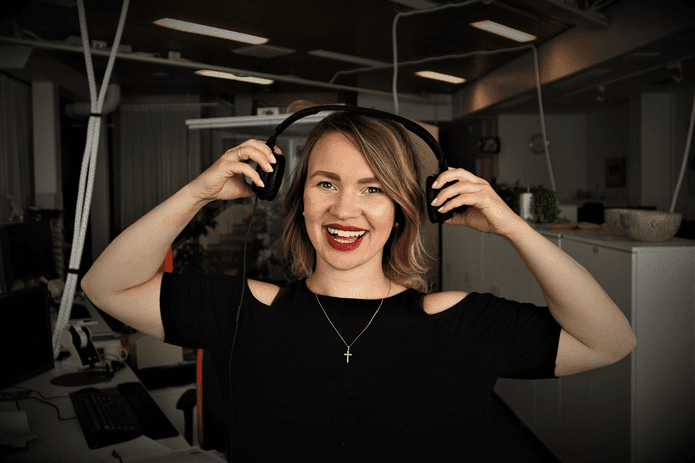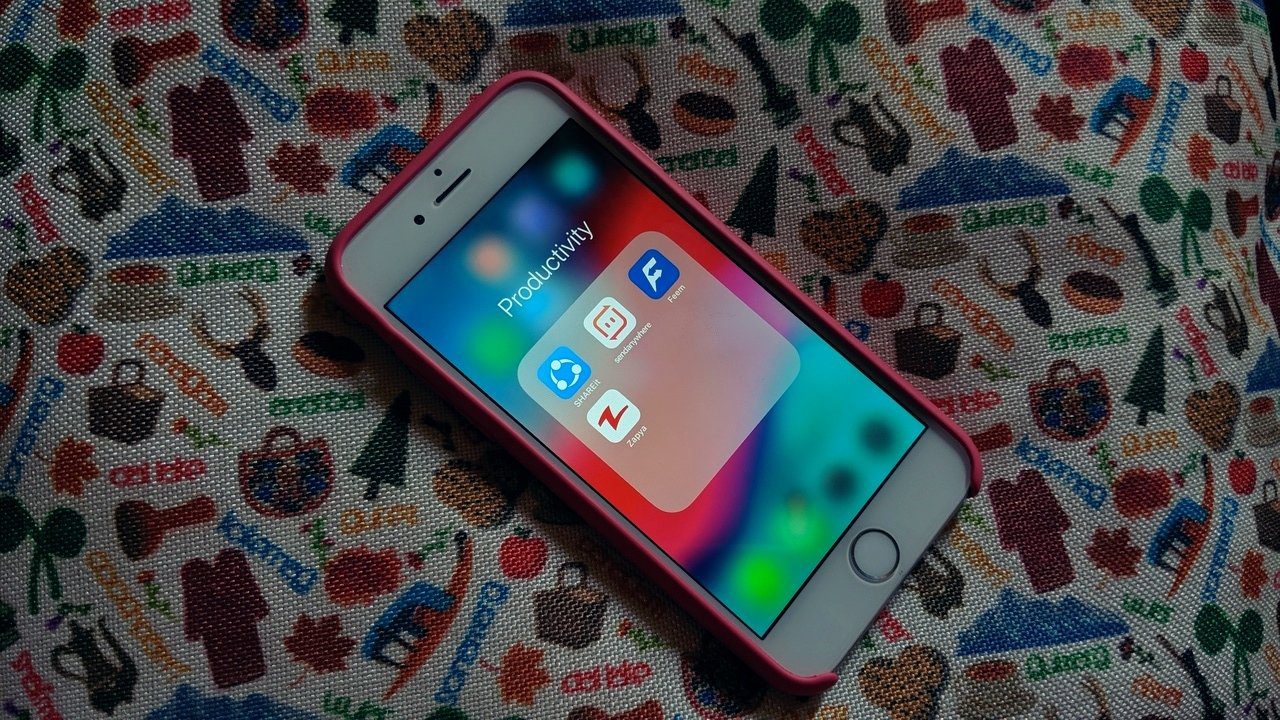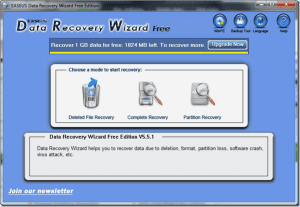Of course there are software like Windows Media Center and Apple Front Row to handle such systems and they do it exceptionally well. But there are also some cool free and open source alternatives to these proprietary software. One of them is XBMC, a tool which is not only open source but is also available for all the popular platforms i.e Windows, OS X and Linux. Note: Though XBMC is cross-platform, we will be looking at the Windows version in the post. XBMC is an open source, feature-rich Media Center software. The installation was pretty simple and didn’t take much time. When I launched the application I was greeted with a full screen theatrical screen. On the left hand side there were navigation links for Music, Videos, Pictures and other such things. If you ask me about my first impression of XBMC, I would say that I was moved by the extremely smooth interface with rich finishing. As music is my first priority I clicked on music link to navigate to the music player. After browsing for my music folder and adding it the library it was time to play some tracks. Just select the song you want to play and queue the rest. To invoke the player just move your cursor to the left corner of the screen. You can now shuffle and repeat the songs as well. You can open settings to configure cross fading and other such options. The player lacks equalizer but it’s not much of a problem as most of the Media Center sound cards now come with built-in equalizer support Also, if your music library is large enough then you might have a hard time with XBMC. There is no search option and if you have thousands of tracks in your library then you will have to scroll through each individual in between to get to your desired track. Looking at the bright side, the player supports many add-ons like GrooveShark but they seemed a bit unstable to me. On the contrary the movie experience was pretty good. With home theater like looks, feel and control I was pretty satisfied. Using XBMC you can also watch your photographs as a slideshow. Just add the folders you want to view and play them. Weather forecast reporting is also one of the features of XBMC. Just add the name of the town you are living in and you will be able to see the weather details for the day along with the forecast. Well that’s not all; XBMC also supports add-ons which are also called programs in the application. With these programs you can read your feeds, check your mail or even download a movie using the jDownloader. XBMC interface is fully customizable and you can always change the default looks by applying one of the many amazing skins available online. Well without doubt, I had a great time with XBMC.
My Verdict
If in near future I buy a 42” LED TV and connect it to my computer for the purpose of watching movies or listening to music I will definitely look back at XBMC but as far as my 14.2” laptop is concerned I don’t find XBMC that useful for that. Nonetheless, it’s an awesome media center software and you guys should give it a shot. Been using XBMC for long? Got some tips and tricks up your sleeve? Why not share with your fellow GT readers in the comments! The above article may contain affiliate links which help support Guiding Tech. However, it does not affect our editorial integrity. The content remains unbiased and authentic.





![]()