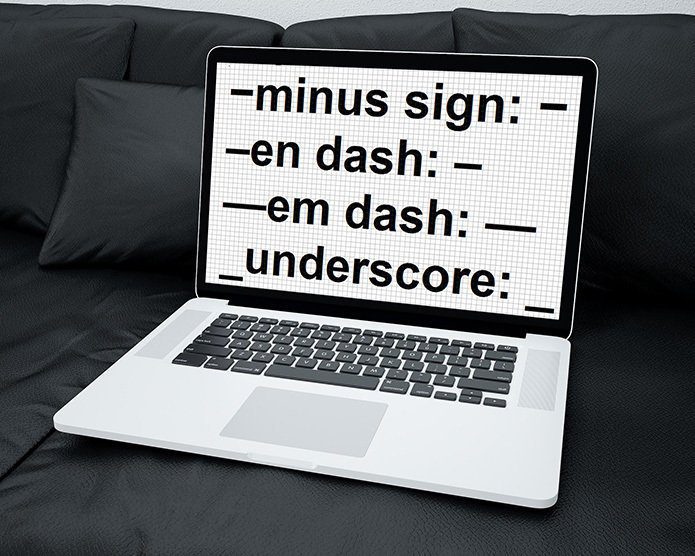To use this site, signup is required. After login, you need to select a theme first. There are a total of 4 themes are available. Each theme has its own property. Check the themes by visiting video themes tour.
After selecting the theme, select the images and videos. You can make video or you could upload images and videos by clicking on “Add images & videos” button.
Now upload the image from your computer. If your Facebook, Picasa or Flickr profile has some memorable pictures and you want to make a video out of them then you can directly upload them using this service. Just click on the available buttons from which you want to upload images. For example, I clicked on the Flickr button.
Now click on “Connect your Flickr account”.
After uploading the image, click on various options given on the bottom right. You can add more images, add soundtrack from your computer, add text to the video and do much more. Click on the preview button to quickly save and preview the video.
To export the video on your computer or your social networking account, click on “Export” button. You can download the video for free but it is limited to 1 minute. You’ll have to pay for high quality and high definition video downloads, but the prices are affordable.
That’s how you can create and edit videos online using Stupeflix. No fancy video editing software needed. In 2016, GoPro acquired StupeFlix to strengthen it’s video editing apps portfolio and after that StupeFlix became slowly scarce online. Then in 2018, StupeFlix StupeFlix announced to shut down its online tool and it is no longer available. However, we’ve compiled 5 amazing Free Online Video Editors that allow you to add and edit images, text, and music to make videos. The above article may contain affiliate links which help support Guiding Tech. However, it does not affect our editorial integrity. The content remains unbiased and authentic.