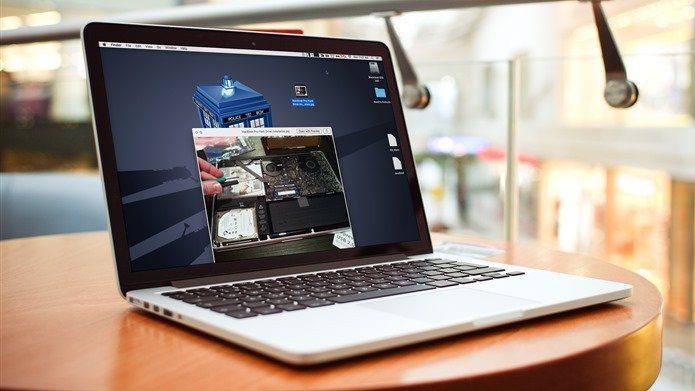Many new features have been introduced and many existing ones tweaked to make them better, based on the user feedback. So let’s see the top ten of those.
First, How Do I Get It?
While the official rollout will begin in phases, starting from 11th April, the impatient among you can head over MS’s site to download the Update assistant. The Update Assistant will download and install the Creator’s update keeping your system as it is.
The Changelog
1. Night Light
It’s now a common knowledge that screen-time with your smartphone is a bad thing before sleeping. Exposure to the bright light affects your brain & body’s internal clock and disrupts your sleep. For this reasons, Apple & Android both introduced a Night mode which makes the display’s color temp warm(yellowish). While nobody would be holding there laptops high up in the hands while sleeping, Microsoft has finally made this feature available for the night owls. You can set a custom time to turn it ON and also adjust the color temperature to your liking.
2. Temporary Relief from Updates
Windows Updates have become an Achilles heels for Microsoft, partly due to their privacy-invasive policies. This update brings some changes in that area in form of ability to pause those mandatory security updates for a maximum of 7 days. But sadly this option is not available in Home edition of Windows 10. To change the settings go to Settings > Update & security > Advance Options under Update Settings.
3. Quick Assist
Ever had a harrowing conversation with a family member where they keep asking how to press The Any key. Microsoft understands Tech Support is hard, so they introduced Quick assist. While Windows 10 is much more streamlined and easy to use, some problems do require intervention of a technical person. Quick Assist allows you to remotely assist some other user or get remote assistance through sharing a simple code. The system, as shown is quite simple but does require a Microsoft account. The system is also a crude way to get Remote Desktop for Home edition users. The tool also has a annotation option which can be helpful for quick pointing.
4. New Shortcut for Screenshots
Currently in Windows 10, screenshot can be taken by either pressing PrtScr key, Alt+PrtScr key or Win+PrtScr key, which do different actions. But there was no way to capture only certain parts of the screen without using a image editor like Paint or a dedicated program like Jing. In Creator’s update, now we have a new shortcut, Win + Shift + S, which allows you to select a part of the screen and save it in the clipboard. But you still have to open Paint, paste it and save. It would have been nicer if Windows saved it directly in Pictures folder. May be in the next update.
5. Auto-Delete Temp Files
Many of us are habitual of deleting a file or folder and then forgetting to empty Recycle Bin. This piles up and then we complain about Windows eating storage space. To remedy this, Windows will now automatically delete anything in Recycle Bin that is older than 30 days. To explore this feature go to Settings menu > System > Storage and click on Change how we free up space under Storage Sense.
6. Improved Gaming Features
Microsoft is betting big on gaming and as such is emphasizing on gaming features & Xbox integration. They have enhanced the Game DVR and also introduced the much talked about Game Mode in this update. Also the amount of titles supported in full screen mode in Game Bar has increased. Further the Modern Settings menu has got a dedicated Gaming section. Within this you can configure Game Bar, Game DVR, Broadcasting & Game Mode.
7. New Windows Defender
With this update, it’s goodbye to the old Windows Defender app, which is now renamed to Windows Defender Security Center. The new Defender does much more than raising false alarms. It actually identifies and catches threats. Other security settings like Smartscreen & Firewall can now be tweaked from within the app and there’s also the option to Refresh your PC . Plus there’s a new section which shows the health and performance stats of your machine.
8. Upgraded Linux
Remember when Microsoft introduced Bash in Windows and collectively made all the geeks jubilant. Now it has been updated to the latest version of 16.04, in line with with the latest Ubuntu. The process to enable bash still remains the same. You can check the current version using the command shown above.
9. New Paint App
Like the Samsung Galaxy S8, the New Paint app has been the worst kept secret of Creators update. We have already covered in detail about the new app. The major highlight is the 3D capabilities and new UI in line with modern look. While it was expected that Microsoft will make the new 3D Paint app default, it’s nice to see that the old app is still there.
10. The Little Changes
Apart from the bigger changes, there are many smaller changes scattered all around in the OS. I am going to list some of the important ones. First is the addition of address bar in Registry editor. This allows you to directly paste those registry addresses from Internets which claim to double your RAM!! Next, the PIN field on login screen will accept entry even if the Numpad toggle is off. And finally you can now create folders in Start menu. Few such changes have been shown below.
What’s Next?
Microsoft has planned two major updates for Windows 10 this year. With the Creator’s update now released, the next one will arrive sometime in second half of 2017.
The second update is rumored to debut Project Neon, the next design language for Windows. Till then, there’s still lot more to explore in this update. If you have any thoughts or comments do share with us. The above article may contain affiliate links which help support Guiding Tech. However, it does not affect our editorial integrity. The content remains unbiased and authentic.