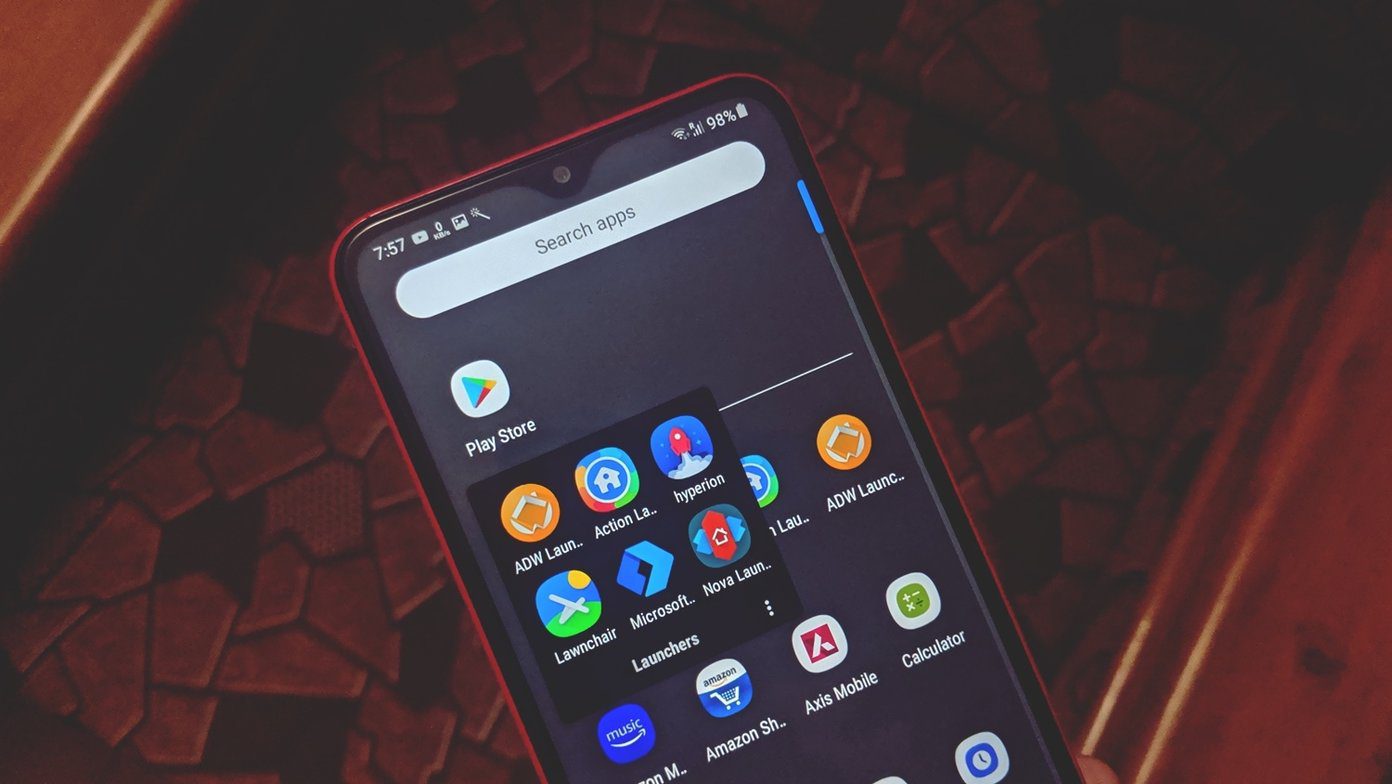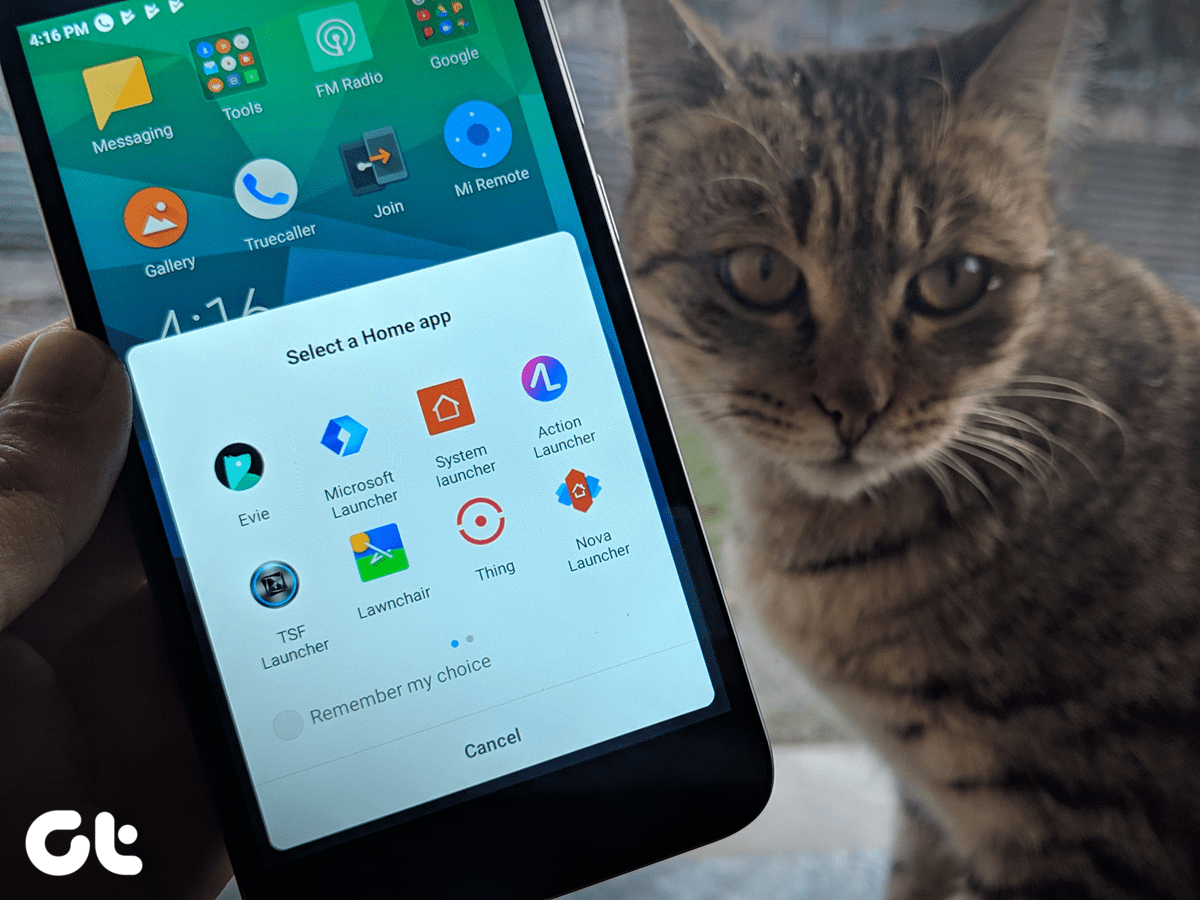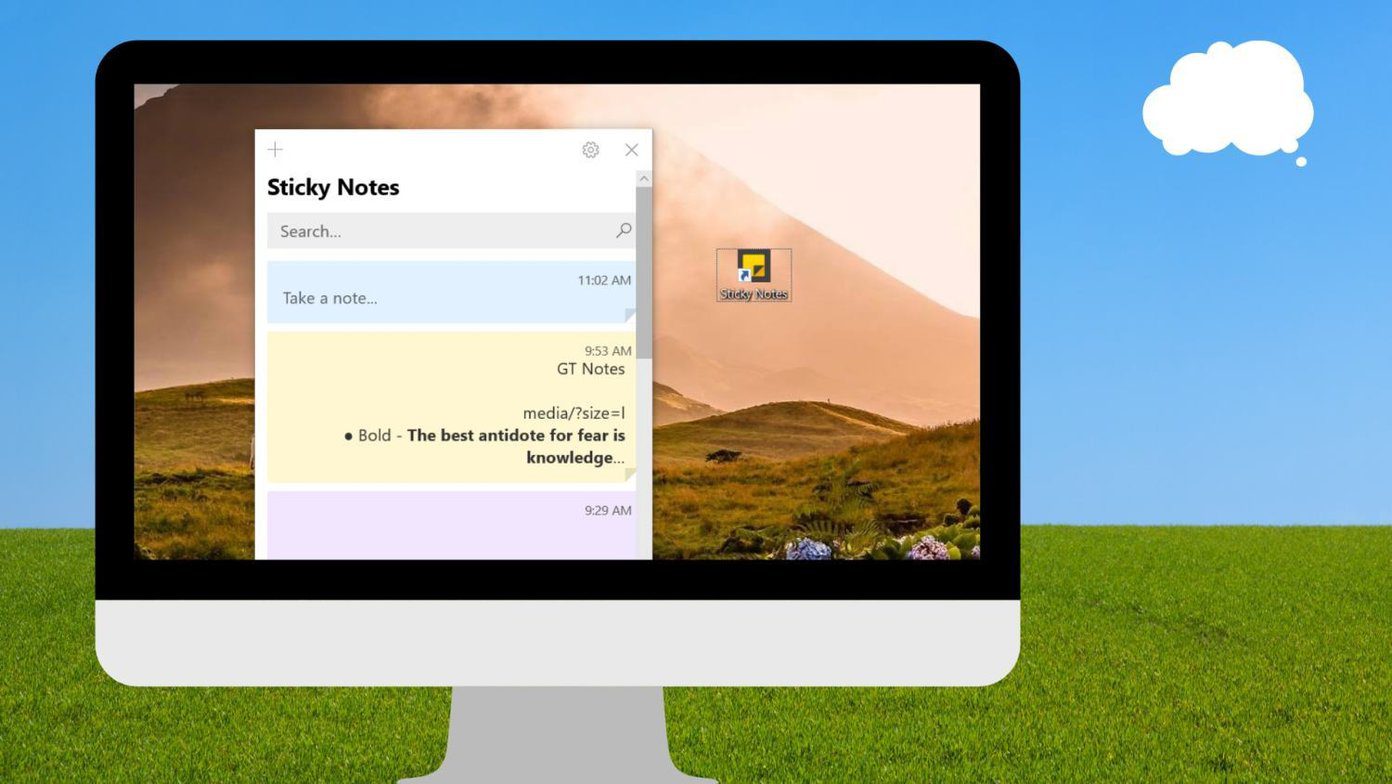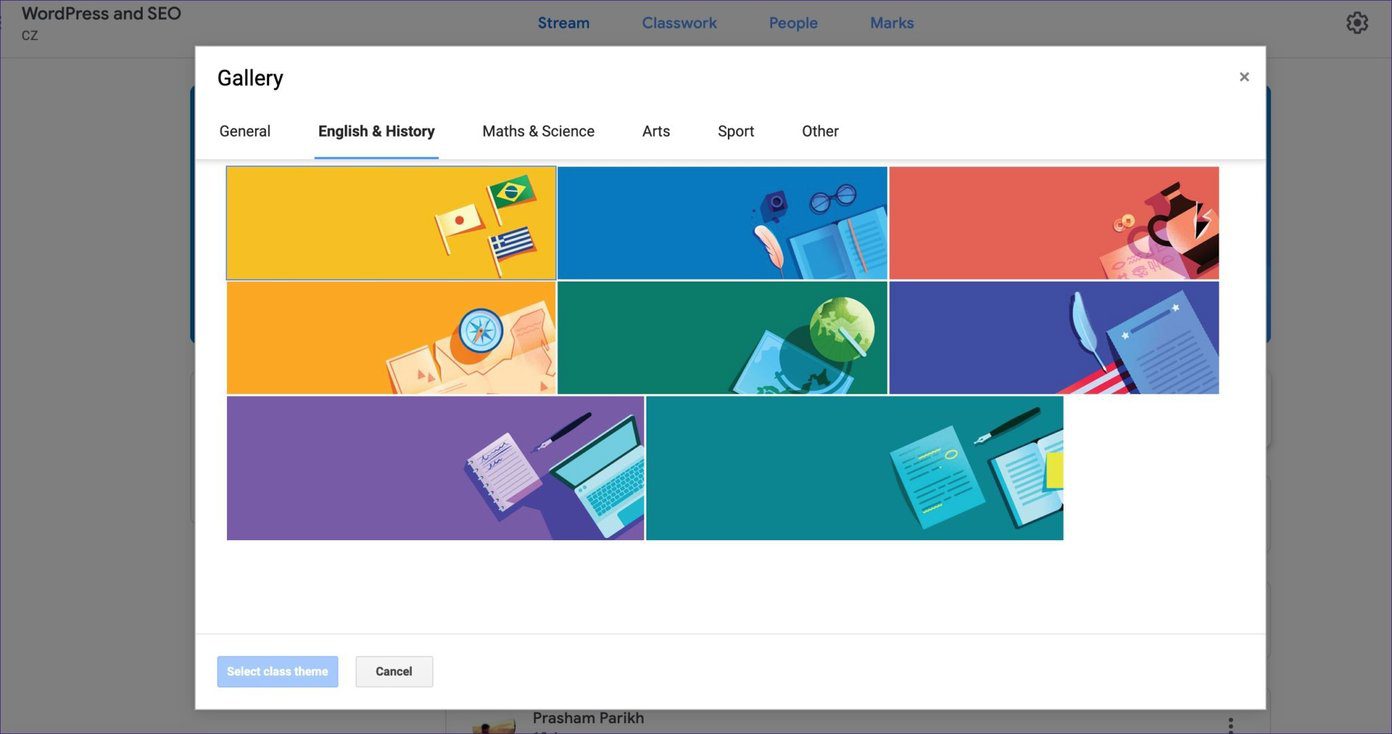The Play Store features several launchers, icon packs, and widget makers. If not chosen wisely, you will be left scratching head with the options that these apps offer. By default, most smartphones come with an app drawer as part of the default launcher. The trend has started to change with Chinese OEMs, who have removed the option to keep it friendly for the users moving from the iOS. The popular ones like Galaxy smartphones, Pixels, and OnePlus do come with an App Drawer. And in this post, I will talk about the launchers that don’t pack an app drawer.
1. Smart Launcher 5
Last year, the developers behind the popular Smart Launcher released the fifth variant of the app called Smart Launcher 5. By default, it doesn’t throw every possible setting option at the user. The aim is to find apps and contacts as quickly as possible. The functionalities include widget pages, where you can add any number of widgets in a single page, pop-widgets on icons, adaptive icons, and smooth animations. But the biggest selling point of the app is, it ditches the app drawer in favor of its smart categorization of apps. Swipe left and you can see all your apps and games automatically gets organized by category. In the screenshot above, you can see the app has added auto-ordered the apps with media, communication, utilities, and games. You can also manually manage the apps, edit categories and add new ones in the pro-version of the app. Download Smart Launcher 5
2. Home Launcher
This one is plain simple to use and navigate. As the name suggests, the Home Launcher pins the user’s attention to the home screen only. The app doesn’t offer any fancy feature or AI suggestions out of the box. It puts all the apps on the home screen with an option to keep the label on or off. That’s it. You can’t put a widget or change theme or do any customization like other launchers. The idea is to let the user navigate their apps swiftly by keeping the animations smooth. Download Home Launcher
3. Lens Launcher
Lens Launcher is unique on its own. By default, its similar to Home Launcher but with more substance and style. Whereas the Home Launcher puts all the icons on the home screen with vertical scrolling, the Lens Launcher zooms-in all the icons to feel up the default screen. You need to hover around the screen with fingers, and you will be pleased with the smooth zoomed-in animation of apps. Pause the finger on any app and it will launch the app. One of the drawbacks of the app is the lack of widgets, long-press options, and it may require a learning curve to navigate the screen to open apps. The app lets you change the icon size, theme, icons, vibration patterns and more from the settings menu. Lens Launcher is free to use and light on size at only 4MB. Download Lens Launcher
4. Niagara Launcher
Niagara Launcher has quite an interesting concept. The app is still in development. But users can try it out and see if it fits their needs. When setting up the app for the first time, it asks you to choose the top 8 favorite apps to display on the home screen. These apps will stay on the default screen with the remaining in alphabetical order. Either tap on the first letter of the app or hover your fingers vertically on the list. It will give you a smooth animation with apps to choose from. Other functions include Google integration, icon customization, hide apps and built-in search option. Unlike the above two apps, you can actually see the unread notification by swiping left on the left. Also, one can pick out other options from the long press menu on any app. These are pretty nice add-ons. I can’t wait to see future improvements to the app. Download Niagara Launcher
5. Action Launcher
The key objective of Action Launcher is to let the user find the app as quickly as possible. Technically, the app does provide an app drawer function, but you can easily ignore it with few tweaks. The app features a quick drawer function where a user can swipe on the left to reveal a drawer with a list of apps in alphabetical order. You can also search for an app using the default search option at the bottom. These are just icing on the cake. Action Launcher packs tons of features and theming capabilities. You can choose from different styles and themes, add pop-up widgets, change transparency, add Google now integration and more. Download Action Launcher
Clutter-Free Smartphone Experience
One of the reasons why iOS gets a high reward for simplicity is the absence of an app drawer. It eliminates the need to tap or swipe on a button to reveal a list of apps and then find the correct option. Though Android does have their reasons to provide app drawer option, some may find it confusing, and that’s where the launcher customization steps in. Try these options and stick with a suitable app to remove the app drawer from any Android phone. Next Up: Do you know the majority of Launcher apps come with some ads? Some launchers are kind enough to let us enjoy the experience without any interruptions. Read the post below to find out top Android Launcher without ads. The above article may contain affiliate links which help support Guiding Tech. However, it does not affect our editorial integrity. The content remains unbiased and authentic.