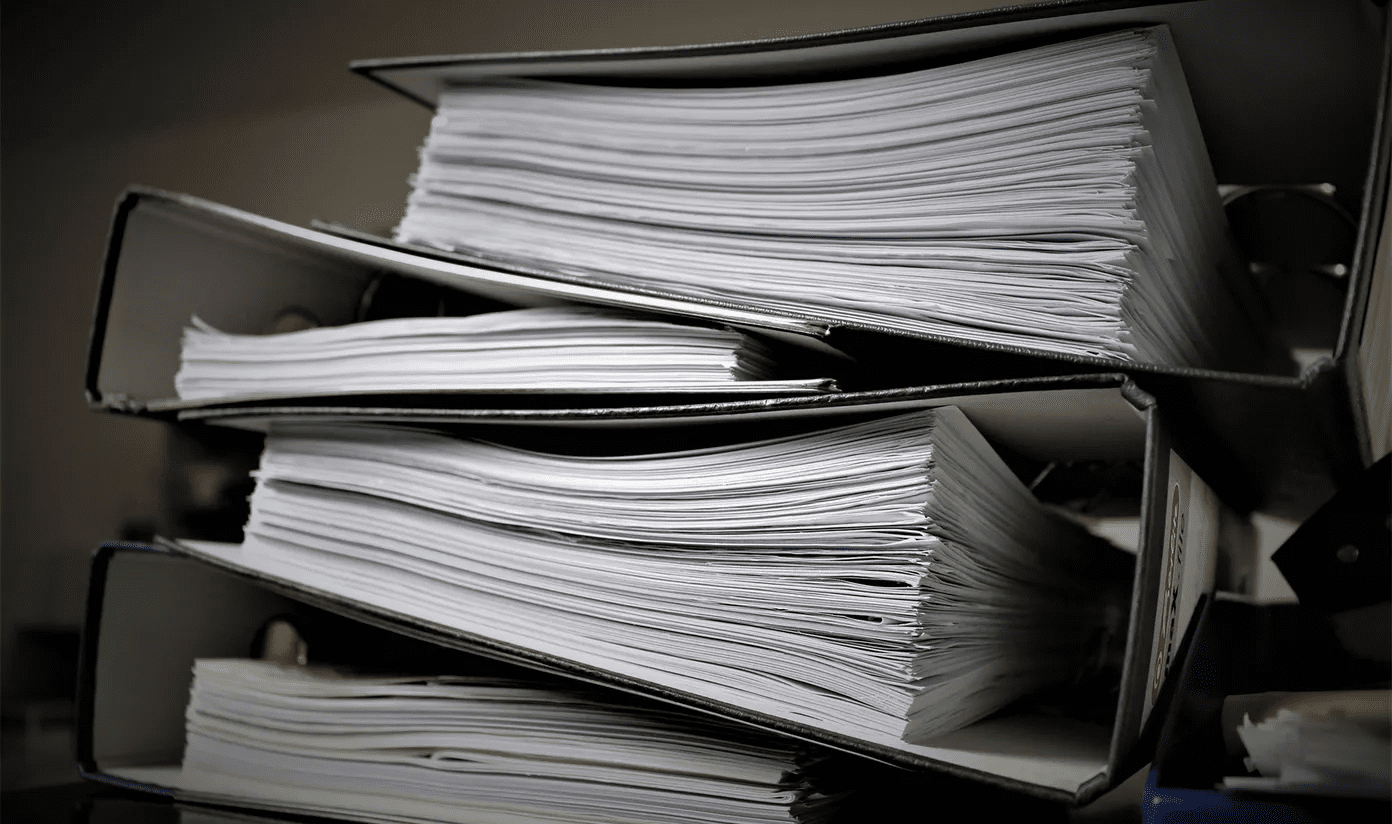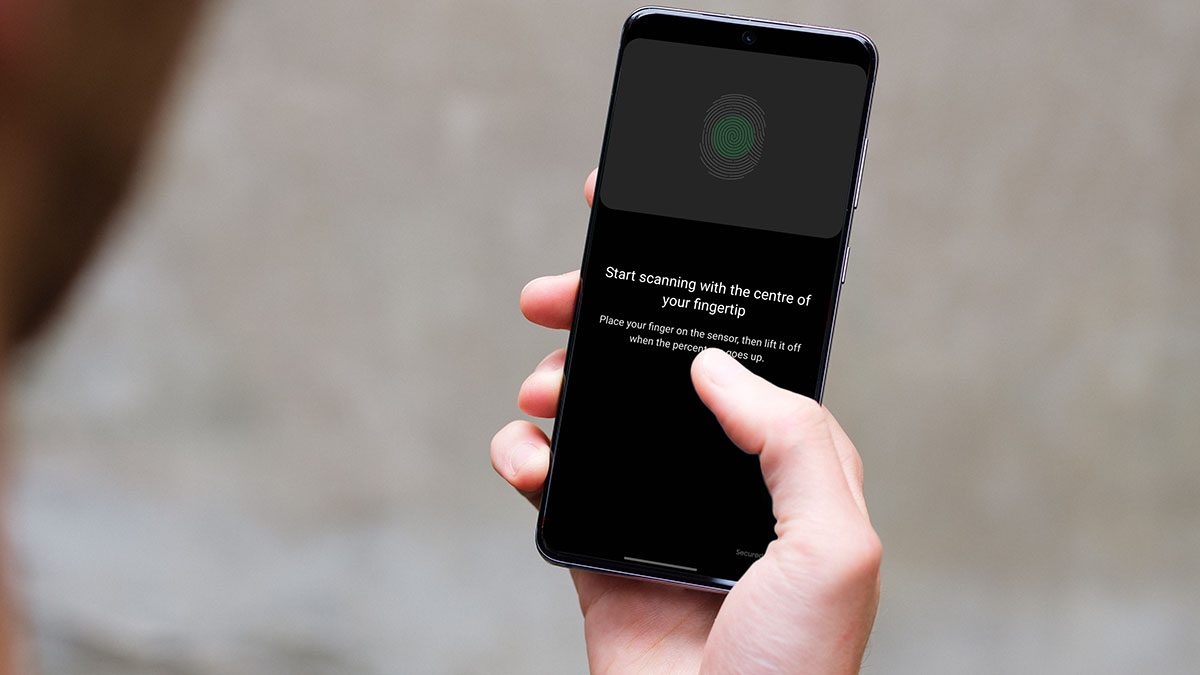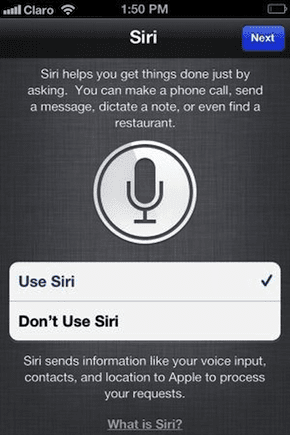Most document scanning apps for the iPhone and iPad have gotten quite good over the years that there are only negligible differences in scan quality. Regardless, the actual app that you use can play a significant part, mainly due to factors such as UI intuitiveness and processing speed. Below, you can find five great apps, each with their distinct flavors, that allow for a seamless document scanning experience. Furthermore, they are also completely free to use. So without further ado, let’s go through each of them.
1. Files App
Forget visiting the App Store. If you have iOS 13 or iPadOS running on your iPhone or iPad, the built-in Files app features its native document scanning tool. Previously, this tool was only accessible via the Notes app (more on that next), but its inclusion within the Files app makes scanning and saving your documents a breeze. To access this tool, start by tapping the horizontal ellipsis icon (three dots) to the upper-right corner of the Files app. On the menu that shows up, tap Scan Documents. With the scanner activated, position the camera over the document that you want to scan. The scanner features automatic detection technology — wait for a couple of seconds, and it will take a snapshot of the document. It also does a great job of adjusting and ironing out the document even when scanning at angles. There’s also a manual scanning mode if you prefer quality over speed. The result should look just like a copy from a real scanner, with increased contrast to go with it — you can modify the colors if you want to using several presets. You can also continue to scan more pages, and they will form one seamless multi-page document. Once you are satisfied, you can choose to save it to any location within the Files app in the PDF format (both locally or to supported cloud storage services). You can then preview scanned documents, annotate them, share to other apps, etc., right from the comfort of the Files app. If there’s a downside, it’s the lack of optical character recognition technology. However, the scan quality and edge detection technology are outstanding, and you likely won’t need anything else if you don’t mind missing out on OCR. Download Files App
2. Notes App
The Notes app on your iPhone and iPad also comes with the same document scanning functionality as the Files app. And you only need to have iOS 11 or above running to use it, which is great if your device doesn’t support iOS 13 or iPadOS. Simply tap the camera-shaped icon on top of the onscreen keyboard, and then tap Scan Documents, and you can scan documents right away. Although scanning documents via the Files app is much more convenient, using it from within the Notes app works wonders if you prefer inserting scanned images directly to your notes. But there’s also another advantage. Unlike with the Files app, the Notes app features limited OCR capabilities that will generate search results even if the words are found within a scanned document. Quite handy. You can’t select any text or copy them to the clipboard, however. Additionally, you can take scans of your documents and transfer them outside the Notes app. But of course, using the Files app (unless your device isn’t upgradable to iOS 13 or iPadOS) works best for such instances. Download Notes App
3. Adobe Scan
If the integrated document scanner within the Files app and the Notes app isn’t up to snuff, then Adobe Scan is a top third-party alternative. It’s completely free to use and features an array of outstanding features. Scanning documents is a breeze, where the app will automatically capture, crop, and re-adjust documents quickly. You can also scan documents manually. Adobe Scan also comes with multiple editing tools that work well — you can rotate images, change colors, and clean up images from unwanted visual artifacts. All scanned documents go through text recognition upon saving them. You can then manually copy text from your document scans over to the iPhone or iPad clipboard, or you can choose to edit them using a PDF editor. Adobe Scan also features additional scan modes (Whiteboard, Form, and Business Card) that you can easily switch to while scanning, each with their specific functionalities. With Business Card, for example, you can scan business cards and easily add the details to the Contacts app. Download Adobe Scan
4. Office Lens
Office Lens is another phenomenal document scanner for the iPhone and iPad. It lets you easily scan single or multi-page documents using both manual and automatic scan modes. The app also features many editing tools, notably the ability to add text and perform markups before saving. Unlike the document scanners listed above, Office Lens also supports an array of output formats. In addition to saving documents as PDFs, you can also save them directly to your photo library as images. If you have Microsoft Word installed, then you can transfer documents in the DOCX format, and thanks to the presence of OCR technology, edit it right there. Offlice Lens also works well with OneDrive, where you can easily save your documents to Microsoft’s cloud-storage service and gain access to them from other supported platforms. And if you already have OneDrive on your iPhone or iPad, you can skip installing Office Lens altogether and use the integrated OneDrive document scanner instead. Download Office Lens
5. Evernote Scannable
Evernote Scannable falls short in terms of features when compared to the other scanners on the list. However, it’s automatic scanning mode is significantly faster, which makes scanning multi-page documents super-easy. When it comes to editing your documents, Evernote Scannable only offers the ability to rotate and crop. Once you are done, you can save the scanned items to your preferred Evernote notebook in the forms of images or PDFs. Alternatively, you can save scanned documents to the camera roll, where you can then convert them to the PDF format should you wish to. Download Evernote Scannable
Go Paperless
The integrated document scanner in the Files app and the Notes app works like a charm and should help you get the job done in most instances. Here’s a video about top document scanner apps for iPhone and iPad from our Guiding Tech (English) YouTube Channel: But if you want access to more features, then both Adobe Scan and Office Lens should help you immensely with their enhanced editing options and totally free OCR capabilities. And for instances where you prefer something lightweight and fast, go for Evernote Scannable. Next up: As you saw, not all document scanners support OCR. But don’t worry. Here are five ways to extract text easily from your scanned documents. The above article may contain affiliate links which help support Guiding Tech. However, it does not affect our editorial integrity. The content remains unbiased and authentic.