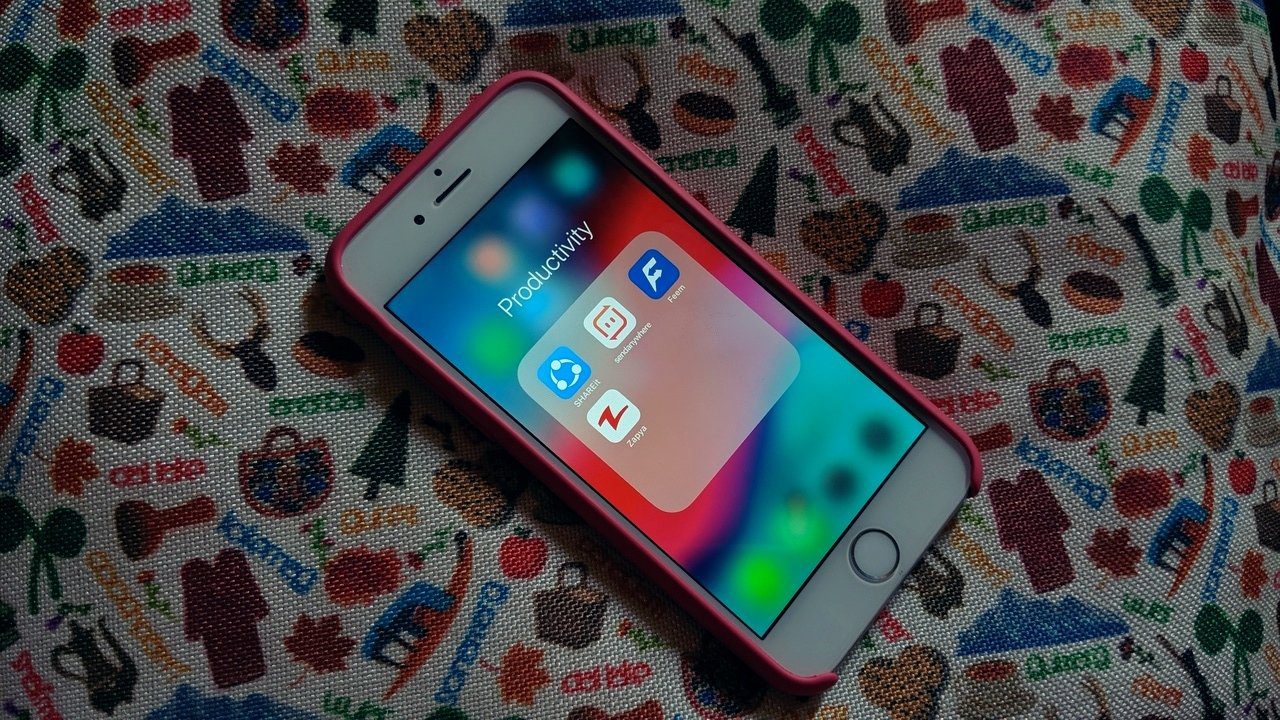As for SHAREit, we have talked about SHAREit alternatives for Android. But what about iPhone and Windows users? iPhone and Mac users already enjoy a tight integration of the Apple ecosystem with AirDrop function. But iPhone and Windows users have to rely on iTunes to transfer files offline. Dealing with iTunes with cables and not-so-great UI/UX can be a cumbersome experience for the end-users. And here is where the file-sharing software comes in. In this post, we will talk about the top five SHAREit alternatives for iOS and Windows. Go through the list and start sharing files wirelessly from iPhone to Windows and vice versa.
1. Zapya
Zapya looks and feels identical to SHAREit. I won’t be surprised if you mistake the app as SHAREit at first glance. The app uses the standard bottom bar to navigate through features. Go to the Files tab and give the necessary permission to let the app read music, photos, videos, and contacts. There are a couple of ways to connect your iPhone to Windows through Zapya. First, make sure that both the phone and PC are connected to the same Wi-Fi network. Select the middle ‘Connect’ button, and it will scan the nearby device in no time. Unfortunately, Zapya doesn’t offer the web version. You need to download the Zapya Windows app for a successful connection. You can select the media files on the iPhone and select send to transfer the files to PC quickly. I like how Zapya offers a History tab that shows which files you send to desktop and which files you received with time, date, file name, and size. Zapya is free to use, and it’s available on iOS, Android, Windows, and Mac. Download Zapya for iOS Download Zapya for Windows
2. AirDroid
I prefer AirDroid compared to Zapya due to its easy to use interface. AirDroid also offers web-based service, so you don’t need to download additional software on the PC. The only requirement is the AirDroid account. You can’t use the AirDroid service without creating a new account. AirDroid has been a part of security loopholes in the past. The company took the necessary steps to fix the issues. Open AirDroid on iPhone and go to the AirDroid web on the PC. Sign in with account login details, and the software will showcase the media files on your PC. Open the media folder, select images/videos, and hit the ‘Download’ button. You can also upload files from PC to transfer them to the iPhone. You will find the transfer history in the AirDroid Web on iPhone. AirDroid is free to use, and it’s available on iOS, Android, Windows, Mac, and Web. Surprisingly, the AirDroid iOS app is free of any ads. Download AirDroid for iOS Get AirDroid Web
3. Send Anywhere
I like Send Anywhere’s direct approach compared to its rivals. No need to connect other devices wirelessly or create an account like AirDroid. Just select the files from the home screen and hit the ‘Send’ button. The app generates a unique six-digit code. All you need to do it, visit Send Anywhere on the web and add that six-digit code. The code expires in ten minutes. After successful authentication, the service will download the selected files on the PC. You can tap on the ‘+’ icon on the web and add files to transfer them to the iPhone. Send Anywhere also offers a desktop app, but you will be perfectly fine with the web version. Send Anywhere is available on iOS, Android, Windows, Mac, Web, and even Linux. The company also offers the service as an extension on popular browsers such as Chrome and Microsoft Edge. Download Send Anywhere for iOS Visit Send Anywhere for Web
4. Documents by Readdle
So far, we have talked about apps and services that are direct alternatives to SHAREit on iOS and Windows. We will mention a couple of file manager apps on the iPhone that offers Wi-Fi transfer as an add-on. Documents by Readdle is a solid file manager on iPhone. First, you need to download the app from the App Store. Tap on the ‘+’ icon at the bottom. Select Import from PC option, and it will ask you to navigate to a specific web URL on the PC. Move to the Windows device and visit the webpage. Authenticate yourself, and the app will open the files menu on the web. You can create new folders, glance over the photos albums, videos, and transfer the media files using the Upload Files button at the upper-right corner. Other features include a built-in browser, PDF viewer/editor, cloud sync, WebDAV server support, and more. The app is free to download. Download Documents by Readdle for iOS
5. File Manager & Browser
File Manager is a simple file manager for the iPhone. The app offers the ability to sort files, create and extract ZIP files, passcode protect files, multiple cloud support, integrated PDF reader, and more. You can also transfer files from your PC/Mac using Wi-Fi. Just open the app and navigate to Settings > Upload by Wi-Fi Sync. The option will ask you to connect the iPhone to the web using a particular web address. Move to your PC and use the web address and create a successful connection. Just make sure that the iPhone and PC are connected to the same Wi-Fi network. Upload files from the PC, and you will see those files right into the iPhone File Manager app. Download File Manager & Browser for iPhone
Ditch SHAREit And Go With…
Every SHAREit alternative has its pros and cons. Zapya works cross-platform, but it’s riddled with ads. AirDroid is my go-to choice whenever I’m working with my Windows laptop. I like Send Anywhere’s UI and functionality. And lastly, Documents by Readdle and File Manager offer a neat Wi-Fi sync function on top of file management and PDF support. Next up: Getting confused between SHAREit and Zapya? Read the comparison post below to find the better option for you. The above article may contain affiliate links which help support Guiding Tech. However, it does not affect our editorial integrity. The content remains unbiased and authentic.