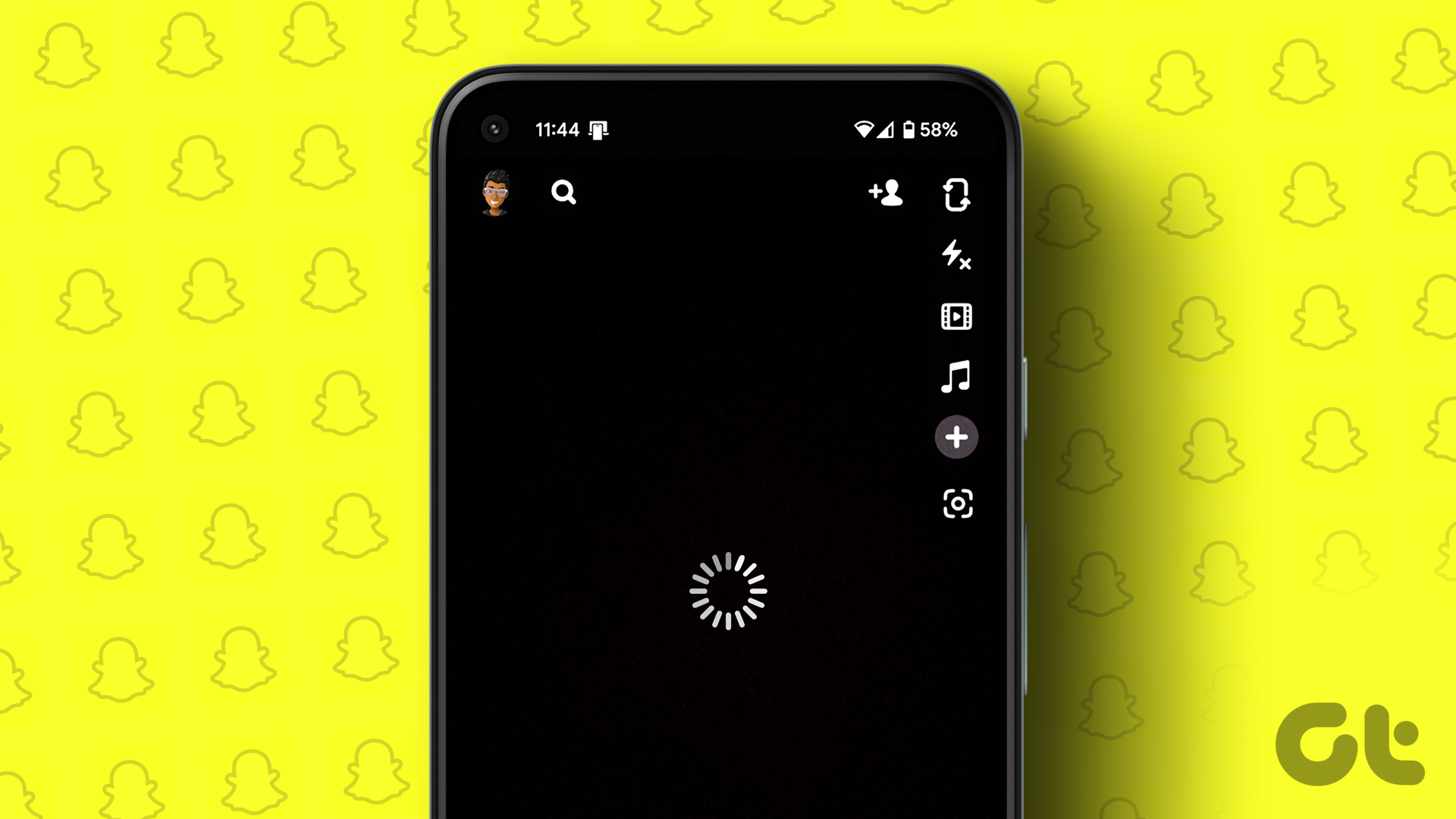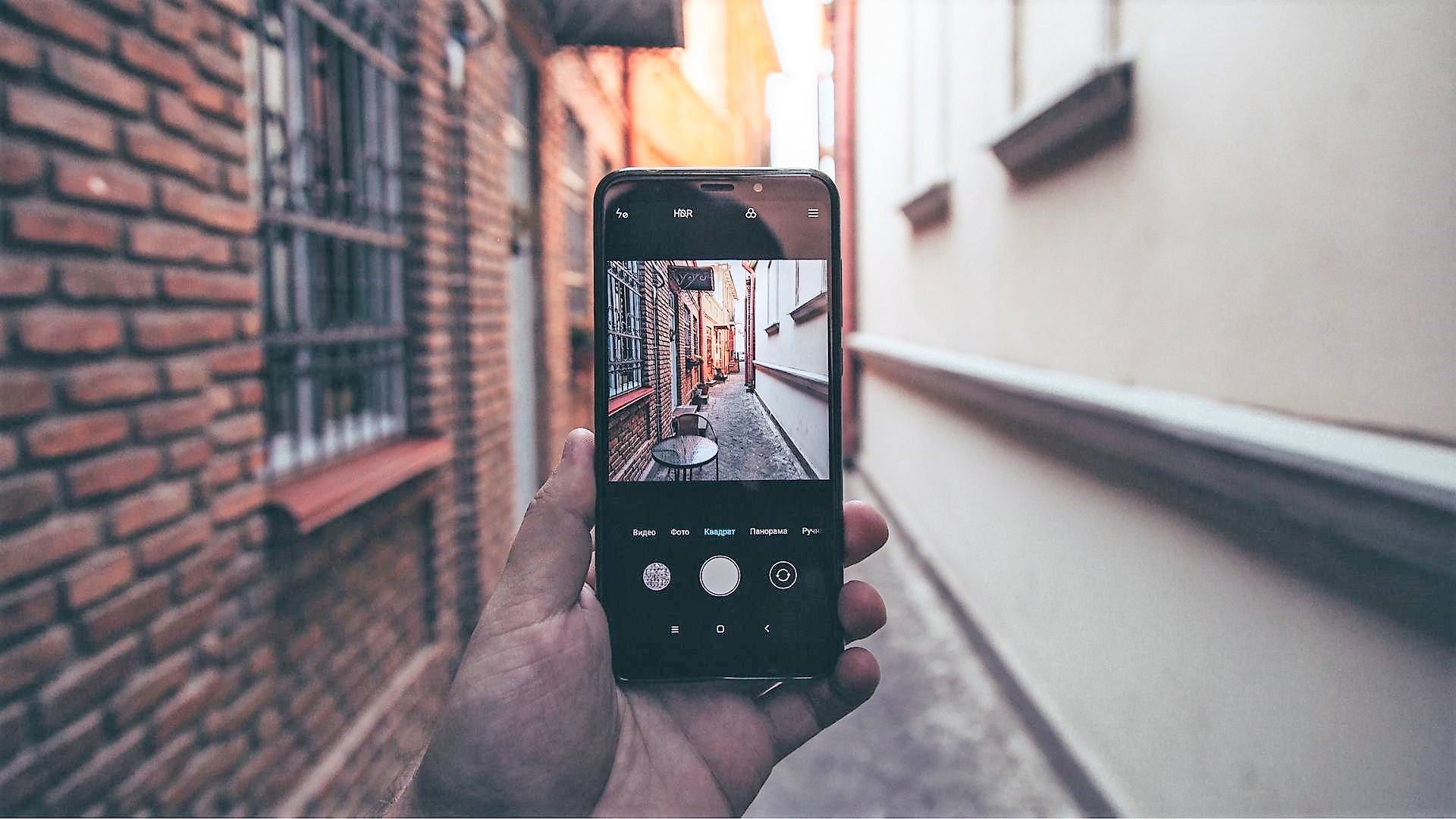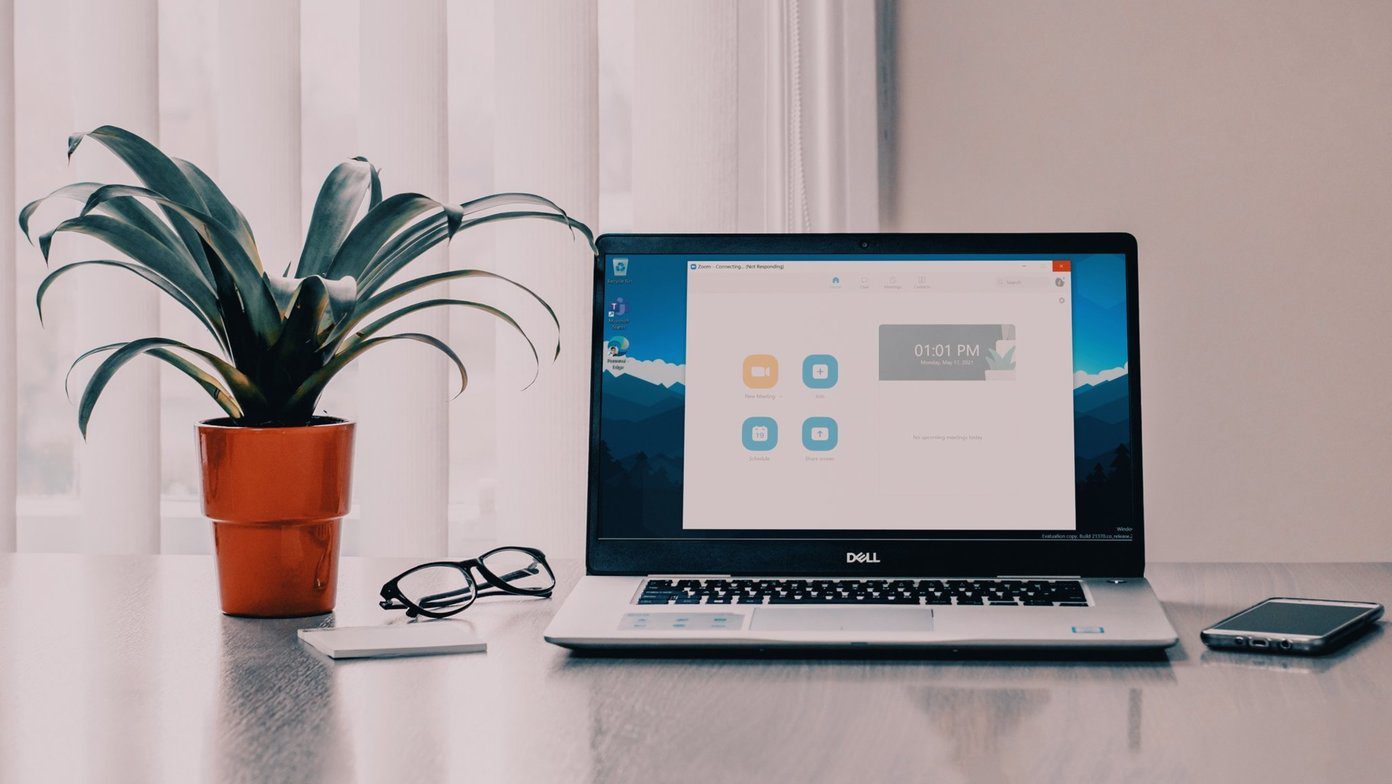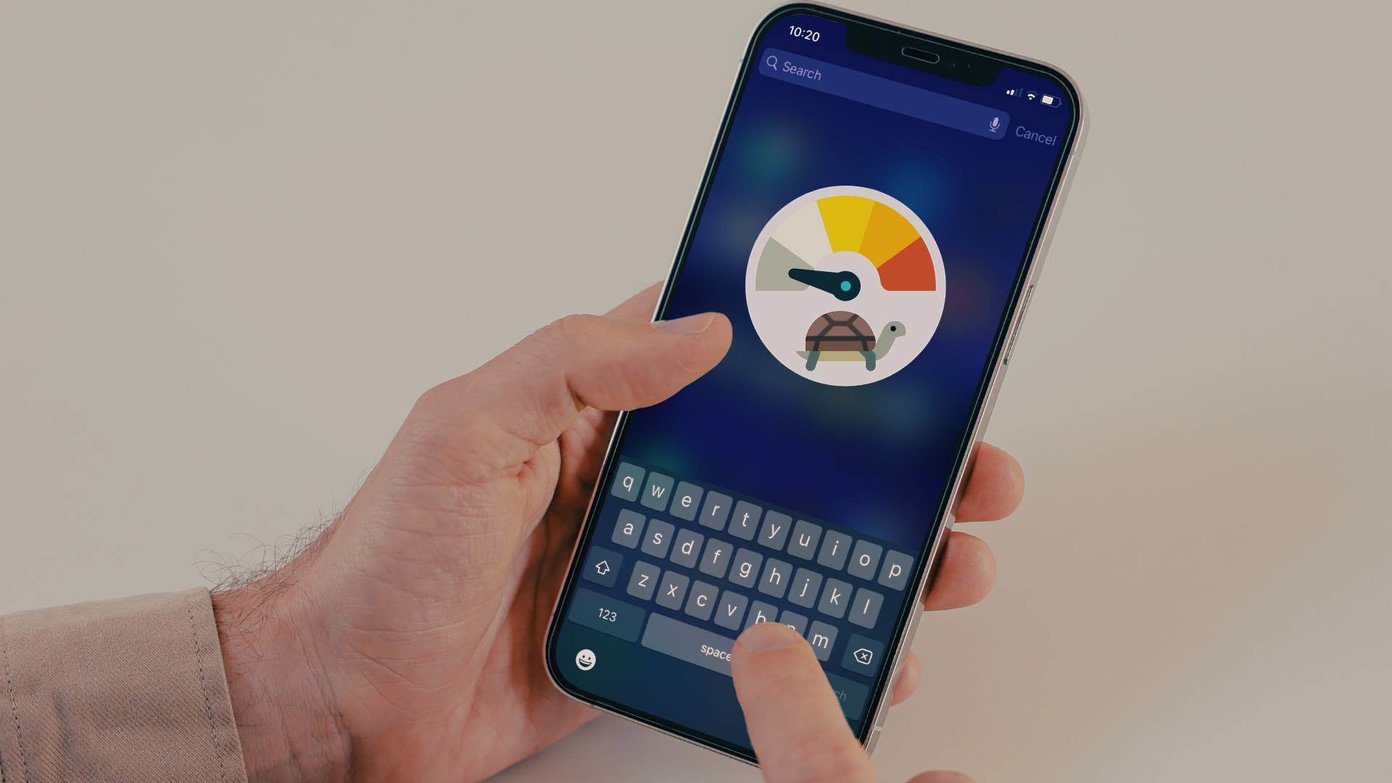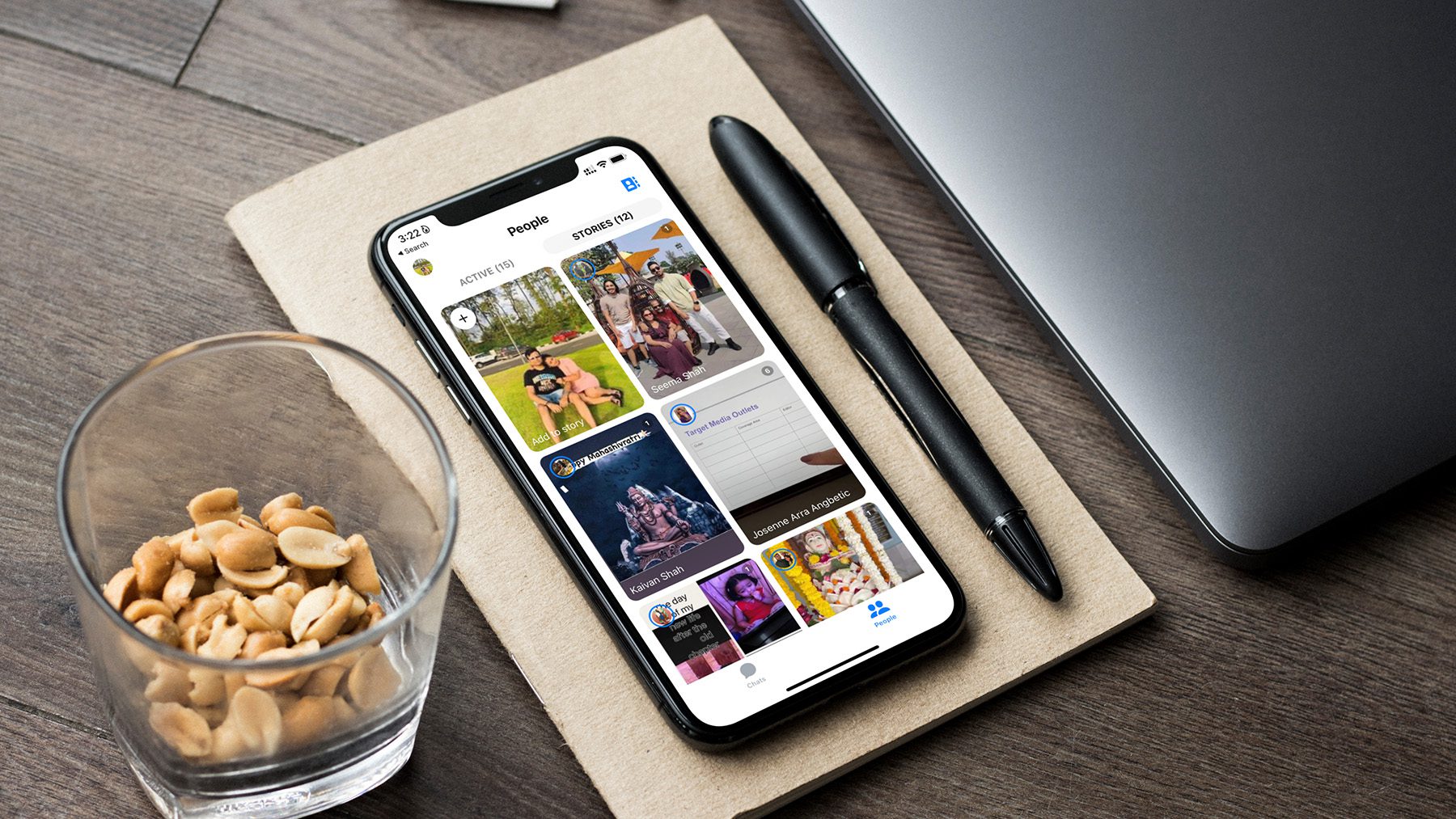The Snapchat experience breaks when the app fails to send alerts, doesn’t work on Wi-Fi, and suffers camera lags to click below-average clicks. If you occasionally face the same, check the top troubleshooting tricks to fix the Snapchat camera lag on iPhone and Android.
How Snapchat Camera Works: iOS vs. Android
Software development for social media apps is challenging. Apple and Google offer required APIs to developers to use the native camera in the app. While most developers, including Snapchat, use the native camera on iPhone, the same it’s true on the Android side. Due to device fragmentation, different device sizes, resolutions, and mobile chips, apps like Snapchat take a screenshot of the viewfinder menu to click a picture. Such implementation makes Snapchat camera exposed to lag and shutter while taking a shot.
1. Restart Snapchat
If you notice a considerable amount of lag while using the Snapchat camera, you need to restart the app and try from scratch. Step 1: Open the recent apps or multitasking menu on your Android or iPhone. Step 2: Swipe up on Snapchat to close the app. Open Snapchat again and try using the built-in camera without any interruption.
2. Force Stop Snapchat (Android)
If Snapchat is acting weird on your Android phone, you should force stop the app and try again. Step 1: Find the Snapchat app icon on your Android phone’s home screen or the app drawer. Step 2: Long-press on it and open the App info menu. Step 3: Select Force stop and confirm it from the dialog box.
3. Disable Background Process
If your phone’s camera app is actively running in the background or any other app is using the camera, it may lead to a lag in the Snapchat camera. You should open the multitasking menu and close such apps from running in the background. If you have CPU-intensive processes running in the background, consider closing such apps and services. Such apps take major CPU resources and leave Snapchat with less power. It ultimately results in Snapchat camera lag on your phone. The phenomenon is more apparent in low-end to mid-range Android phones.
4. Clear Snapchat Cache
Snapchat collects cache to improve app loading times and overall user experience. Outdated or corrupt Snapchat cache may lead to issues like camera lag. You need to clear your Snapchat cache and try taking pictures again.
Android
Step 1: Open the app drawer on your Android, long-press on the Snapchat app icon and select App info menu (refer to the steps above). Step 2: Select ‘Storage and cache.’ Step 3: Tap clear cache, and you are good to go.
iPhone
Unlike Android, you can’t check individual app cache on iPhone. iPhone users can follow the steps below to clear the Snapchat cache. Step 1: Launch Snapchat on your iPhone. Step 2: Select your profile in the top-left corner. Step 3: Open Snapchat Settings.
5. Avoid Using Snapchat Filters and Effects
Excessively using Snapchat filters and effects may result in camera lag. It’s mostly visible on budget Android phones. Try not to go overboard with Snapchat filters and effects.
6. Update Snapchat
An outdated Snapchat build leads to issues like camera lag on your phone. Snapchat regularly releases updates to add new features and fix bugs. You should head to the App Store or Google Play Store to install the pending Snapchat update. Download Snapchat for Android Download Snapchat for iPhone If Snapchat camera lag is a widespread issue on your phone, you should sign up for the beta program and install an unreleased Snapchat build. Android users can head to the Snapchat info menu in the Play Store and join the beta program. iPhone users need to download the TestFlight app and sign up for the Snapchat beta. Download TestFlight on iPhone
Send Snaps In Style
If none of the tricks work, you need to click pictures from the native camera app and import them to Snapchat to share. The only problem is, you lose access to the funky Snapchat lens. Instead, you can use the tricks above and fix the problem in no time. Which trick worked for you? Share findings in the comments below. The above article may contain affiliate links which help support Guiding Tech. However, it does not affect our editorial integrity. The content remains unbiased and authentic.