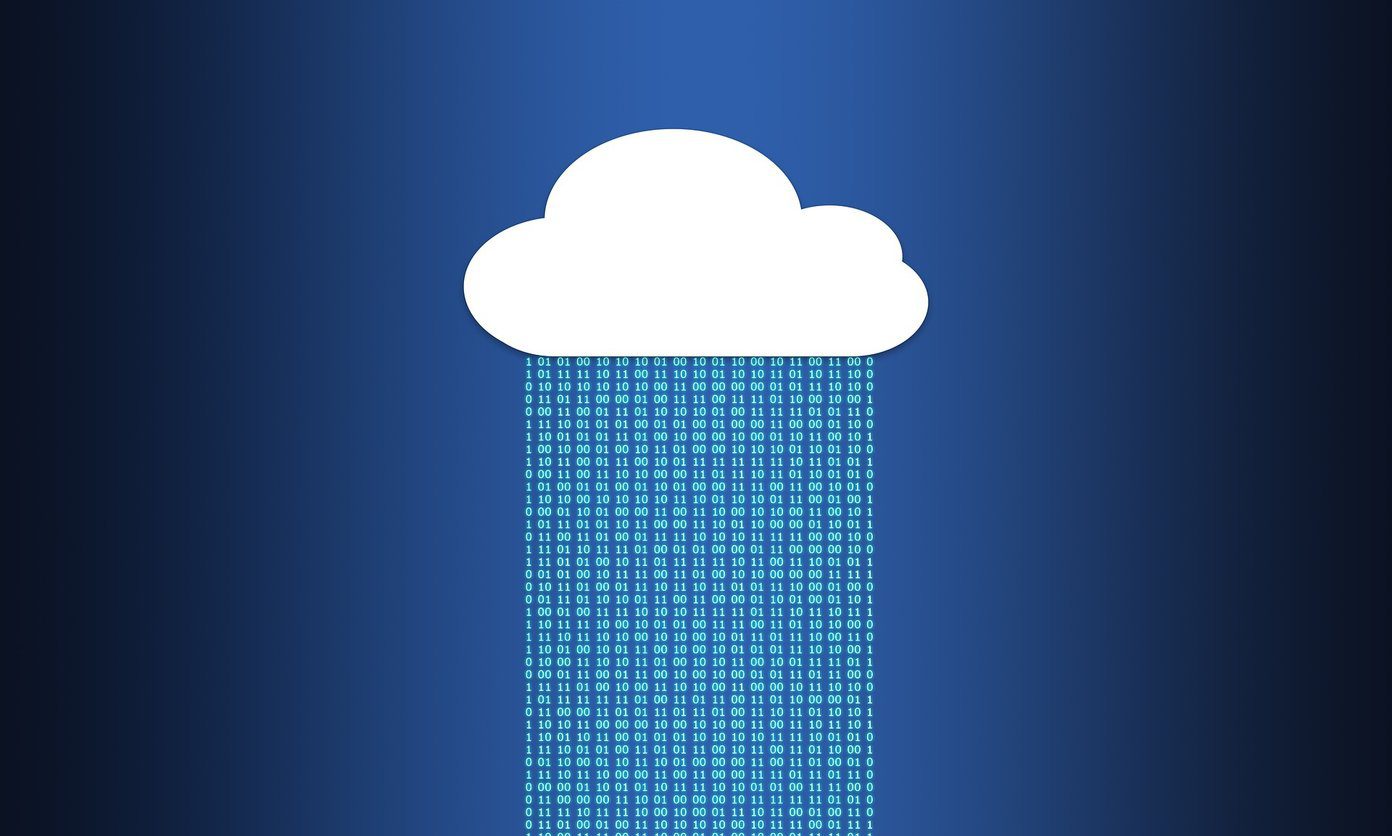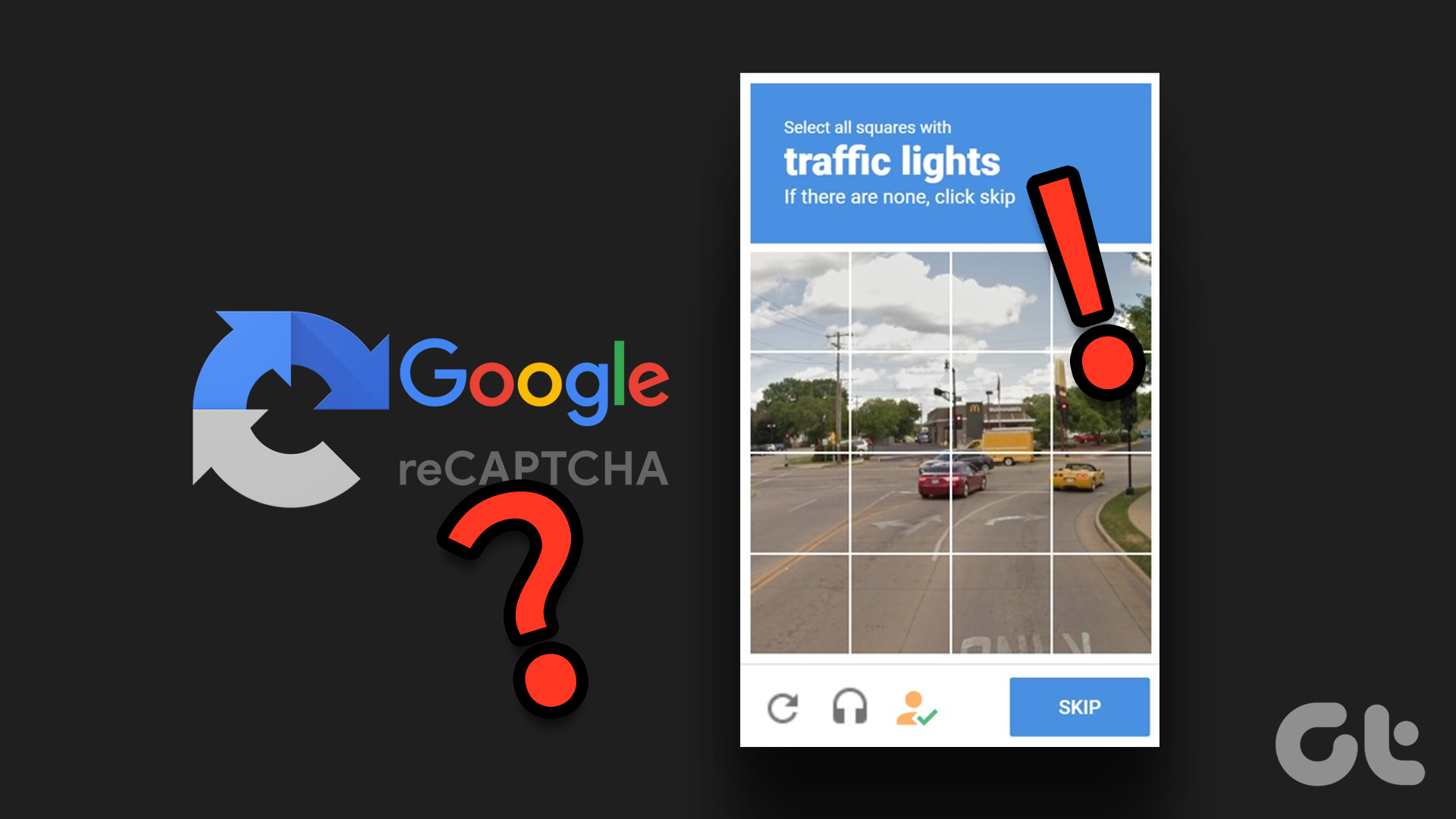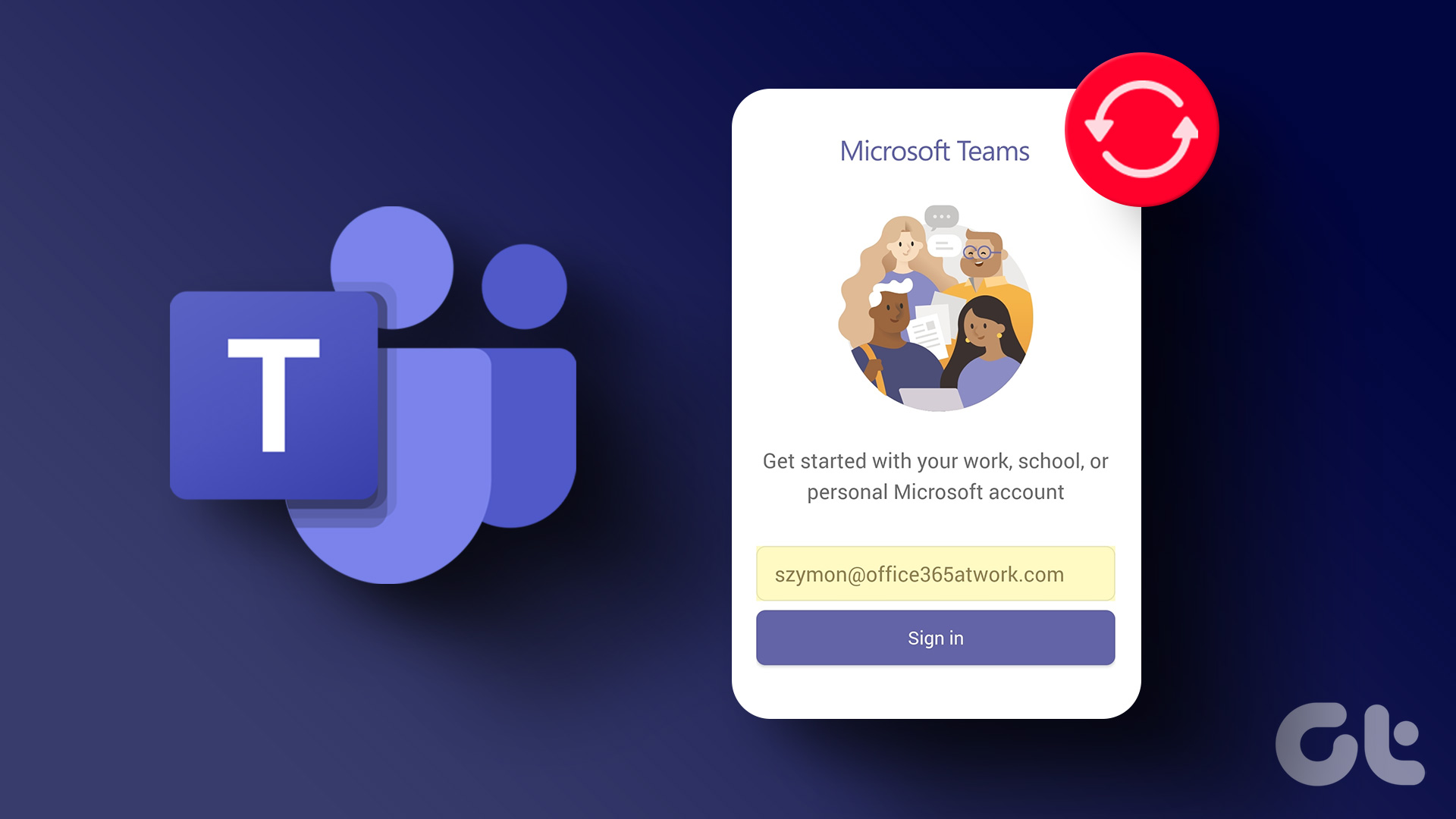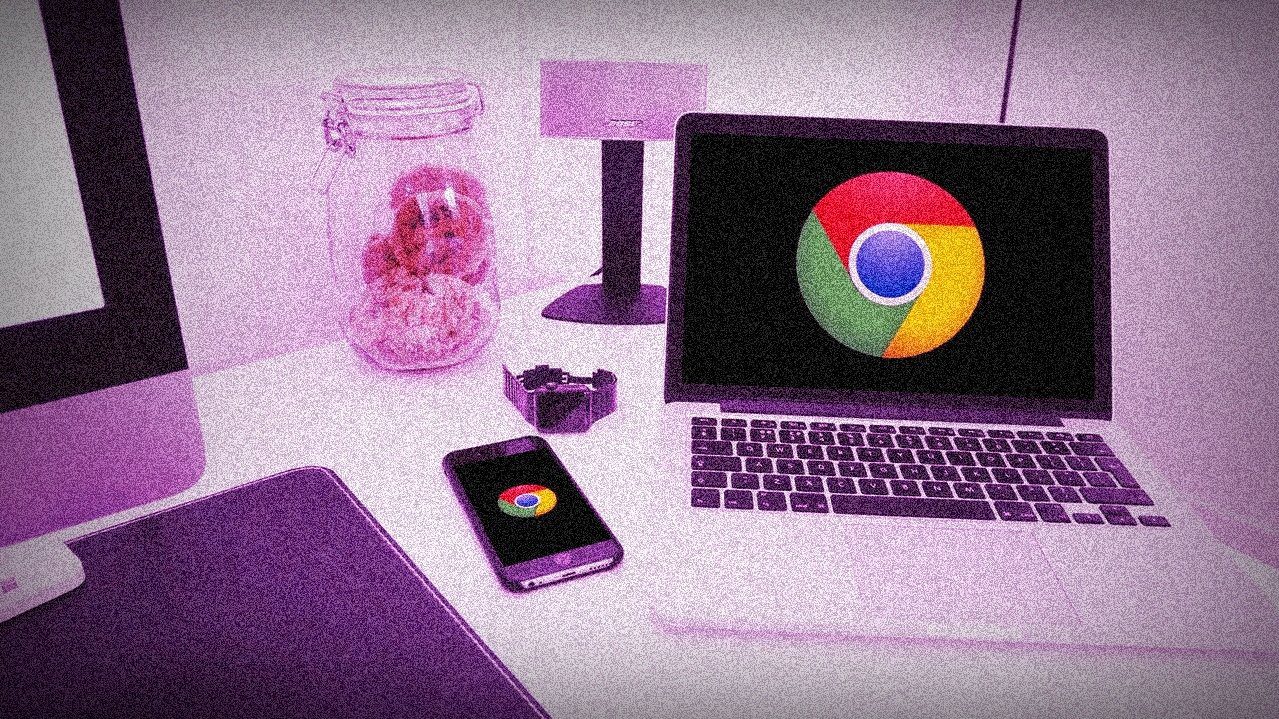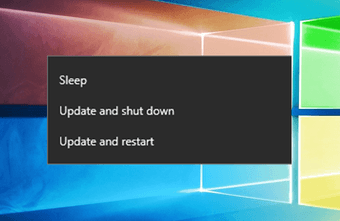If the repeated Apple ID password prompts on your iPhone bugs you, you’re at the right place. We have compiled a list of solutions that should help you end the random password prompts on your iPhone. So, let’s check them out.
1. Restart Your iPhone
A minor glitch could be responsible for repeated Apple ID password prompts. The good news is that such glitches are automatically resolved once you restart your phone, so start by doing that. Say you’re on iPhone X or later, press and hold the Sleep/Wake button and the Volume Up or Volume Down button simultaneously. Then use the slider to power off your iPhone. On older iPhones, press and hold the Sleep/Wake button until the slider appears, and then use it to shut down your iPhone. Wait for iPhone to shut down completely. Press and hold the Sleep/Wake button until the Apple logo appears to start your iPhone.
2. Update All Apps
Such random password prompts can also occur if an app is trying to update in the background. So you’ll need to enter your Apple ID password. You can update all the apps manually by following to resolve that. Step 1: Tap and hold the App Store icon and select Updates from the resulting menu. Step 2: Here, you’ll find a list of all the apps on your iPhone that need to be updated. Tap on the Update All button.
3. Update iOS Software
Software updates could go wrong. If a bug is causing the repeated password prompts, it shouldn’t take long for Apple to release a fix over an update. Thus, you need to make sure you’re running the latest version of iOS. To check for updates on iPhone, open Settings and go to General. Tap on Software Update. Download and install any pending updates from here and see if that resolves the error.
4. Disable Face ID or Touch ID for iTunes & App Store
Several users were able to fix the Apple ID pop-ups by momentarily disabling the Face ID or Touch ID for iTunes & App Store. You can also give it a try. Step 1: Launch the Settings app on your iPhone and navigate to Face ID & Passcode. Next, iOS will ask you to enter your passcode. Note: If you forgot the passcode, you can check our guide on how to reset iPhone passcode to unlock the device without losing data. Step 2: Toggle off the switch next to iTunes & App Store. Once done, restart your iPhone. If that resolves the issue, you can use the steps above to re-enable the Face ID or Touch ID for iTunes & App Store.
5. Sign Out and Sign In
Another way to get rid of repeated Apple ID password pop-ups is by signing out and signing back in. This will refresh your account’s connection with the Apple servers and help with the issue. Step 1: Launch the Settings app on your iPhone and tap on your name at the top. Scroll down and tap on the Sign Out option. Step 2: Enter your Apple ID password and tap on Turn Off. Step 3: You can keep a copy of your Calendars, Contacts, and Keychain using the toggles next to them. Lastly, tap Sign Out to confirm. Sign back into your iCloud ID and see if the issue is resolved.
6. Change Your Apple ID Password
Changing your current Apple ID password is yet another thing you can try to resolve this error. Updating the new password on all your Apple devices and services can be time-consuming, but it’ll be worth it. Step 1: Launch the Settings app on your iPhone and tap on your name at the top. Step 2: Go to Password & Security and tap on Change password. Step 3: Set a new password for your Apple ID by entering it twice. Lastly, tap on Change. Restart your device again, and that random password pop-ups should no longer bother you.
7. Reset Your iPhone
If every solution above fails to prevent the repeated Apple ID Password pop-ups, you might have to consider resetting your iPhone. This will reset all your settings preferences to their default factory value. Here’s how to do it. Step 1: Open the Settings menu and navigate to General. Step 2: Go to Transfer or Reset iPhone. Next, tap on Reset and choose Reset All Settings from the resulting menu. You’ll be asked to enter your passcode. Once verified, your iPhone will begin resetting itself. You can choose to keep or remove all your data while resetting your device.
No More Disturbance
Such issues usually occur when iCloud fails to sync data. The solutions mentioned above should help you get past such repeated password prompts on your iPhone. The above article may contain affiliate links which help support Guiding Tech. However, it does not affect our editorial integrity. The content remains unbiased and authentic.