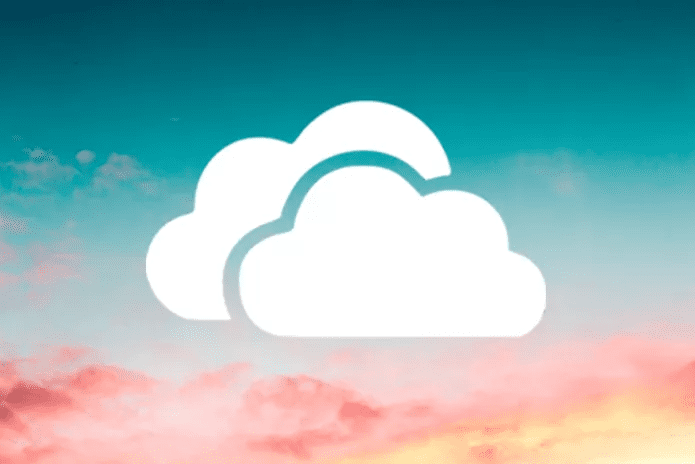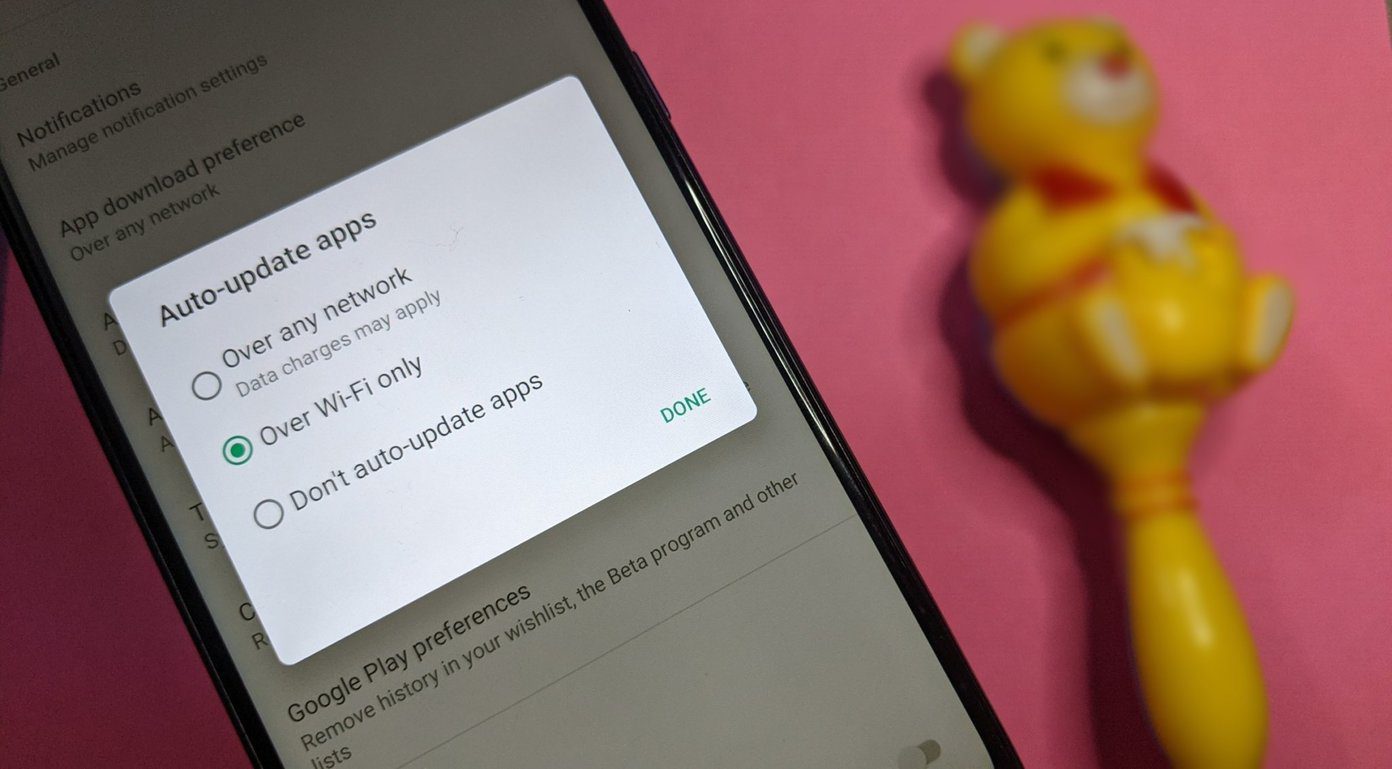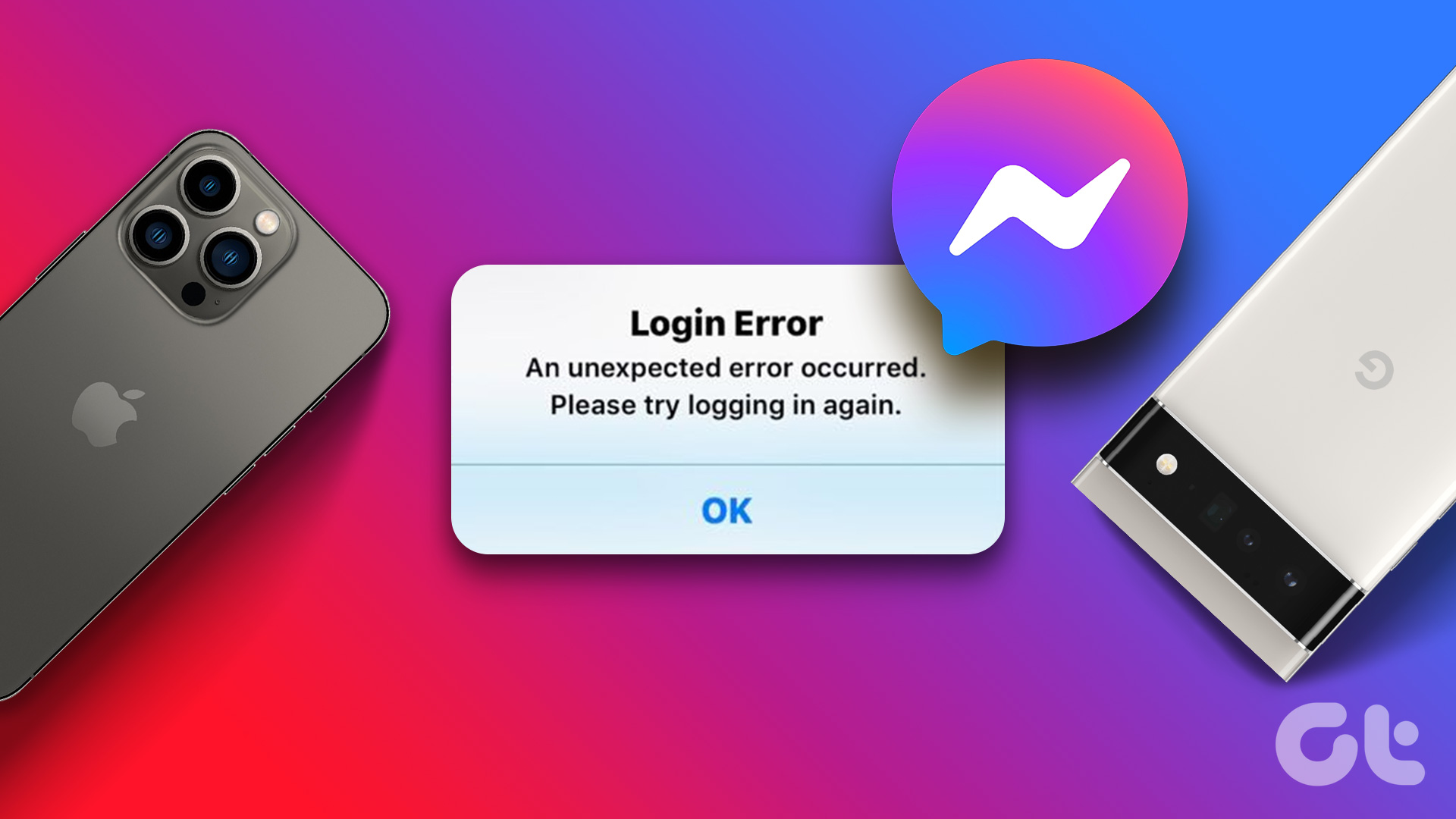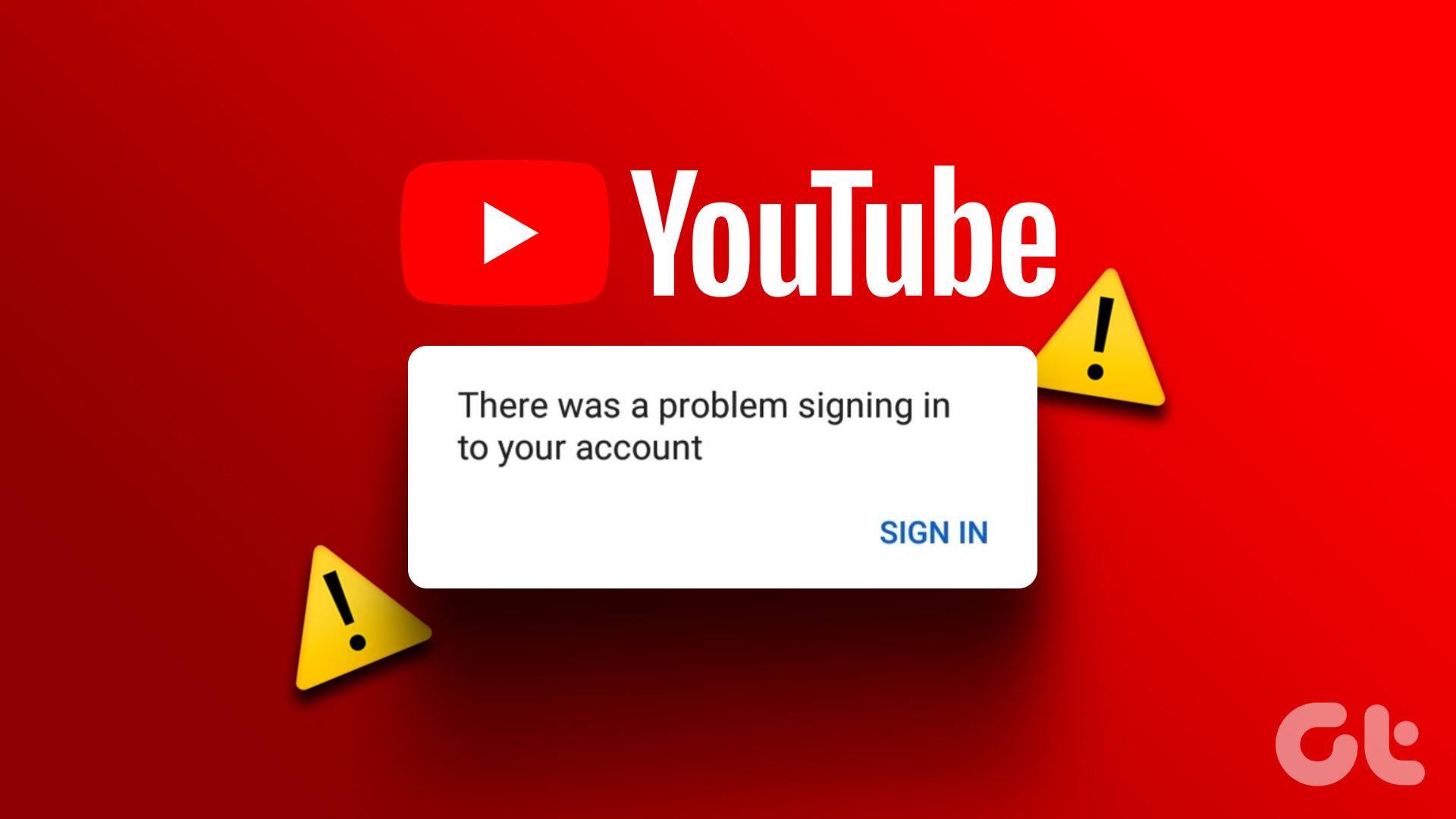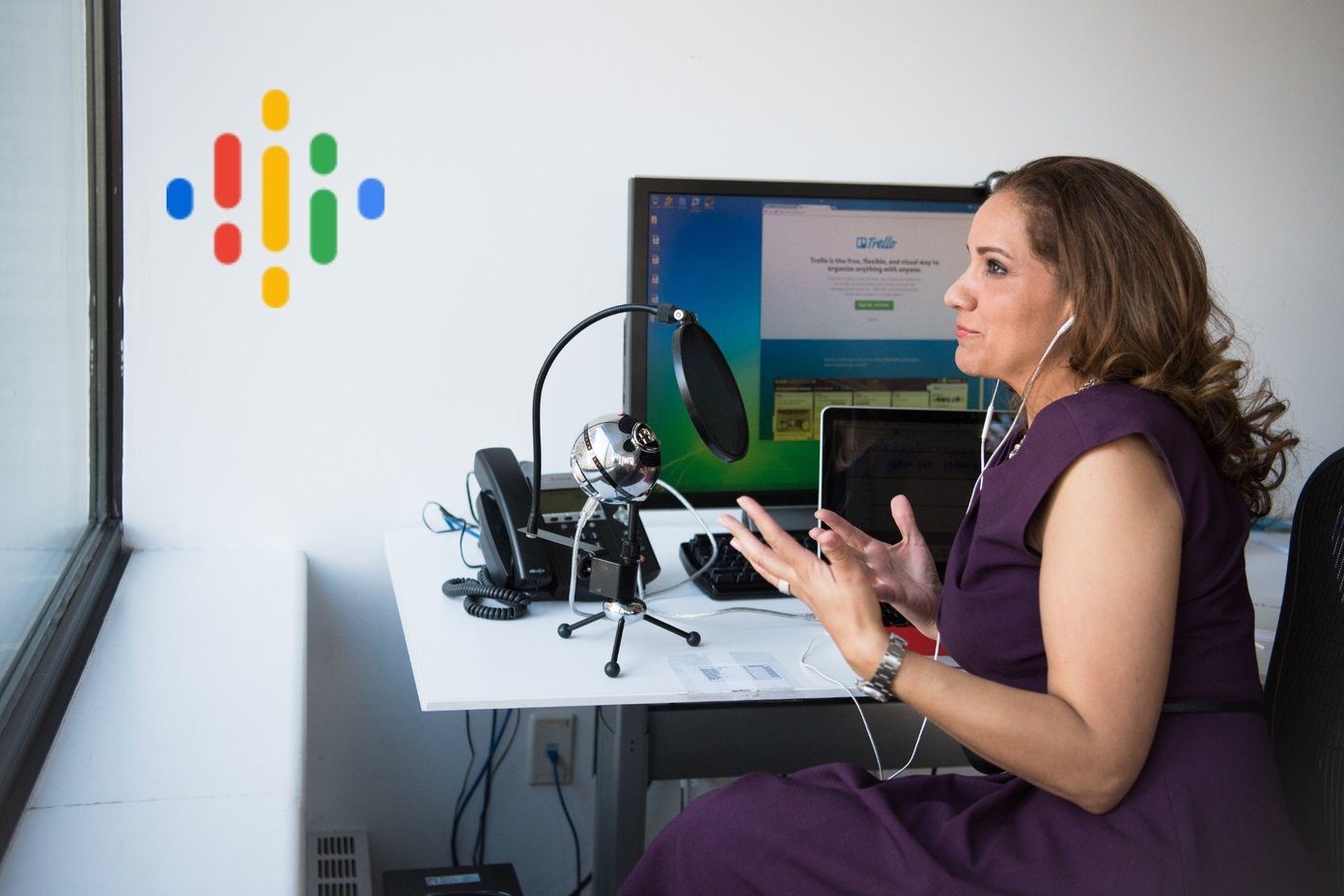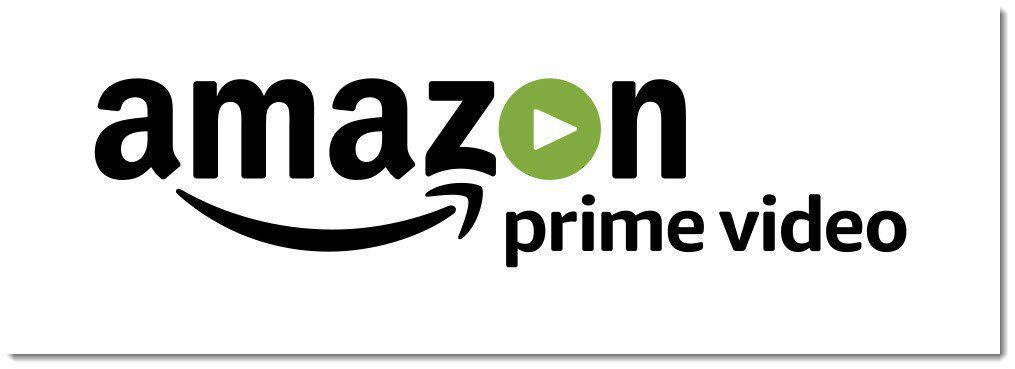That means you can’t collaborate with team members, and the entire process becomes tedious and time-consuming. There could be a host of reasons behind this error. We have figured out a few solutions that help to fix that. Let’s begin.
1. Basic Steps
These are simple steps that may help resolve some common bugs and errors that you may be facing while using Sheets. Refresh the page to reload the file and try again. Close the browser and launch it again. I don’t see how rebooting the computer may help except freeing system resources but worth a try.
2. Quick Solution
A quick way to get around this problem is by using the Sheets app on your smartphone or tablet. That will not only allow you to work on the file and get work done, but also help clarify where the problem lies. For example, if you can type or edit inside Sheets in the mobile app but not in the browser, then you need to troubleshoot the browser. Try a combination of different platforms (Android, iOS, web) and browsers (Chrome, Firefox, Brave) to find what’s working and what’s not. Skip to #8 to learn how to clear cache and data to fix the problem in both browser and mobile app.
3. Copy to New Sheets File
Another quick solution could be copying the content of the file to a new Sheets file. Just type ‘sheets.new’ in the address bar of a new browser tab to create a new file and try to copy-paste content. Permissions will totally lead to define whether you face the same error or not. Check if that works for you.
4. Working Offline
Do you have a stable internet connection? You can try a different Wi-Fi connection or mobile hotspot. There are two things you need to do in case you don’t have access to the internet. One is to download and install Google Docs Offline extension for Chromium-based browsers. The other step is to enable Work Offline option for Sheets in Browser settings. Your work will save to your Google account when your PC connects to the internet again. So can you type and edit in Sheets while working in offline mode? Download Google Docs Offline
5. Google Account
You need to sign in with your Google account before you can edit or type in Google Sheets. Of course, we often end up opening sheets with different domain accounts and that should work if they are part of the G Suite family. Click on the View only button and you will see a message that specifically asks you to sign in using a Google account. Do so, refresh the page, and then check again if you can edit or type in Google Sheets.
6. Permission to View or Edit
Whether you can only view, comment, or edit a Sheet file also depends on the access permissions given to you. Usually, the Sheets document creator provides those permissions. It is possible that you are in view-only mode or can only comment on the file, but not edit and make changes. That’s another reason why Sheets won’t let you type or edit. Send an email to the admin/creator and request editing access. Alternatively, you can click on the ‘View Only’ button and send a request for editing rights.
7. Extension Conflicts
I use a few extensions that help me with work and other browsing activities. At times, some extensions can cause conflicts. Open the Sheets file in Incognito mode and check if you can type or edit in it. If yes, you need to disable all extensions/add-ons and re-enable them one at a time to find the culprit. You can also enable half the extensions at once. Then you will know if the conflict Is due to which half and repeat the process (8 > 4 > 2 > 1) until you are left with one. Get an extension manager for your extensions and it will make your life much easier.
8. Cache and Data Issue
App data and cache files could be responsible for the error. That is true for both web and mobile app of Sheets. Steps may vary a little depending on the browser or make and model of your phone. Here are steps for the browser. Open Settings and under Advanced or Additional settings, you will find Privacy and security heading. Click on Clear browsing data here. Select ‘Cookies and other site data’ and ‘Cached images and files’ options under the Advanced tab. You can also choose Time range to pick between days, weeks, and more. Note that performing this process will sign you out of all sites and services open in the browser. So make sure to save everything before moving forward. Sign back into your Google account and open the Sheets file. Does Sheets let you type or edit now? Here are the steps for Android phones. Open Settings and go to Apps > Manage apps > Sheets app. Tap on Clear data and select both options one at a time. Sign back in and check if you can type or edit in Sheets.
Time Sheets
Tough times call for tough actions. Google Sheets has aged well and works really well until it doesn’t. The solutions mentioned above are pretty easy to follow and should have worked. If you found another way to fix Sheets typing and editing error, do share with us in the comments below. Next up: Are you a small business owner? Here are 11 Google Sheets templates for business owners to help you with managing various aspects of your business. The above article may contain affiliate links which help support Guiding Tech. However, it does not affect our editorial integrity. The content remains unbiased and authentic.