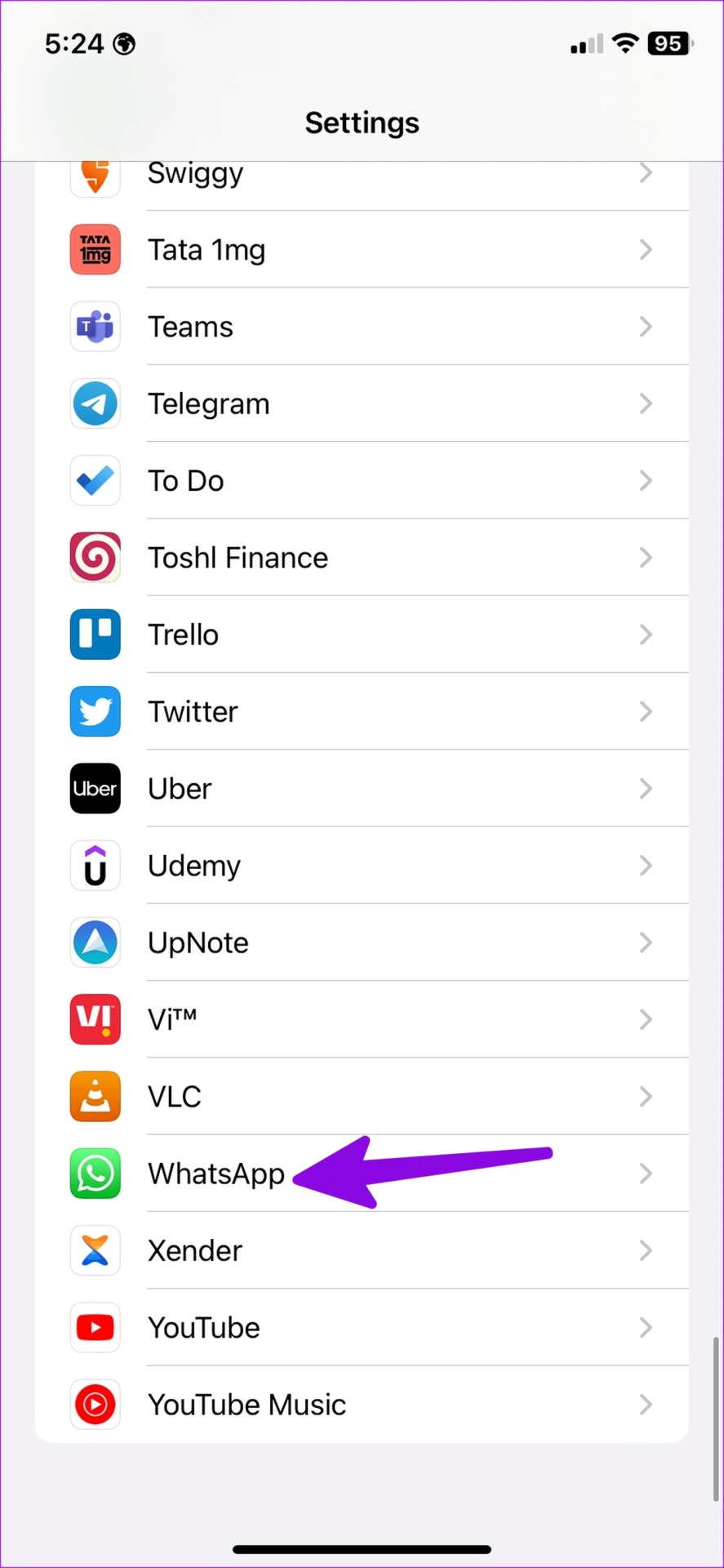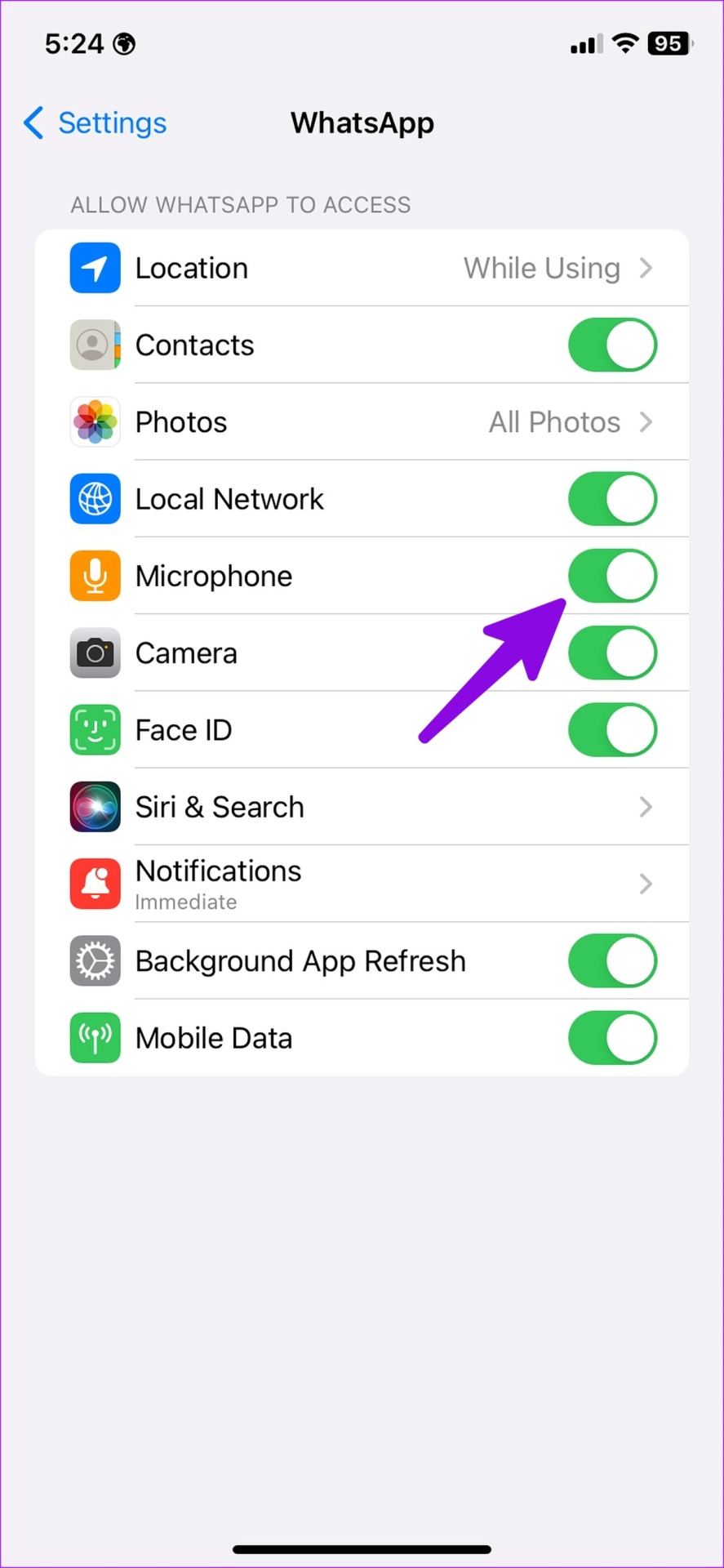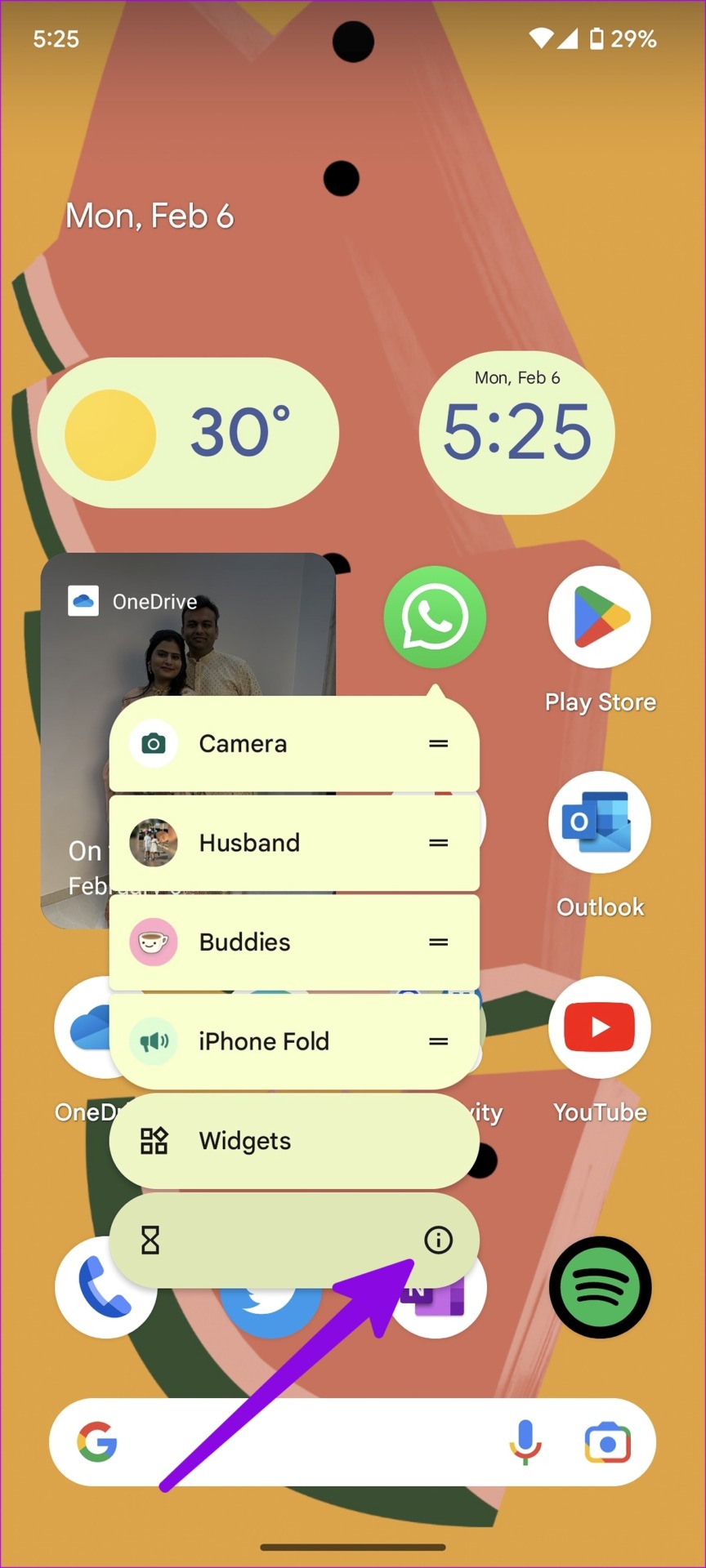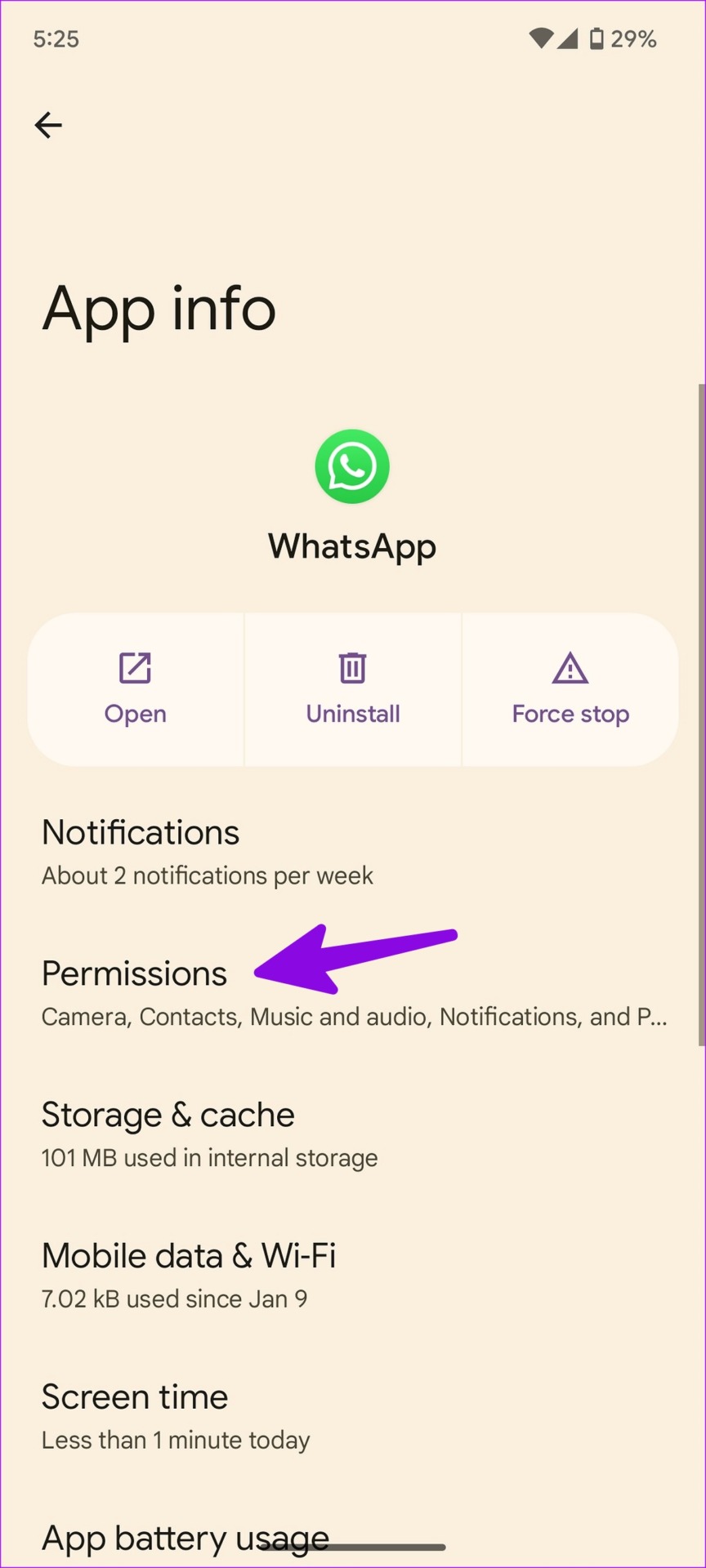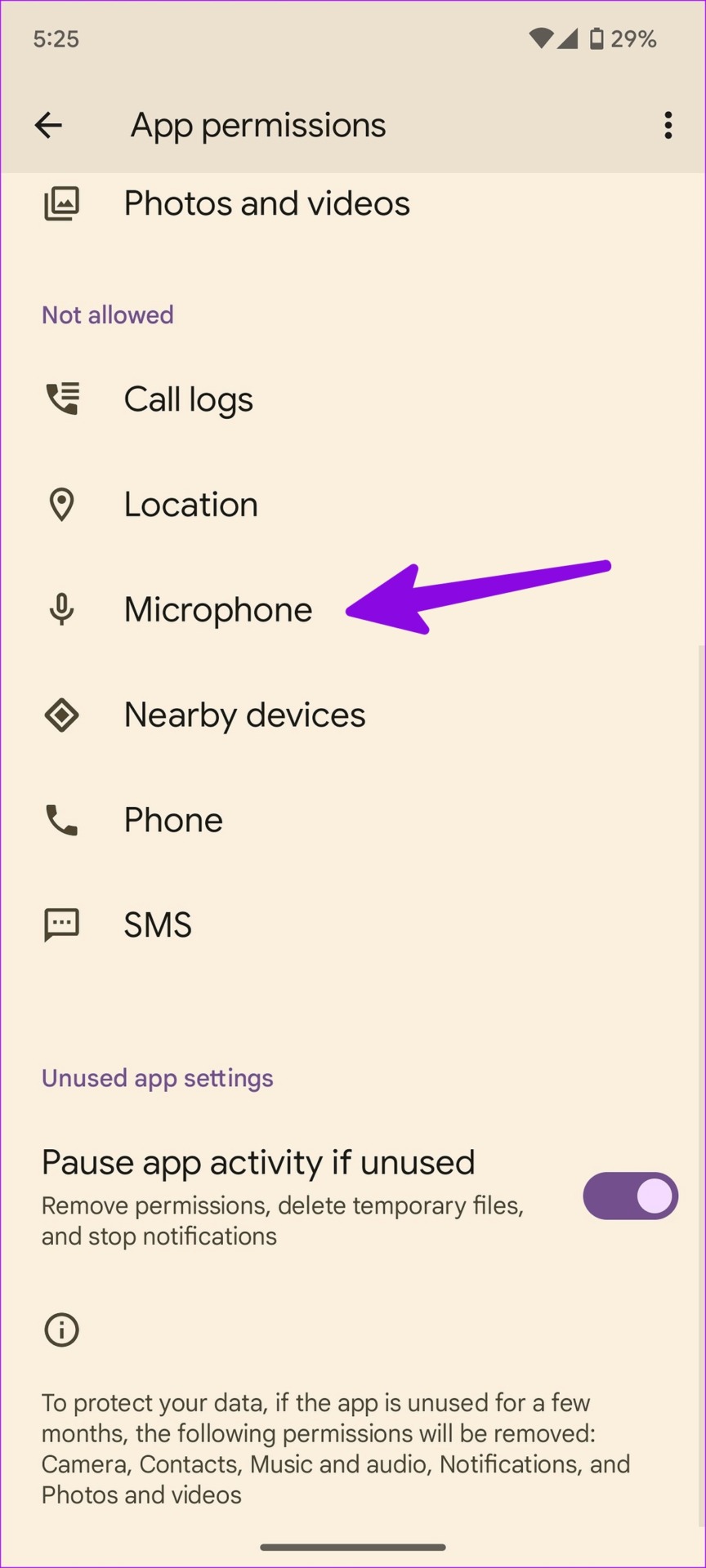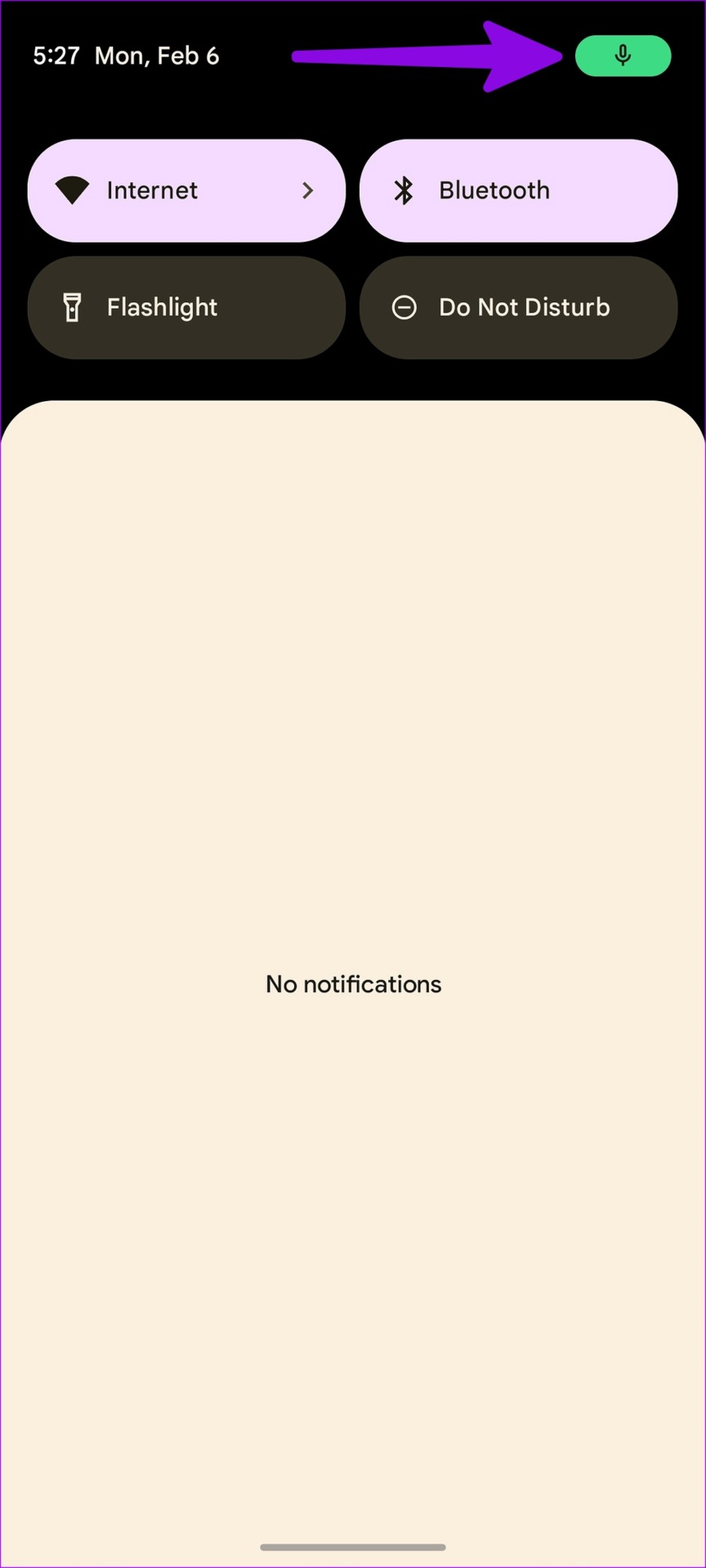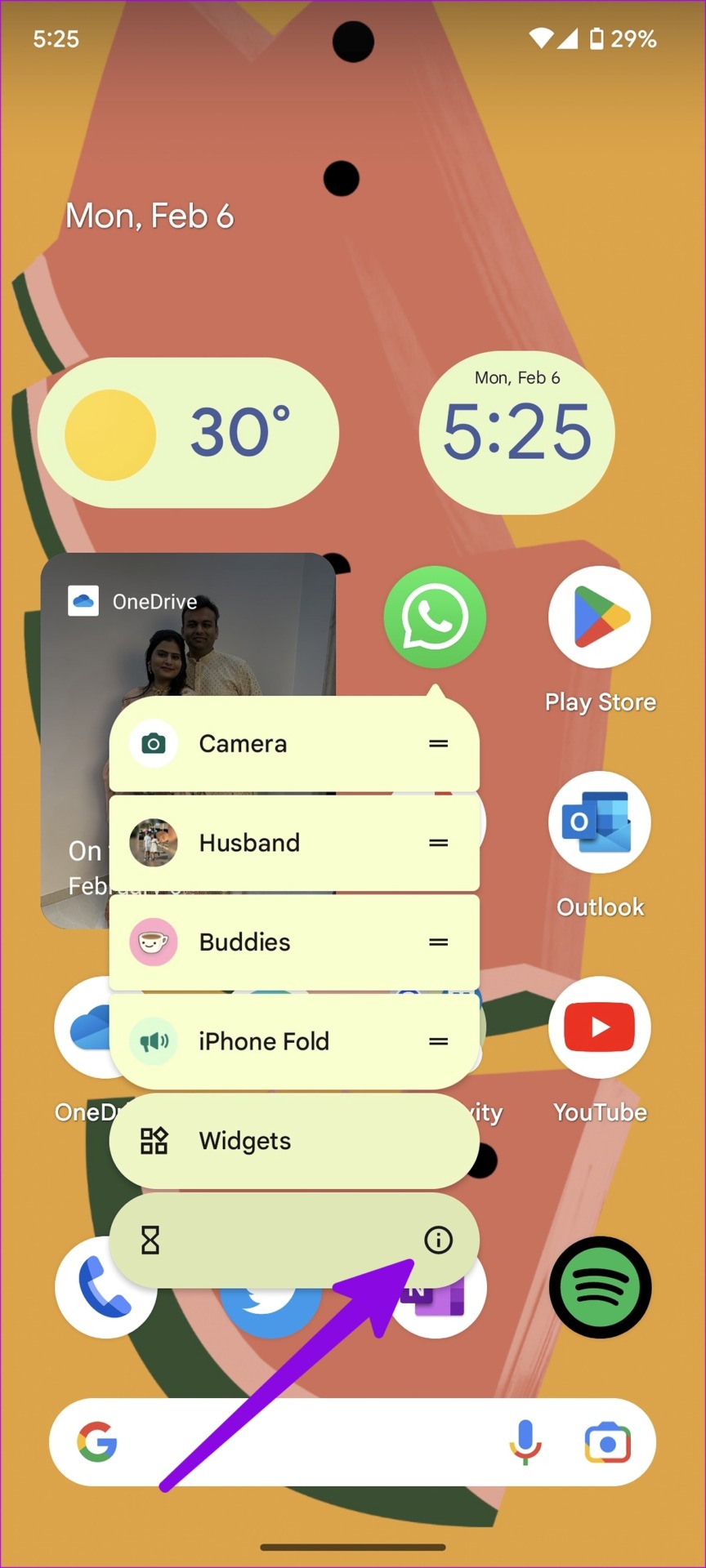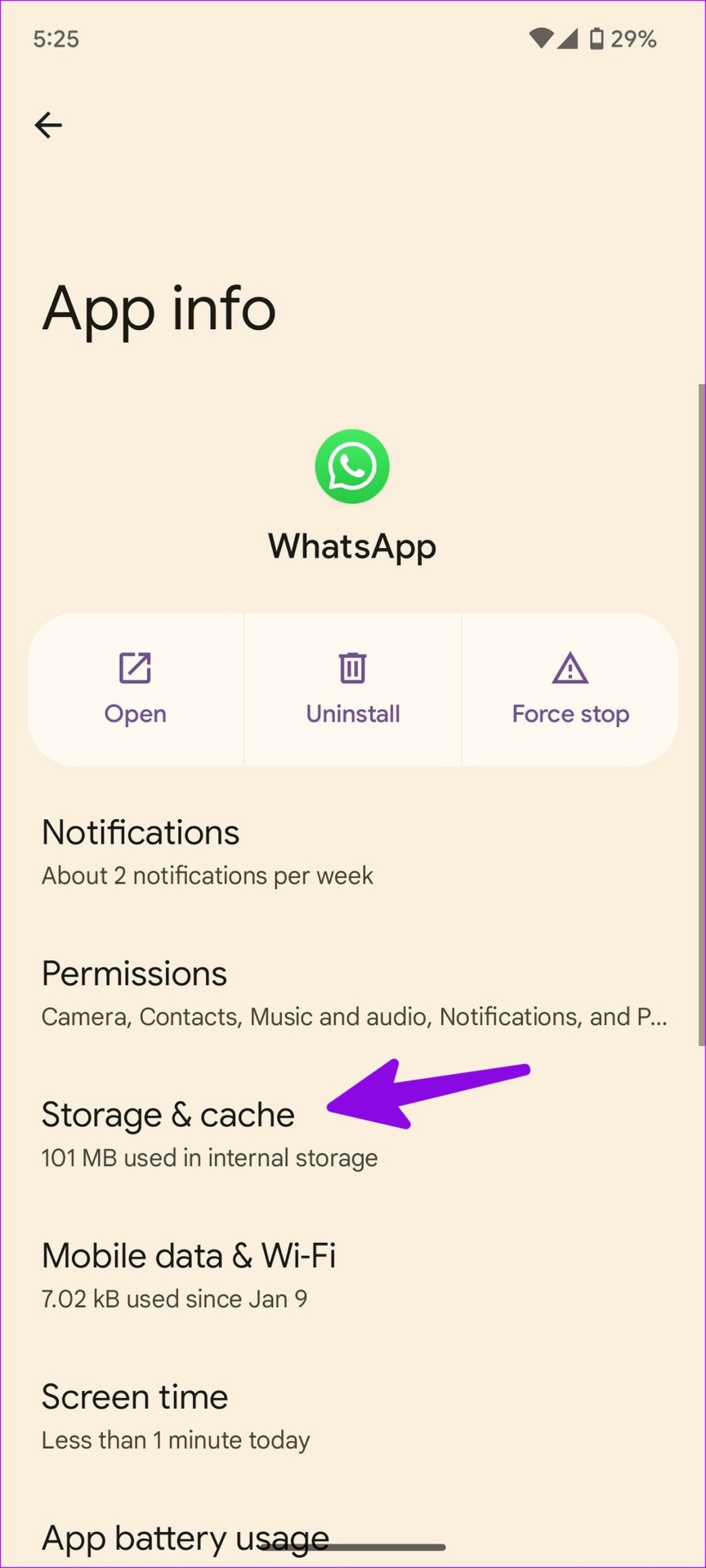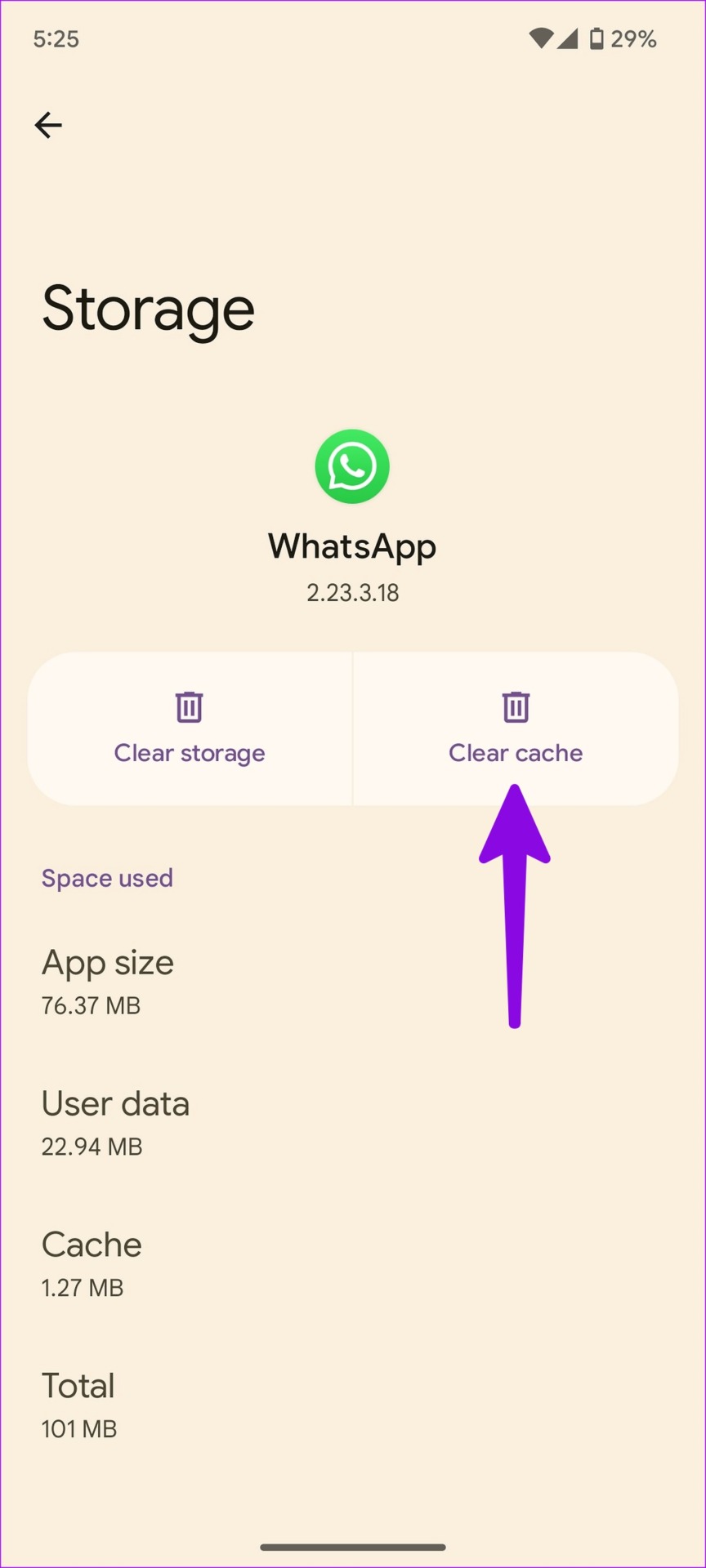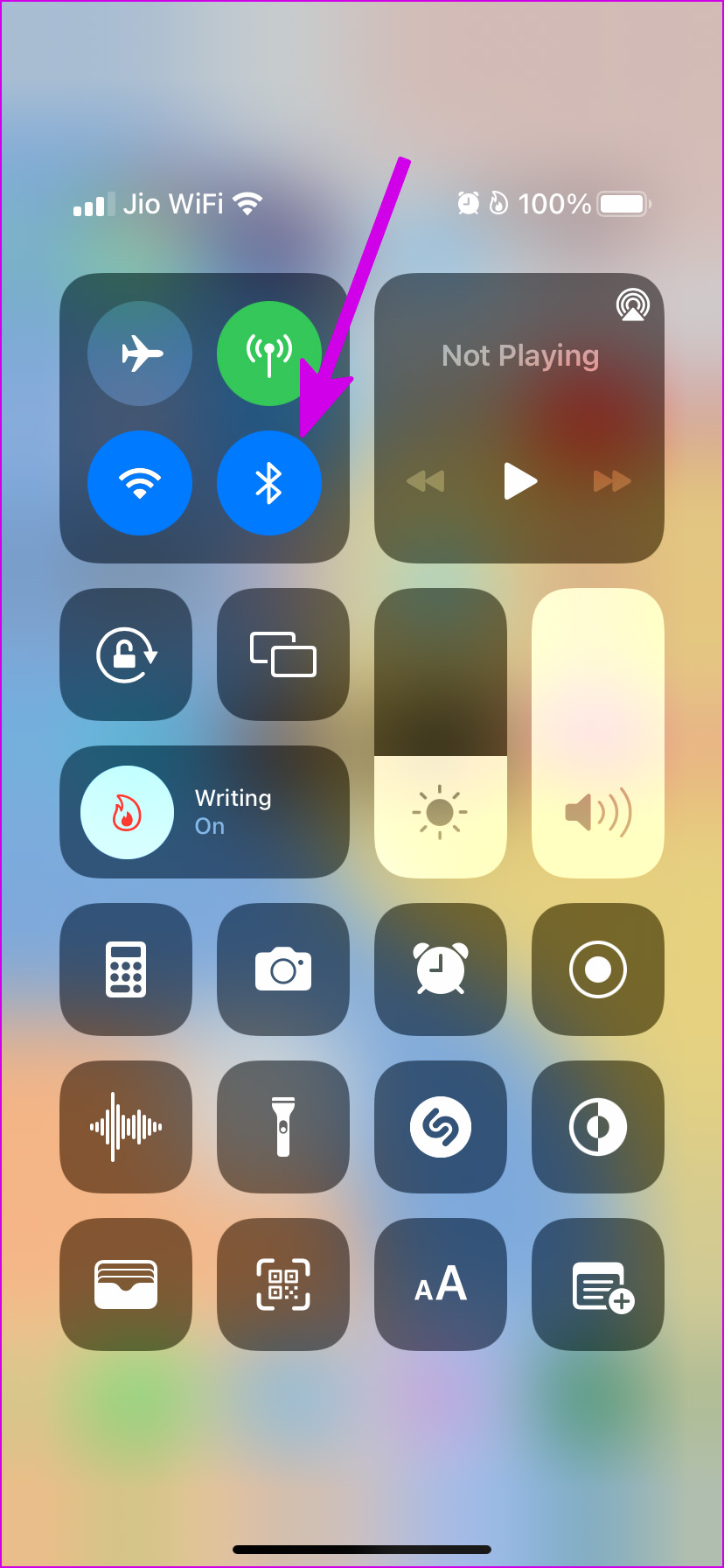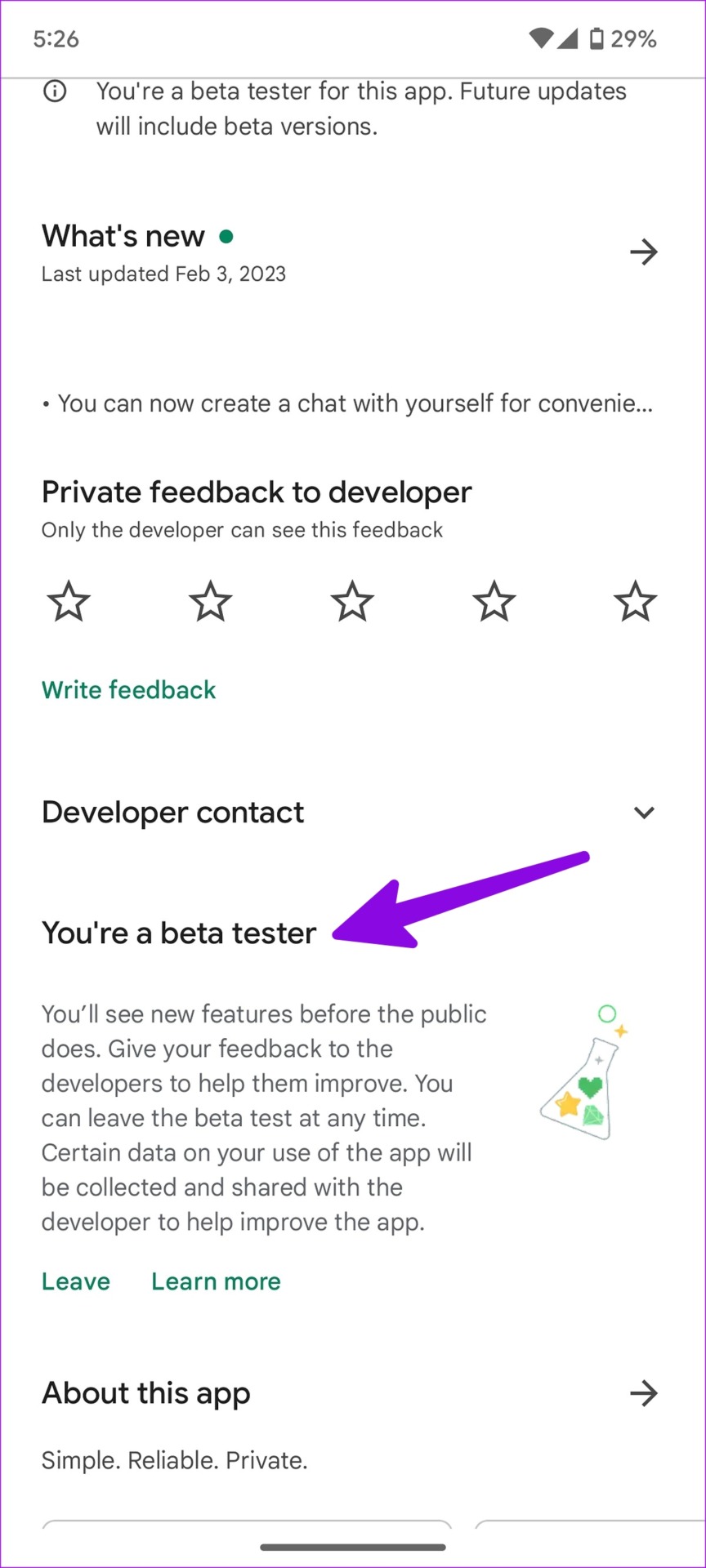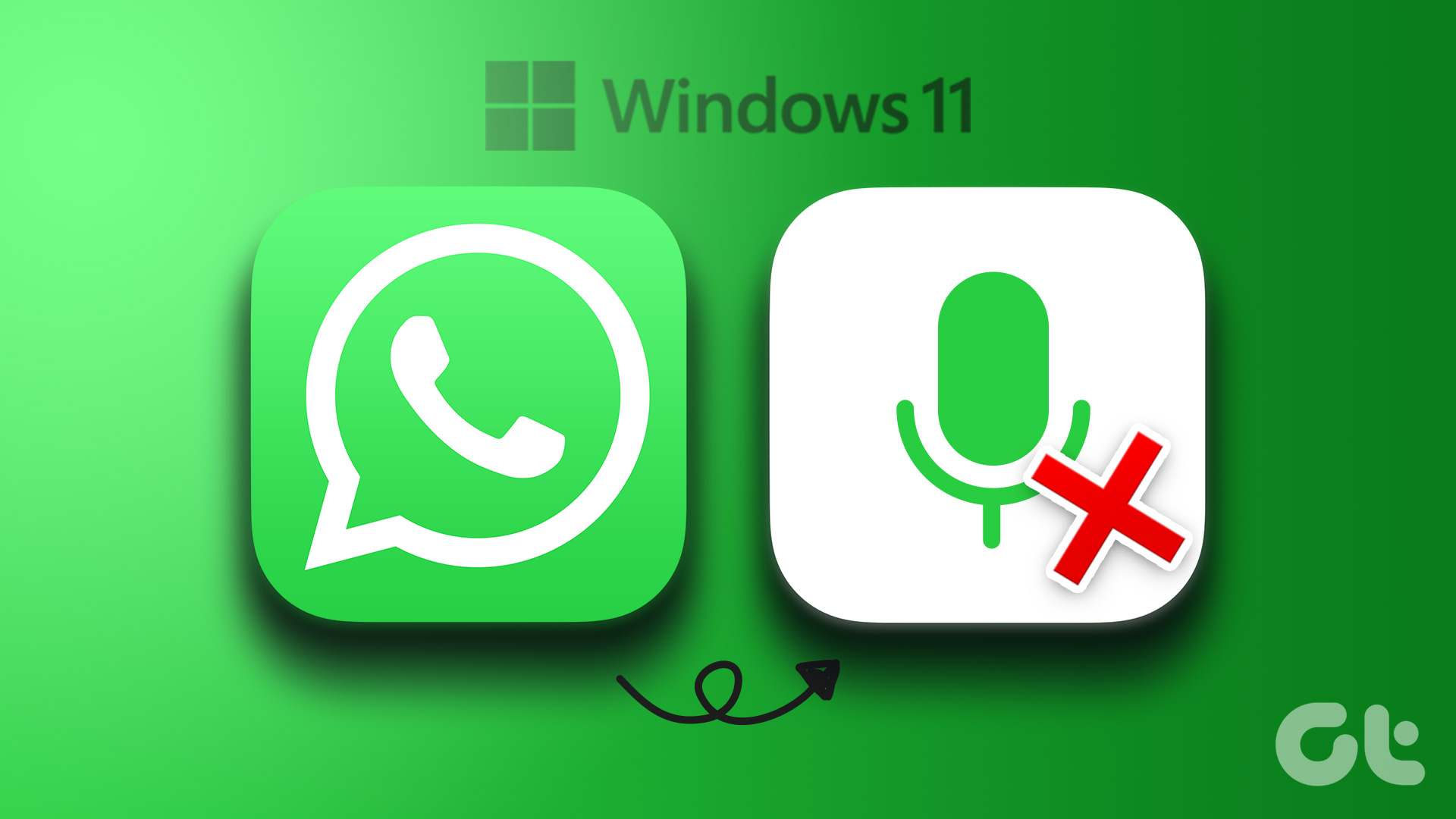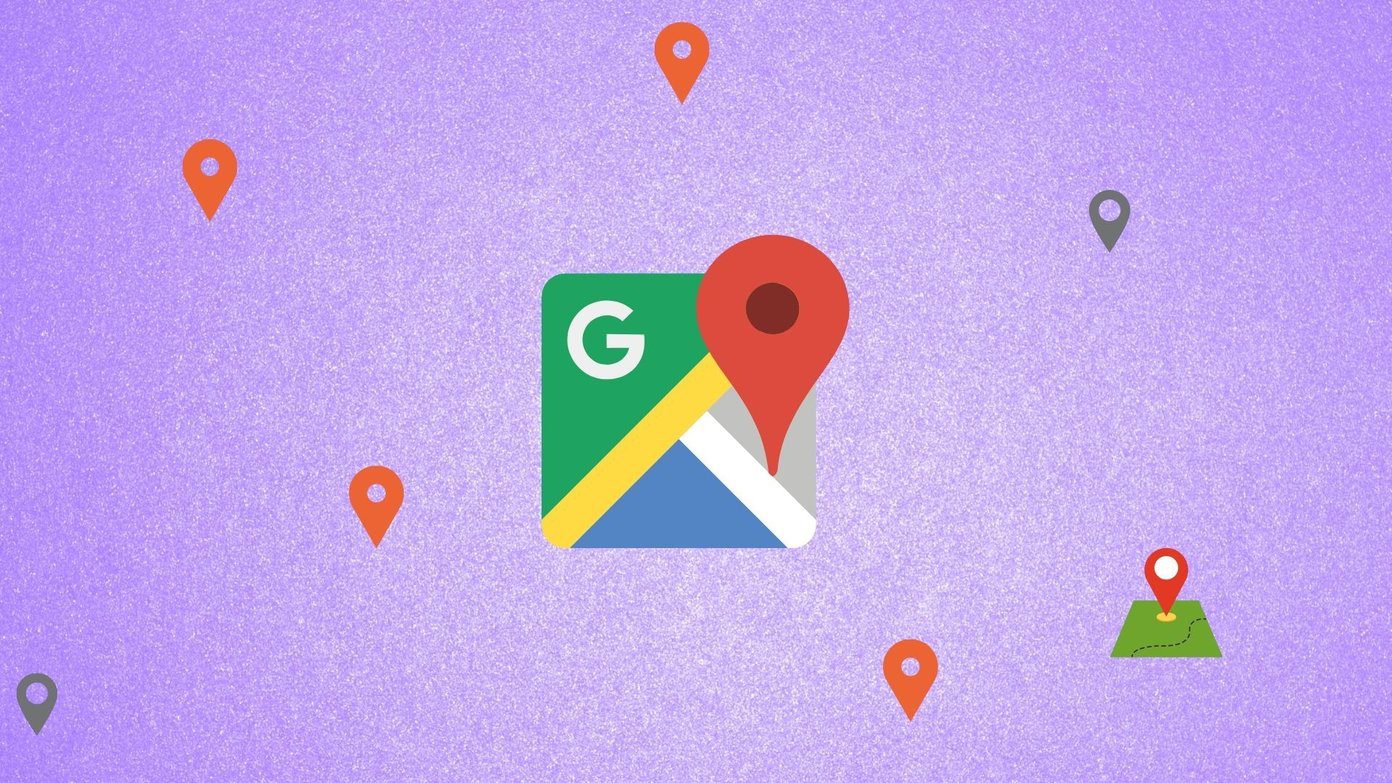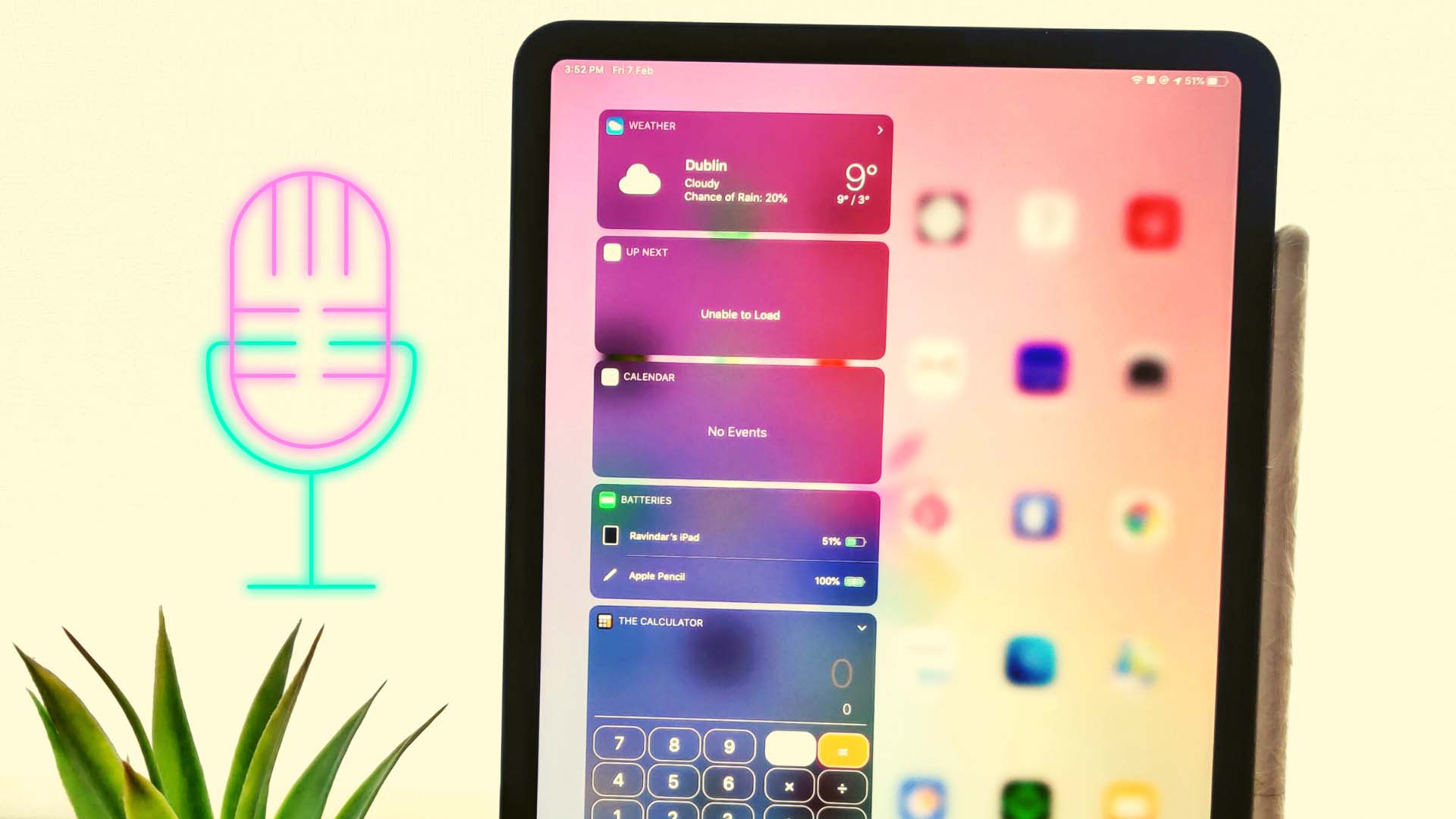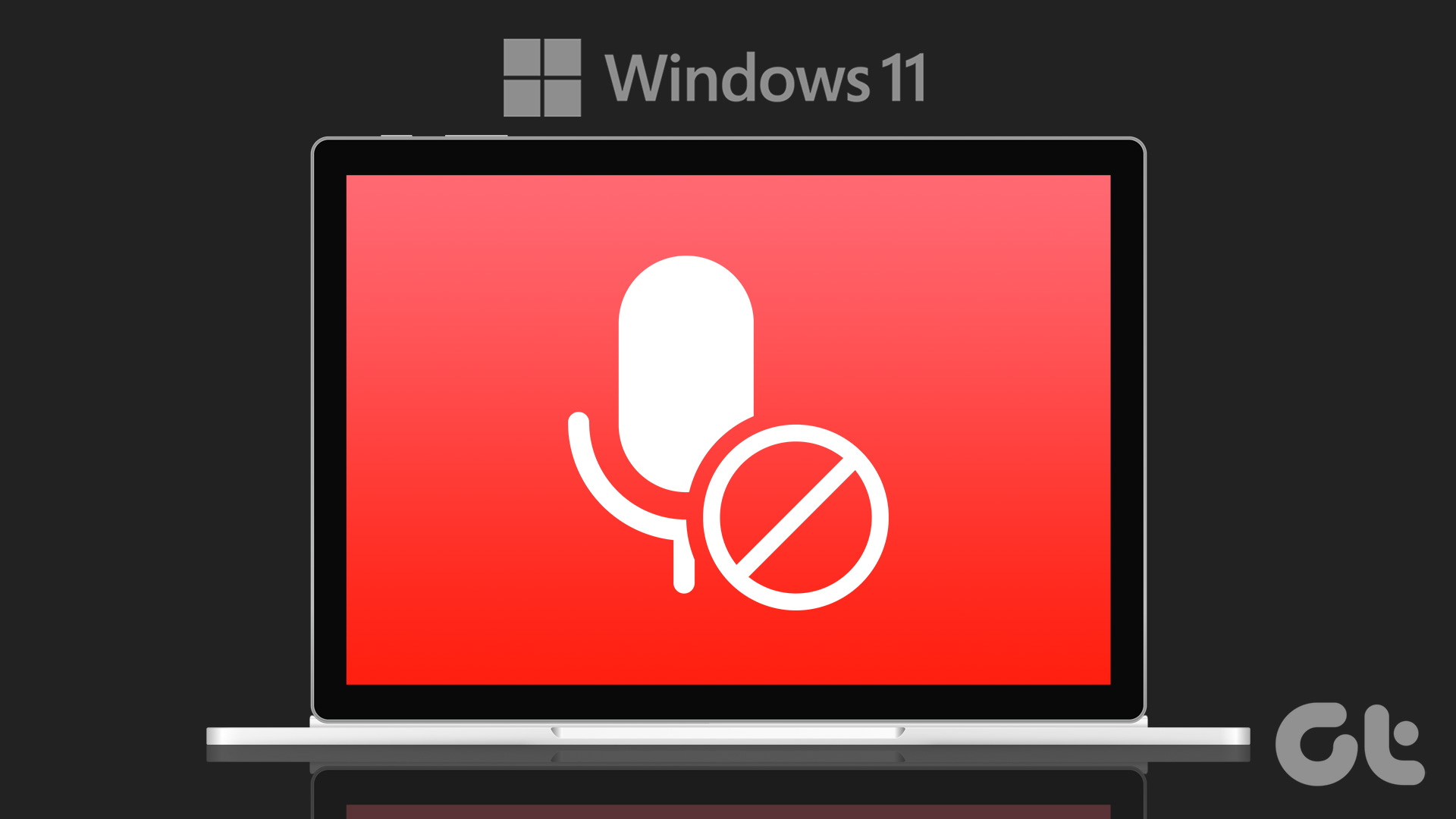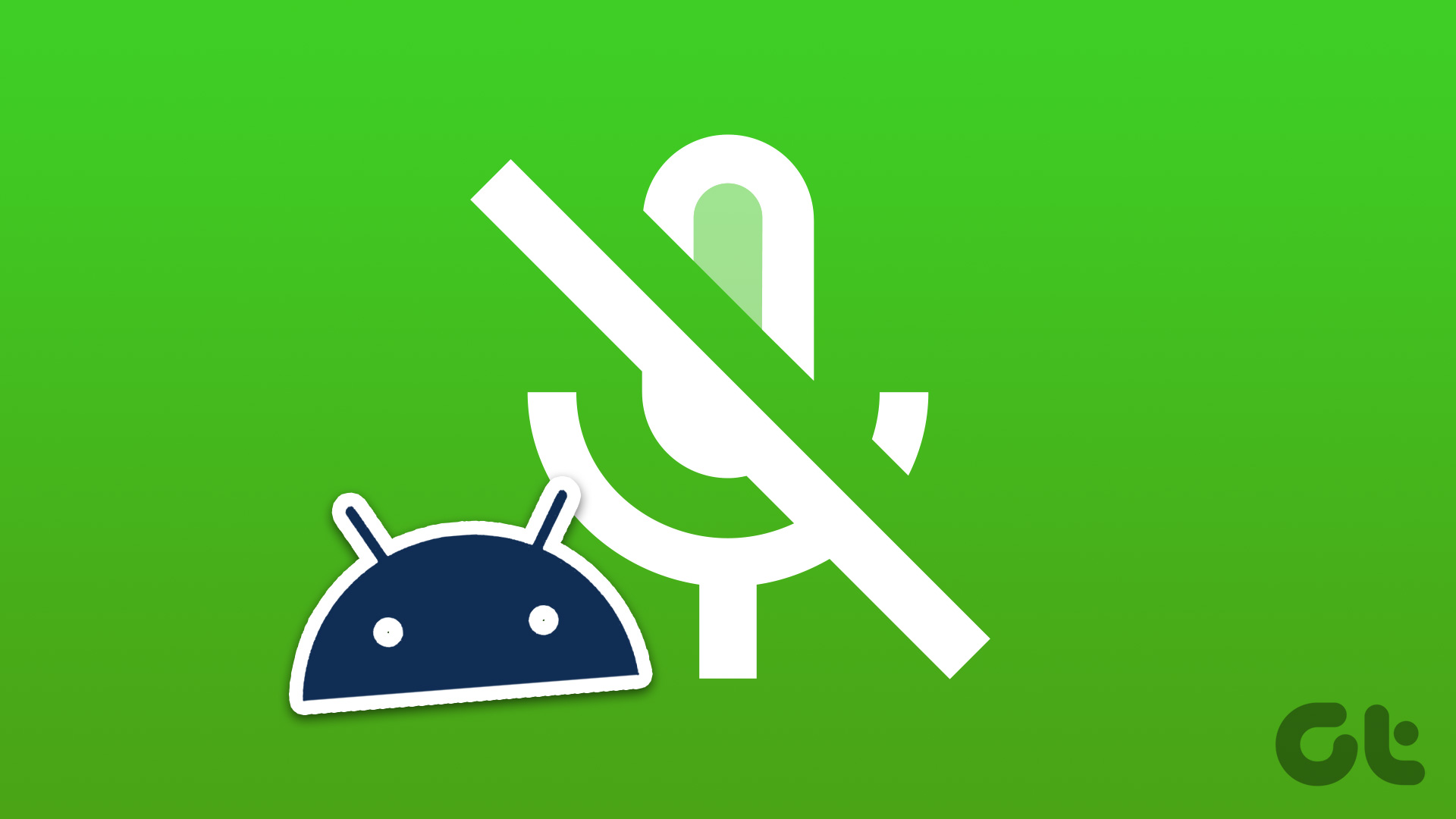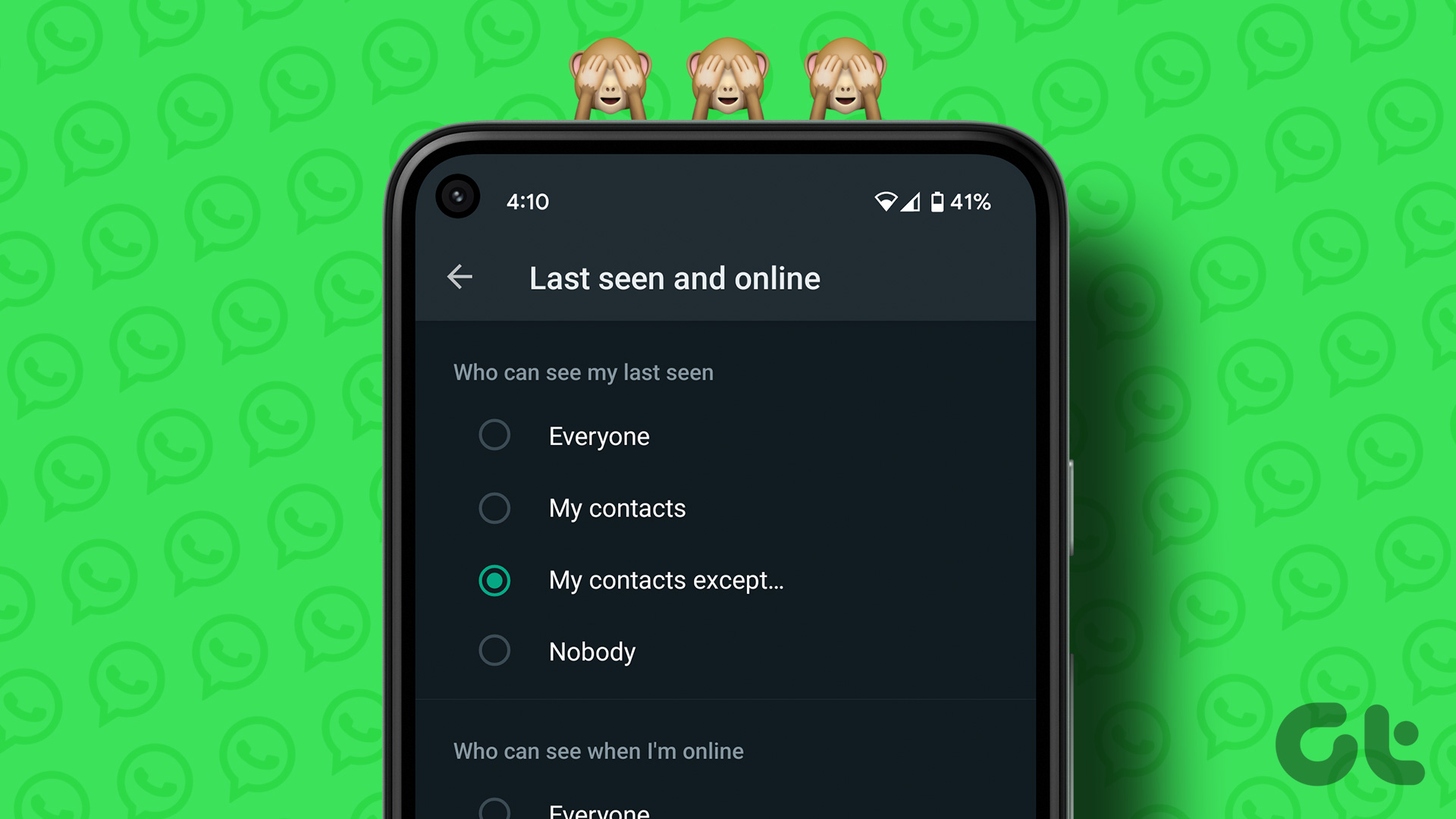Do your friends or colleagues always complain about spotty audio quality with your WhatsApp calls? Your phone’s microphone may be acting up. Before you move to normal calls or other apps like Telegram or Signal, use the tricks below to fix WhatsApp microphone on mobile. Let’s start with the basics, shall we?
1. Enable Microphone Permission for WhatsApp
If you have disabled the microphone permission for WhatsApp on iPhone and Android, the app can’t access it. You will continue to face audio problems during WhatsApp calls. Here’s how you can enable microphone permission for WhatsApp on iPhone and Android.
WhatsApp for iPhone
Step 1: Open the Settings app on your iPhone. Step 2: Scroll to WhatsApp. Step 3: Enable the Microphone toggle.
WhatsApp for Android
Step 1: Find the WhatsApp app icon on the home screen or the app drawer menu. Long-press on it and open the app info menu. Step 2: Select Permissions. Step 3: Open Microphone. Step 4: Select the radio button beside ‘Allow only while using the app.’ Open WhatsApp and start making calls without any problems.
2. Clean the Microphone on Your Phone
Over time, dust and debris may settle on the hole meant for microphone on your phone and that may give trouble during voice and video calls. You need to closely inspect the microphone on your phone and clean it with some rubbing alcohol. Don’t poke sharp objects. You can also take a helping hand from a professional to clean dust properly.
3. Remove the Phone Case
Some third-party phone case manufacturers may not leaving enough space for microphones and charging ports. If you use such cases, they may block the microphone and prevent apps like WhatsApp from accessing it. You need to remove the phone case and try voice/video calls again. You should also be careful not to block the microphone during active WhatsApp calls.
4. Close Other Apps Using a Microphone
Does any other installed app is using a microphone in the background? Both iOS and Android show a visual indicator in the top-right corner when the phone microphone is in use. You can glance in the top-right corner to confirm an active microphone. You need to close such apps in the background before you make a call on WhatsApp.
5. Clear WhatsApp Cache (Android)
WhatsApp collects cache in the background to improve the overall app experience. The app may act up with the microphone due to a corrupt cache. You need to clear your WhatsApp cache and try again. Step 1: Find the WhatsApp app icon on the home screen or the app drawer menu. Long-press on it and open the app info menu. Step 2: Select ‘Storage & cache.’ Step 3: Tap ‘Clear cache.’ Restart WhatsApp app and check if you voice calls have better audio quality.
6. Disconnect Other Bluetooth Devices
If you have connected wireless earbuds or headphones to your phone, WhatsApp will continue to use the connected device’s microphone for voice and video calls. When you put TWS in the case, they automatically get disconnected from the phone. But sometimes, it doesn’t work as expected and stays connected to your phone. Swipe down from the top-right corner of your iPhone to open Control Center and tap on Bluetooth toggle to disconnect such devices. Note that this will only disable Bluetooth for 24 hours on your iPhone. Android users can swipe down from the home screen to access the quick toggles menu and disable Bluetooth.
7. Update WhatsApp
WhatsApp regularly updates mobile apps with new features and bug fixes. Audio not working during WhatsApp calls may be due to a buggy app build on your phone. You need to open the Play Store on Android and App Store on iPhone to install the latest WhatsApp update on your phone. Download WhatsApp for iPhone Download WhatsApp for Android You can open WhatsApp and start making calls without microphone problems.
8. Join WhatsApp Beta
WhatsApp runs the beta program with a closed group. The company tests upcoming features and bug fixes with beta builds before releasing the stable version to the general public. Step 1: Open Google Play Store on Android. Step 2: Search for WhatsApp and join the beta program from the app info menu. iOS users can join the WhatsApp beta program. But first, you’ll need to download the TestFlight app on your iPhone to access unreleased builds. Download Testflight for iPhone Join WhatsApp Beta for iPhone
Enjoy Crystal Clear WhatsApp Calls
The recipients may notice a muffled voice when the microphone stops working in WhatsApp. The tricks above should fix the problem in a couple of minutes. While you are at it, do let us know the trick helped you fix WhatsApp microphone not working issue. Refer to our comprehensive troubleshooting guide showing the steps to fix WhatsApp calls not ringing when your Android phone is locked. The above article may contain affiliate links which help support Guiding Tech. However, it does not affect our editorial integrity. The content remains unbiased and authentic.
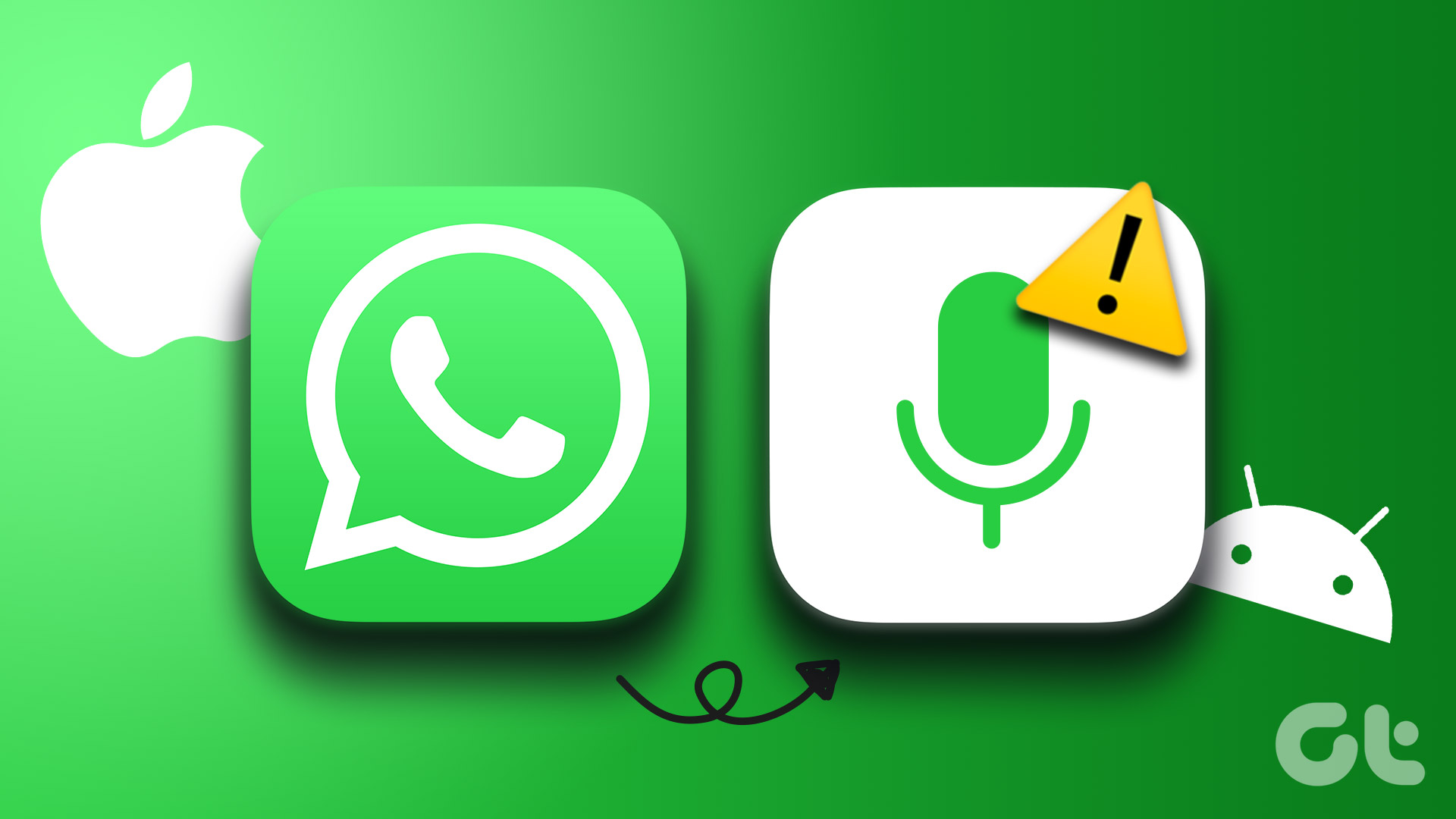
![]()