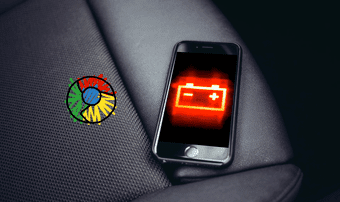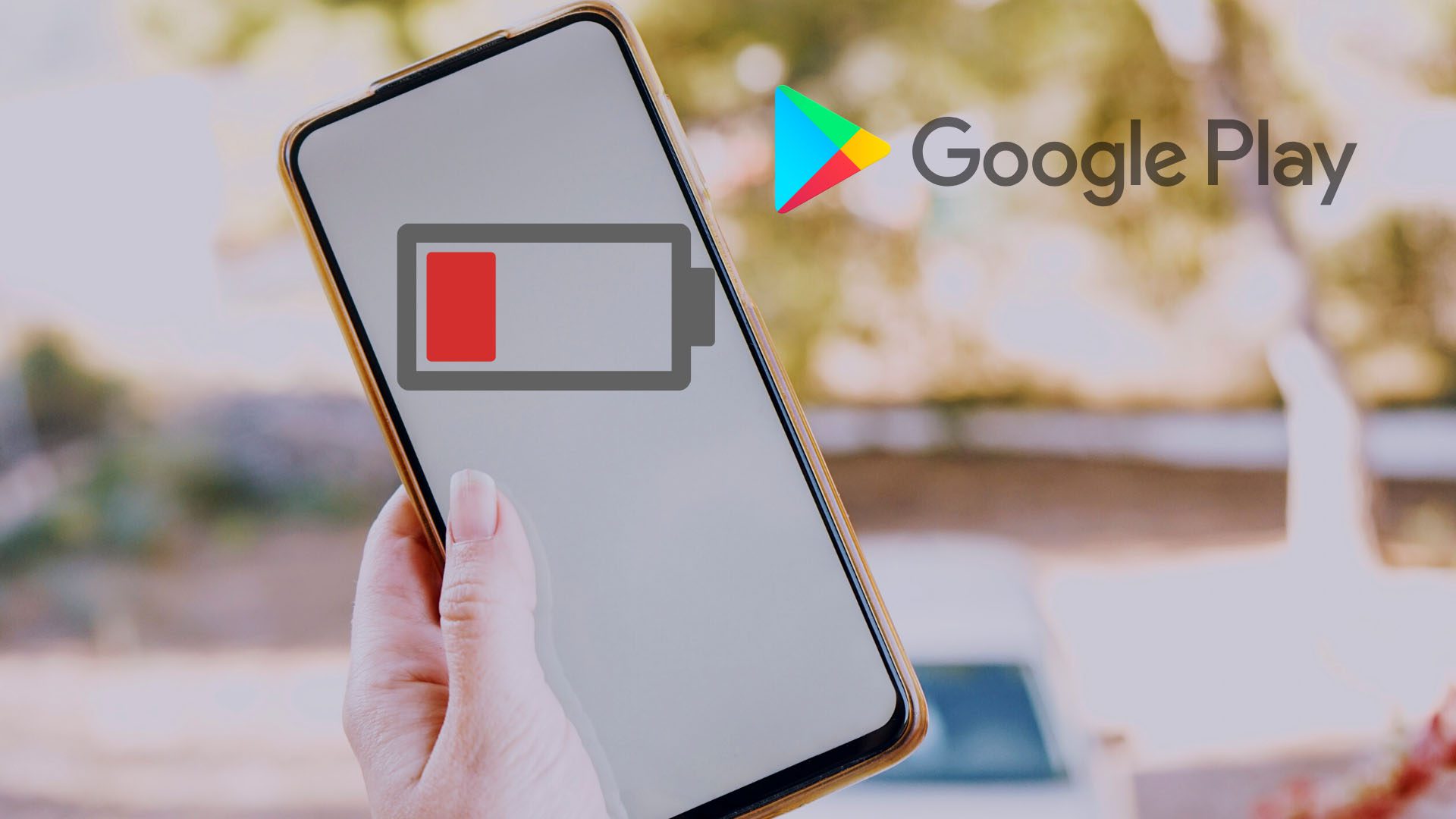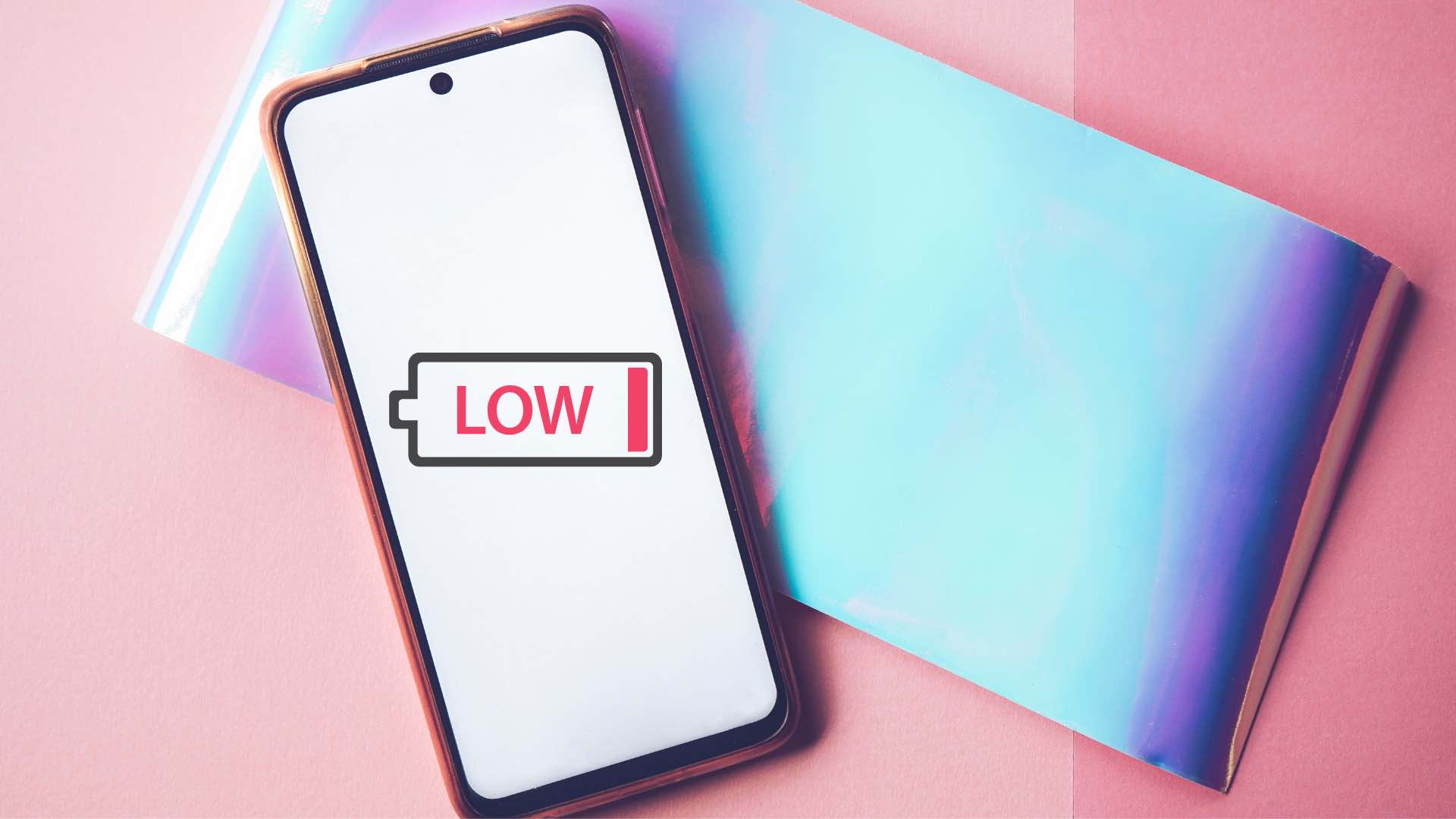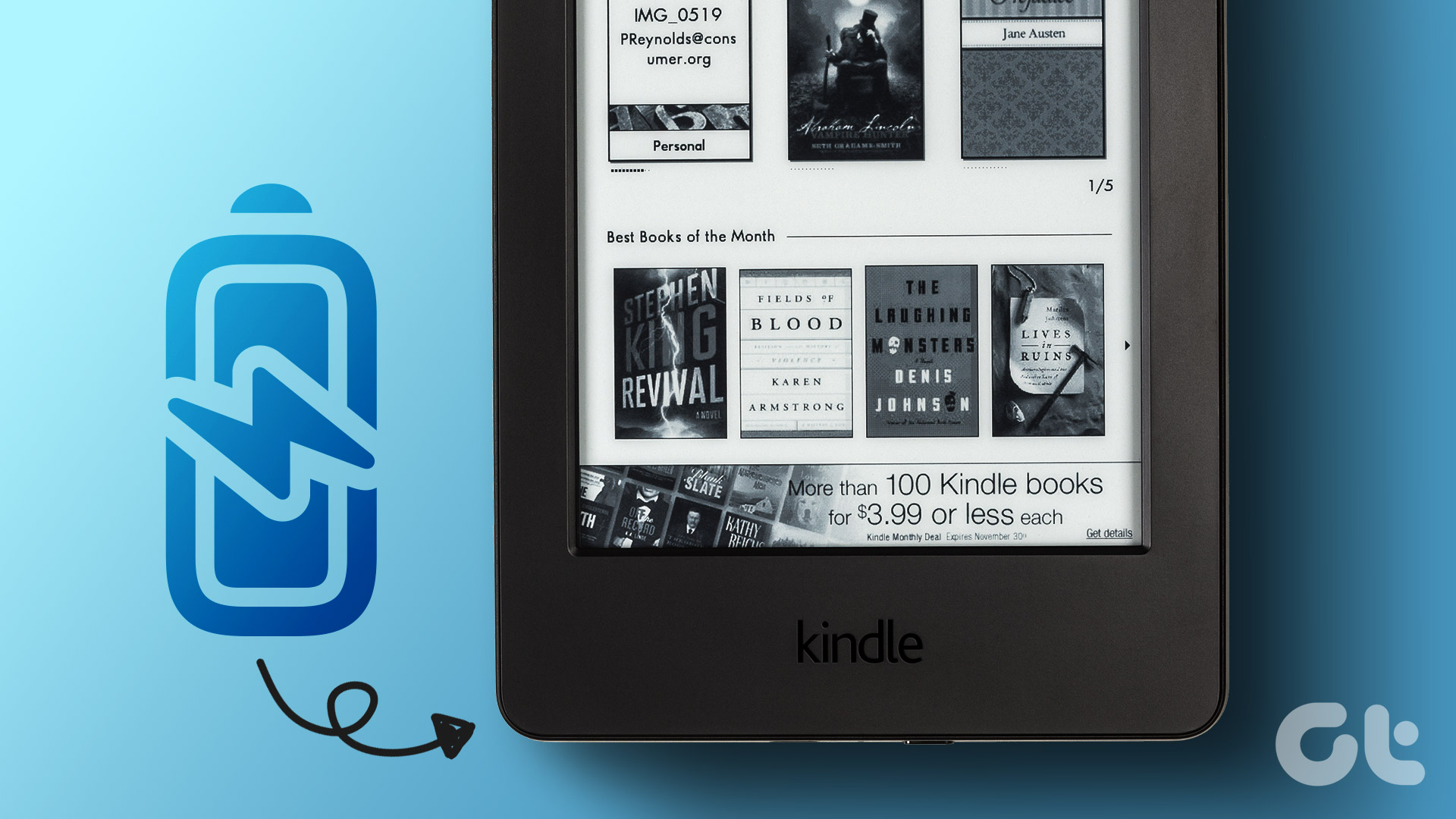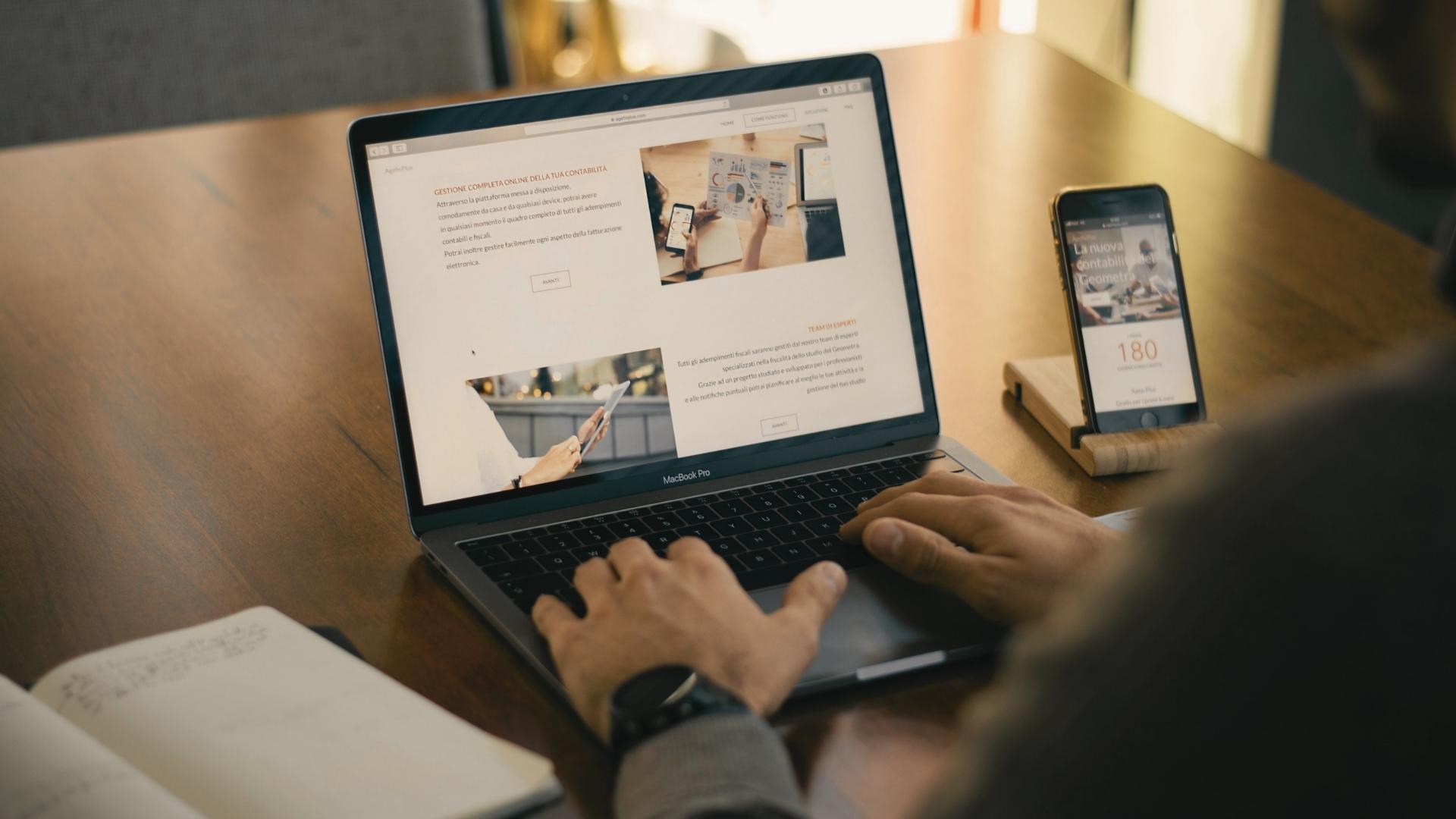Fortunately, you won’t have to make some crazy workarounds. Here’s how you can troubleshoot the problem.
1. Restart App
When apps on your iPhone start running into problems, restarting them is the first thing you should try. Besides the app, you can also restart your iPhone, it’d help.
2. Disable Background Refresh
Background App Refresh is a feature on iPhone that allows apps like Spotify to constantly look for new content even when you’re not using them. While the feature is intended to cut loading times, if you’ve too many apps running in the background, it can take a toll on your iPhone’s battery life. Thus, you can try disabling the ‘Background App Refresh’ feature on iPhone by following the steps below. Step 1: Open the Settings app on your iPhone and navigate to General. Now go to Background App Refresh. Step 2: Scroll down and disable background app refresh for Spotify by toggling off the switch next to it. Note: If you’ve enabled Low Power Mode on your iPhone, the Background App Refresh will be disabled already. Alternatively, to disable Background App Refresh for every app, tap on Background App Refresh and select Off.
3. Update App
Popular apps like Spotify constantly release updates for new features, improvements, bug fixes, and more. Chances are there’s already an update released by the developer that has fixed or improved the battery drain issue caused by Spotify. Thus, you can try updating Spotify from the App Store to see if it fixes the issue. Update Spotify
4. Remove Spotify Widget
While you might love how widgets allow you to interact with your favorite apps like Spotify, that luxury often results in poor battery life on iPhone. Thus, you can consider getting rid of the Spotify widget from Home Screen and the Today View screen to see if it helps with the battery draining issue on iPhone. Read on to learn how. To remove the Spotify widget from Today View, scroll down and tap on the Edit button. Now tap on the Minus symbol that appears over the Spotify widget and tap on Remove to confirm. Lastly, tap on Done to save changes. To remove the Spotify widget from the Home screen, tap and hold the Spotify widget and choose Remove Widget from the resulting menu. Tap on Remove to confirm.
5. Disable Cellular Downloads in Spotify
Another way to restrict the battery draining issues on iPhones is by disabling the cellular downloads. Aside from saving data, disabling cellular downloads also saves battery on your iPhone. Here’s how to do it. Step 1: Launch the Spotify app on your iPhone. Now tap on the gear icon in the top right to open settings. Step 2: Scroll down and toggle off the switch next to Download Using Cellular. That’s it. Now Spotify will only use Wi-Fi to download new media.
6. Try Offline Mode
Spotify allows its premium users to listen to their stored music even when the app goes offline. This helps save data and battery as the app doesn’t load the songs every time you listen to them. Thus, you can try using the offline mode in Spotify to reduce the battery drain. Here’s how. Step 1: Launch the Spotify app on your iPhone and navigate to Settings. Step 2: Go to Playback and toggle on the Offline option. Once enabled, the Spotify app will not be able to access the internet and will only be able to play songs that you’ve stored for offline use.
7. Reinstall App
If the above solutions fail to regulate the battery drain caused by Spotify, then you can try uninstalling and reinstalling the app on your iPhone. This will purge any corrupted data that the app might have collected over time and give it a fresh start.
8. Turn Off Location Services
Another way to save battery on your iPhone is by disabling battery-hogging elements like location services. Compared to other services, location data is known to consume a bigger chunk of your iPhone’s battery as apps use this data to pin down your current location at regular intervals. Thus, you can try disabling the location service on your iPhone to avoid battery drain. Step 1: Open the Settings app on your iPhone and go to Privacy. Step 2: Now tap on Location Services at the top. In the following screen, turn off the slider to disable location services on the iPhone.
9. Update iOS
Another thing to do when you feel that your iPhone is losing its charge way too quickly is to check for software updates. Sometimes, the battery drain issue on an iPhone can be specific to the iOS build you’re on. Thus updating iOS to the latest version available can help resolve the issue.
Curb Battery Drain on iPhone
Considering how much we rely on our phones for our daily needs, such battery drain issues can be critical. While switching to a Spotify alternative may not be a desirable solution for everyone, the above methods should help curb Spotify from draining the battery of your iPhone. The above article may contain affiliate links which help support Guiding Tech. However, it does not affect our editorial integrity. The content remains unbiased and authentic.