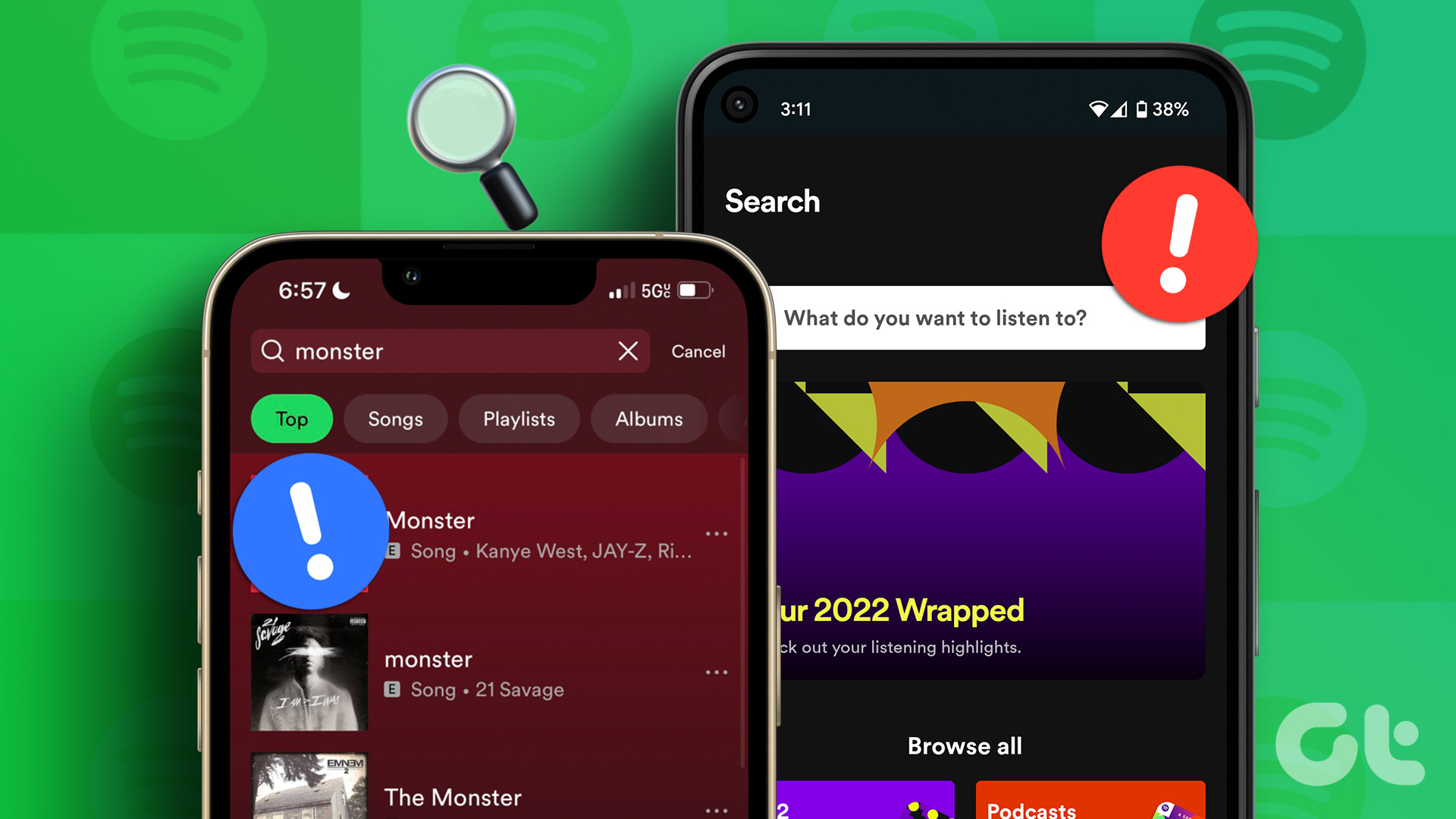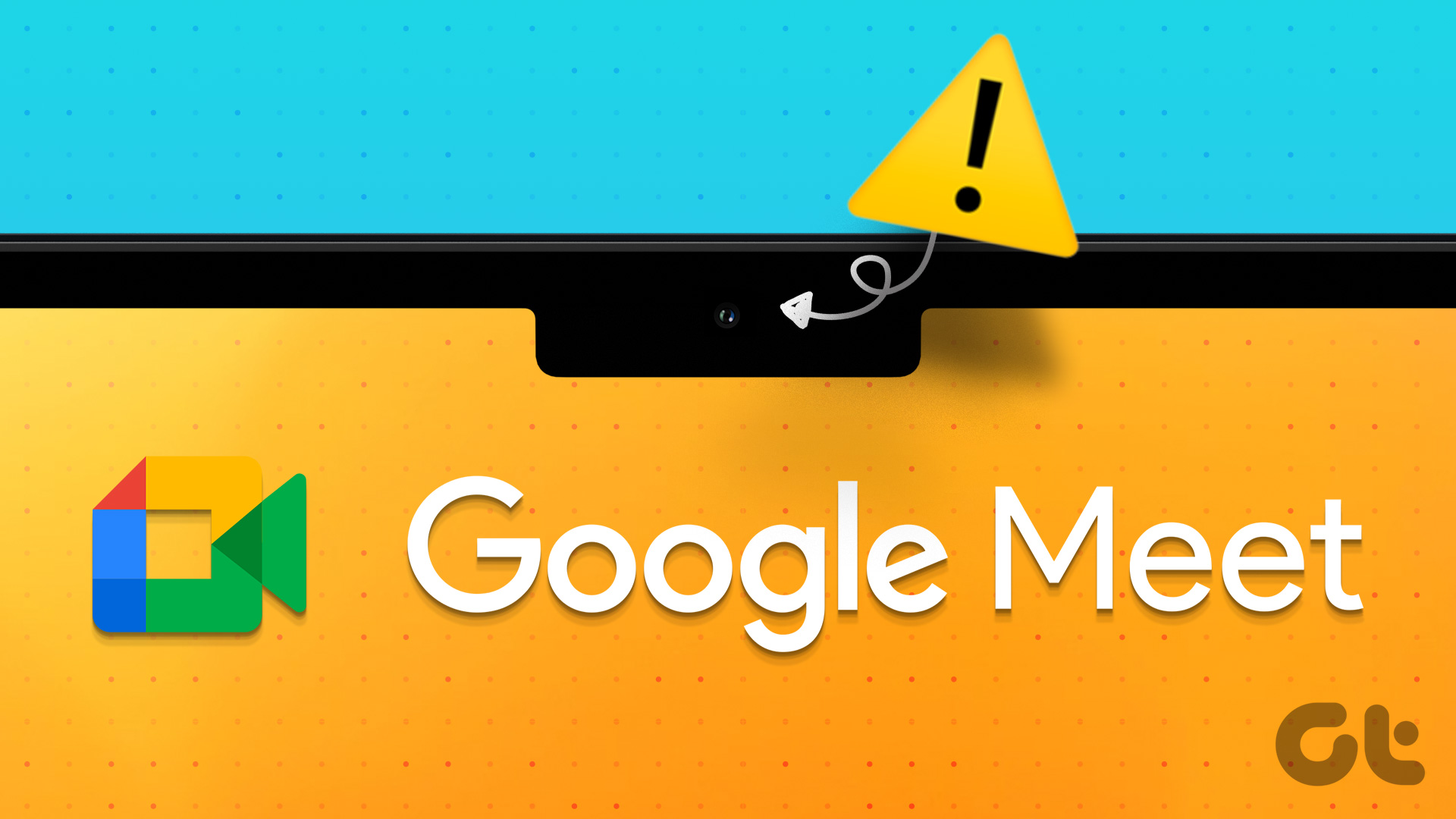There can be numerous reasons why YouTube Search might not work. In any case, this guide should help you fix the YouTube search issues for good. So, let’s check it out.
1. Check Internet Connection
When you’re having issues with YouTube, the first thing to do is to check your internet connection. If it is slow or weak, the YouTube search might not work for you. Try running a quick speed test on your device to check your internet connection.
2. Restart the App
Next, you can try restarting the YouTube app. This is a common troubleshooting method that helps fix any minor glitches with the app. Hence, you can try it before moving on with the other solutions.
3. Check Down Detector
It’s not uncommon for services like YouTube, Instagram, Snapchat, etc., to have downtimes. Thankfully, websites like Downdetector help keeping track of such service outages. You can visit the Downdetector website to see if other users face the same issue. Visit Downdetector
4. Check Date and Time
If your device has an incorrect time or date, the YouTube app might fail to communicate with the YouTube servers. You should check your device’s system time and ensure it shows the network provided time.
Android
Step 1: Launch the Settings app and navigate to System. Step 2: Tap on Date & time and ensure that toggles next to ‘Use network-provided time’ and ‘Use network-provided time zone’ are enabled.
iPhone
Step 1: Launch the Settings app on your iPhone, navigate to General, and tap on Date & Time. Step 2: Toggle on the switch next to Set Automatically.
5. Update YouTube
Apps like YouTube regularly receive updates that bring bug fixes and improvement. If the search issue occurs due to an app bug, updating the app to its latest version will solve the issue.
6. Clear Cache (Android)
Like any other streaming service, YouTube also collects cache data to improve loading times and app performance. The trouble starts when this data gets corrupted and conflicts with the app. Thus, you can try clearing out this cache data to see if that solves the issue. Here’s how. Step 1: Tap and hold on to YouTube’s app icon to visit YouTube’s App Info page. Step 2: Go to Storage and cache and tap on the Clear cache button.
7. Allow Unrestricted Data Usage (Android)
If you’ve enabled any data saver on your device, then YouTube might not use mobile data or Wi-Fi on your device once it reaches that limit. If that’s the case, YouTube might have trouble fetching search results. Here’s how to change it. Step 1: Press and hold the YouTube app icon to open its App info. Step 2: Go to Mobile data and Wi-Fi and ensure the switches next to ‘Background data’ and ‘Unrestricted data usage’ are enabled.
8. Reset Network Settings
Another reason why you might have trouble using the YouTube search is if the Wi-Fi isn’t connecting or the signal keeps dropping. In such cases, resetting network settings on your Android or iPhone can help. Here’s how to do it.
Android
Step 1: Open up Settings on your Android and navigate to System. Step 2: Expand Advanced to visit Reset options. Then tap on Reset Wi-Fi, mobile, and Bluetooth. Step 3: Lastly, hit the Reset settings button at the bottom.
iPhone
Step 1: Open up Settings on your iPhone and navigate to General. Step 2: Scroll down to tap on Transfer or Reset iPhone. Step 3: Tap on the Reset option at the bottom and choose Reset Network Settings. It’ll ask you for the password (if any). Once verified, tap on the Reset Network Settings to begin the restoration process.
9. Reinstall YouTube
If nothing works, your last option is to reinstall the YouTube app. This way, you can get rid of all the files or data associated with the app and give it a fresh start.
Your Search Ends Here
YouTube is the source of entertainment needs for most of us. And there’s nothing more annoying than getting interrupted in your leisure time by such issues. Hopefully, the above solutions have helped you fix the problem for good. The above article may contain affiliate links which help support Guiding Tech. However, it does not affect our editorial integrity. The content remains unbiased and authentic.