how to make your Windows login password more secure . In the new Windows 8 , Microsoft also lets you set a picture password . So, lot of ways to make the lock-and-unlock step more secure. Not necessarily more convenient. It’s actually a pain for users who need to get up from their desk every now and then because they have to type the password each time. Even with the picture password, you need to draw that gesture each time. It gets irritating at times, right? How about having a device in your pocket that unlocks the machine for you? How about converting your USB device into a physical key or login device? That’s exactly what we are going to learn and set up today. With that you will not have to remember or type your password each time. You may just plug in the device and start working. In order to set this up we are going to use a tool called Rohos Logon Key. It replaces (or rather adds up) to the default Windows login process. And as discussed on their website you can be assured on security because the password is not stored on the USB Key in open form and all data on the Key are encrypted with AES-256 bit key length. So, download the tool and install it on your machine. Run the .exe of the tool to get started. You may launch it at the last step of the setup too. When the application is up you will be presented with a window with two choices. Click on the option to Setup USB Key. Next thing is to select the user. Your USB device should be listed by default. If multiple devices are plugged in you may want to cross check and/or change the drive to the one you wish to use. When done click on the button that says Setup USB Key. Within seconds the device should be set up. Wait for the confirmation message and click on Ok when you are prompted with one. Note: If you want to dismantle the device you can run the app again and choose to Disable Key. Now, you just need to worry about manually locking your machine. To unlock, just plug in the device and you are through.
Conclusion
The best part is that the device is still available for storage, transfer, etc, while it is being used as a locking device. It also has a paid version in case you want some more features (check out the differences below). Do tell us if you are going to use it and how helpful it would be to you. Image Credit: Noah Hall The above article may contain affiliate links which help support Guiding Tech. However, it does not affect our editorial integrity. The content remains unbiased and authentic.












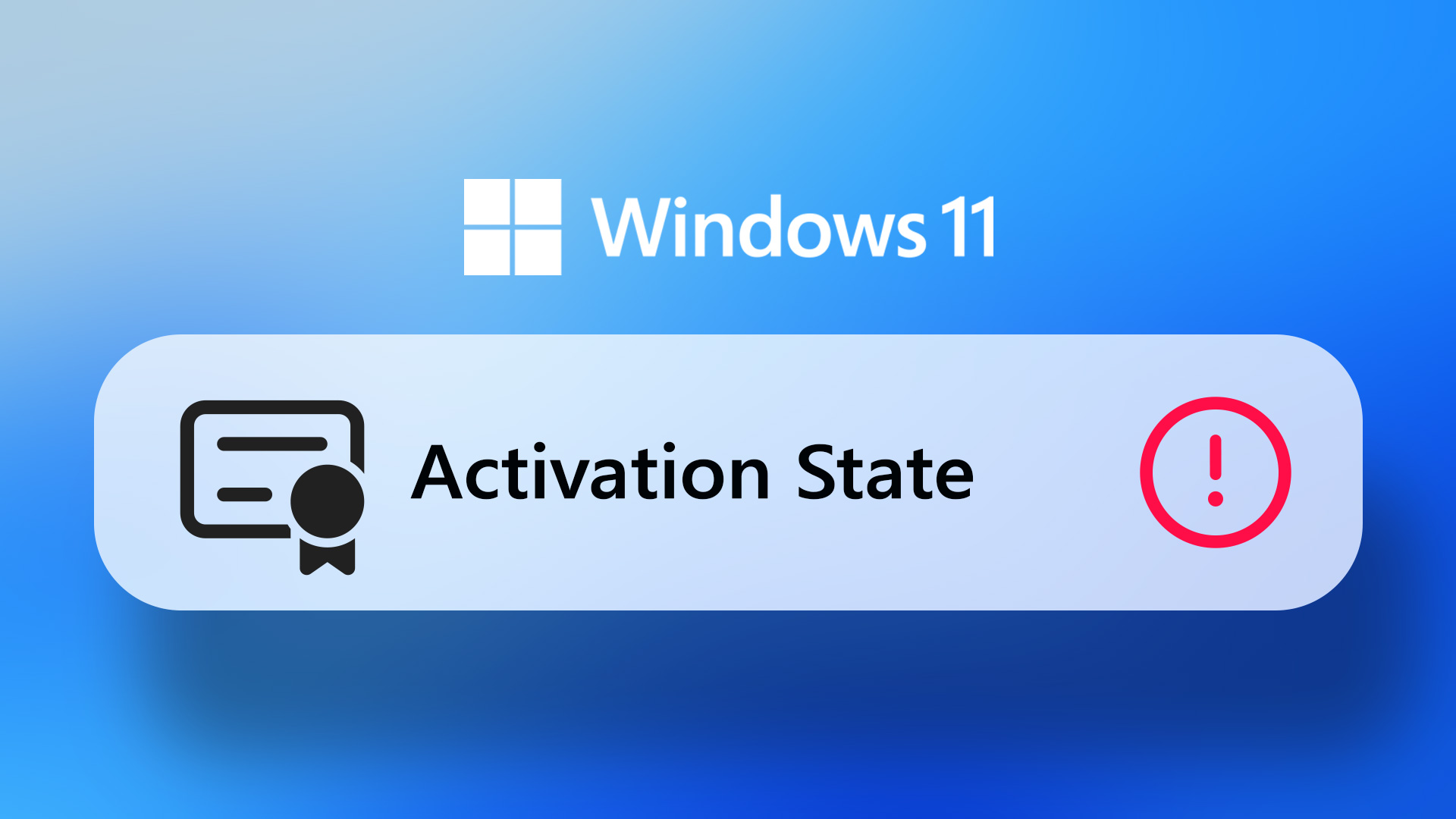
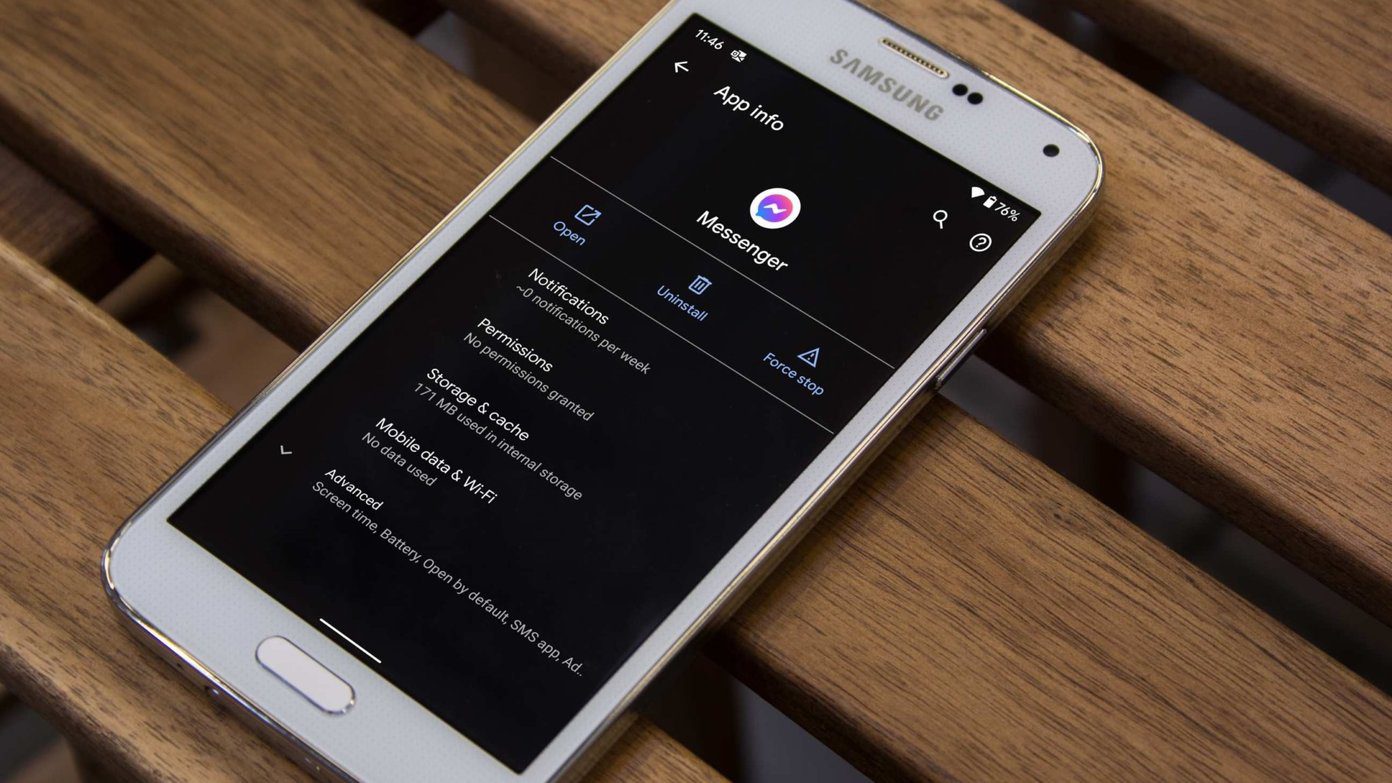

![]()