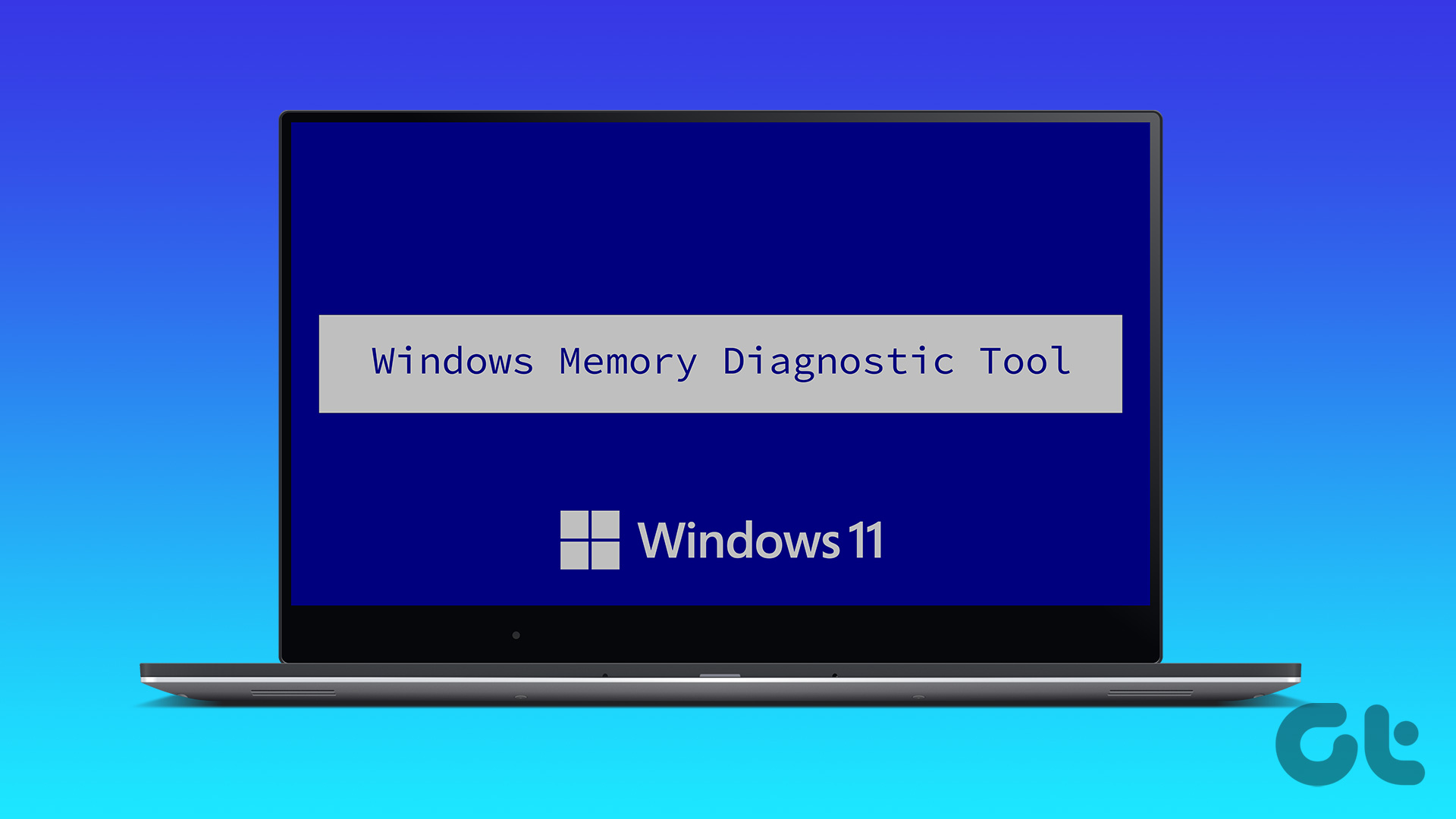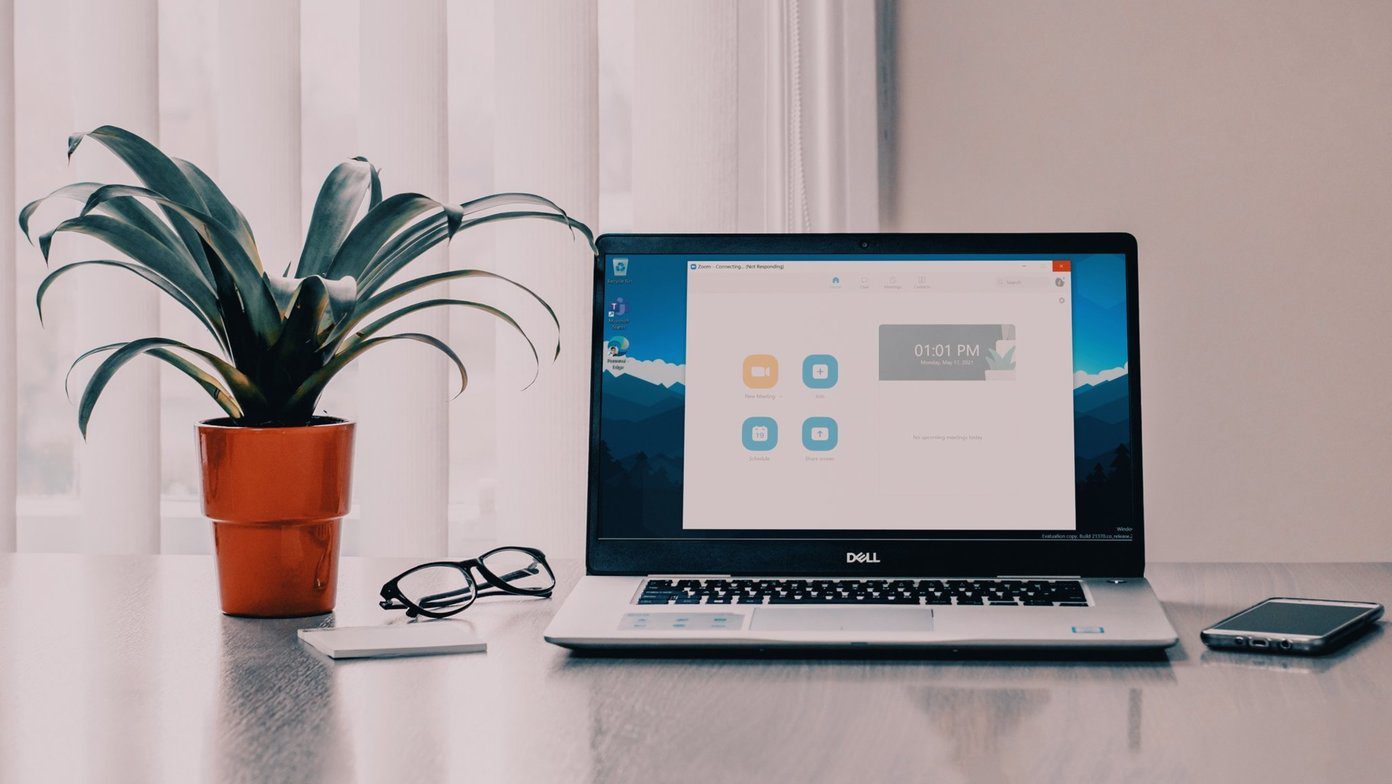How To Perform Memory Test Manually
Here is a step by step process to manually initiate the memory diagnostics test in Windows. Step 1: Press start button. Click on Control Panel. Step 2: Click and open Administrative Tools. Step 3: Now click on Memory Diagnostic tool. Step 4. It will open a Memory Diagnostic tool window. You will find two options:
Restart now and check for problems.Schedule the checkup to find problem when next time you start your computer .
Select the recommended option “Restart now and check for problems”. Your computer will restart immediately and a screen will appear as shown in screenshot below. Memory diagnostic tool will check your computer for memory problems. Depending upon various factors, it could take a few minutes to an hour to complete the test. After completion of test your computer will start normally. You will get a notification by Memory diagnostic tool that “No memory errors were detected” if the tool did not find any memory errors. If the memory diagnostics test finds any errors then the best thing you could do is contact your computer manufacturer regarding the same. The above article may contain affiliate links which help support Guiding Tech. However, it does not affect our editorial integrity. The content remains unbiased and authentic.






![]()