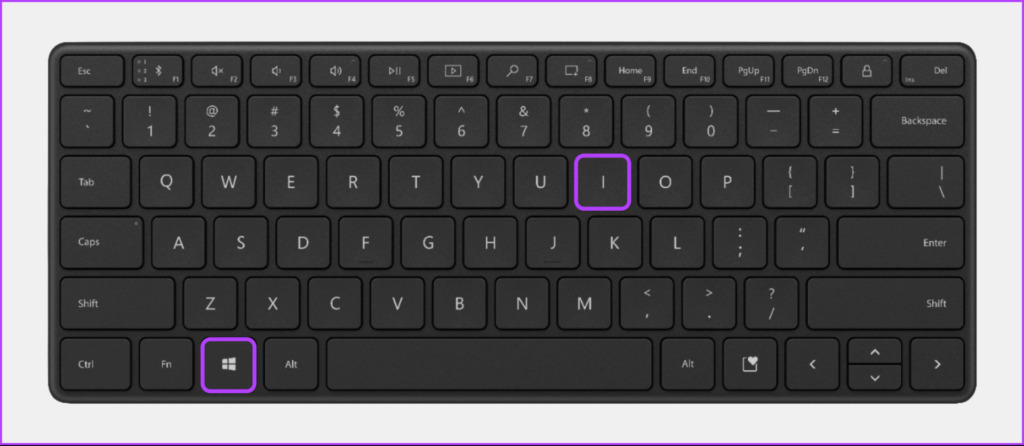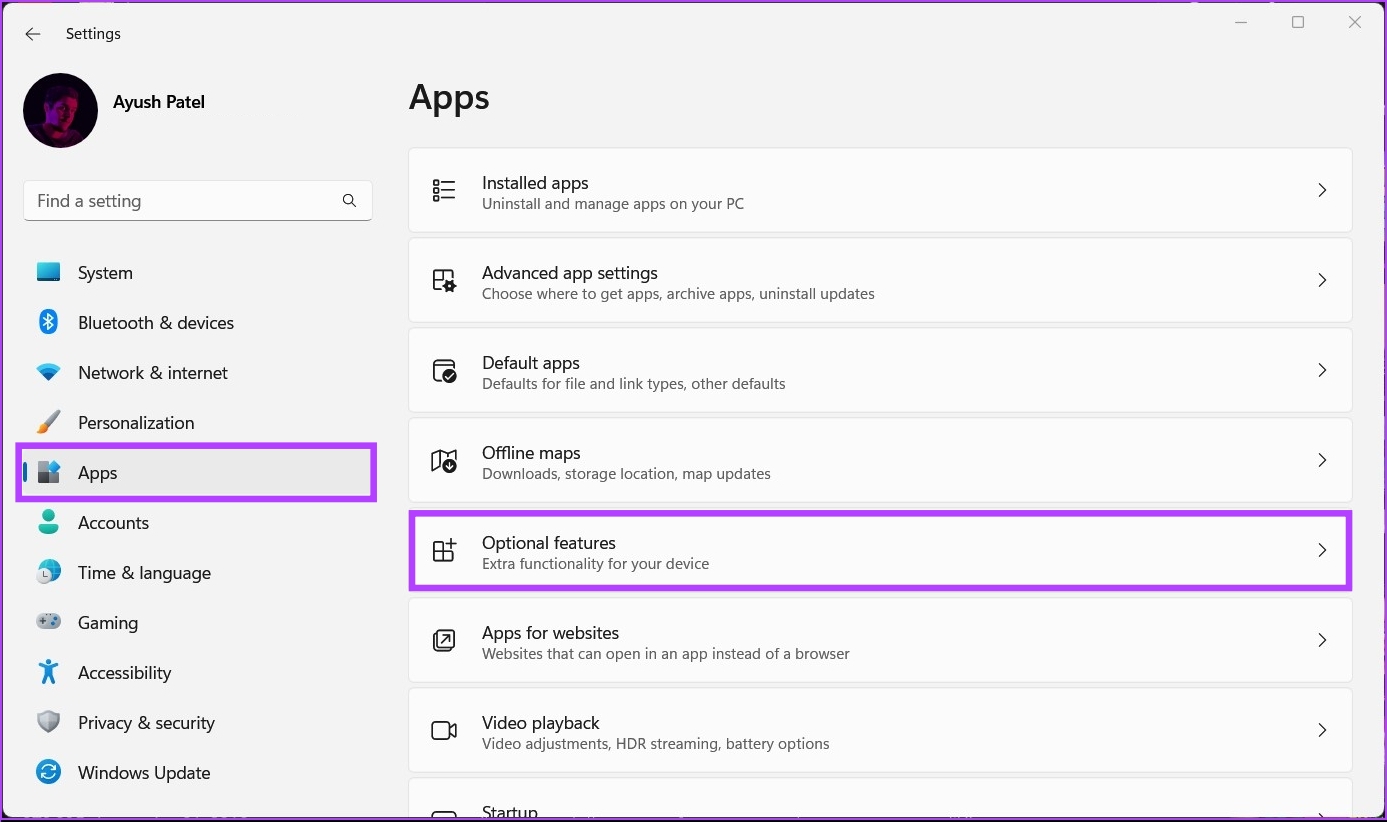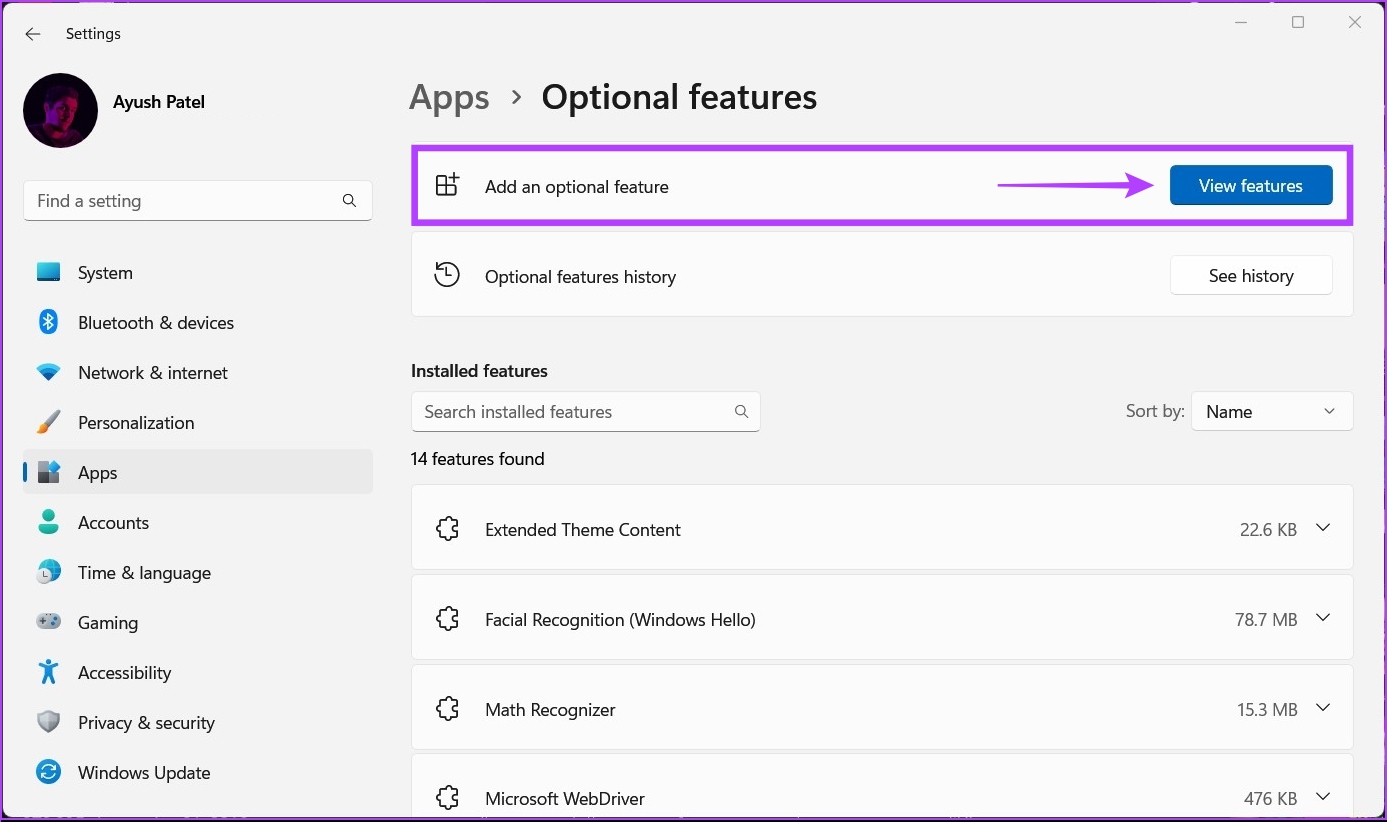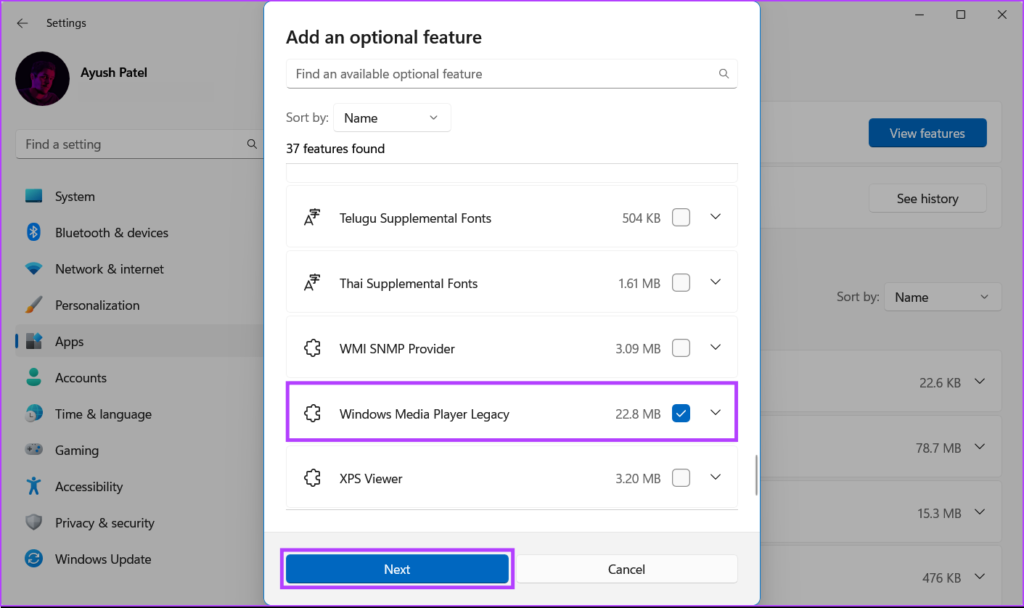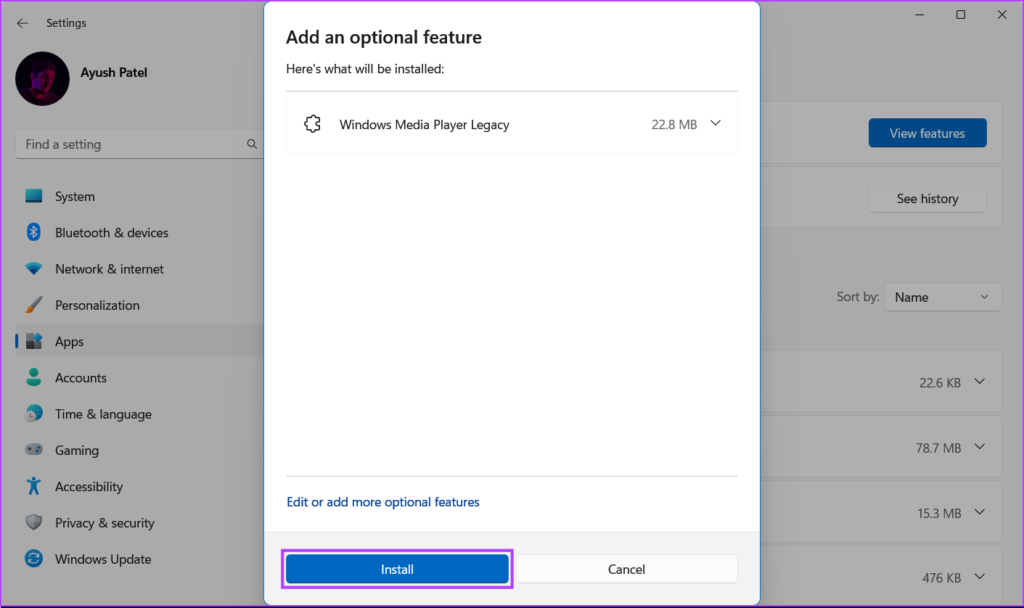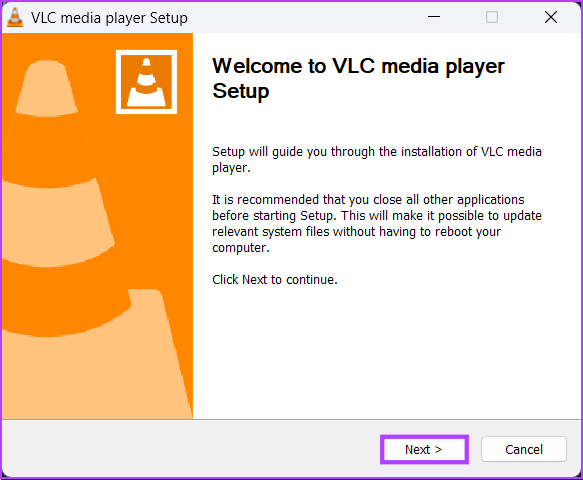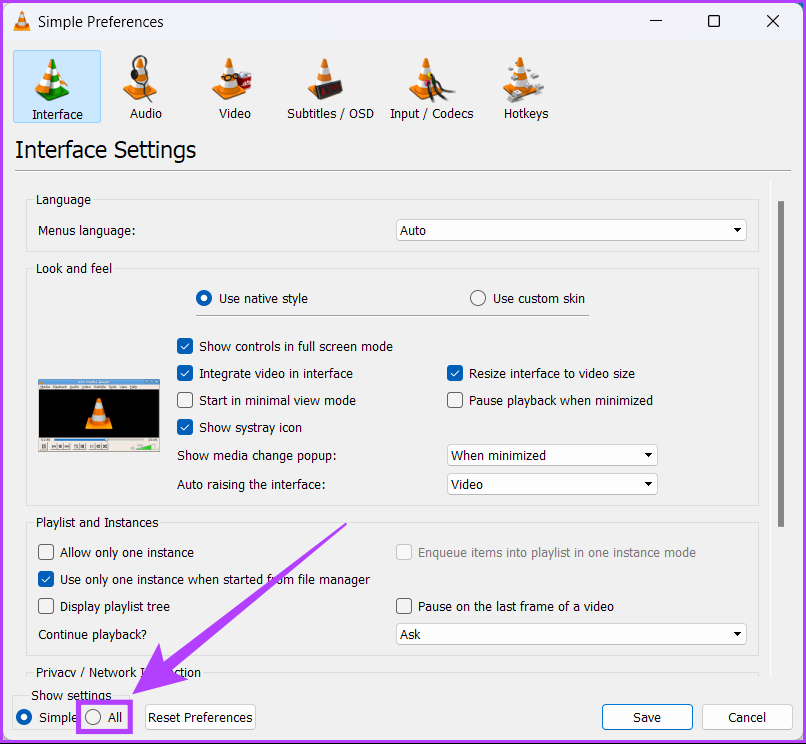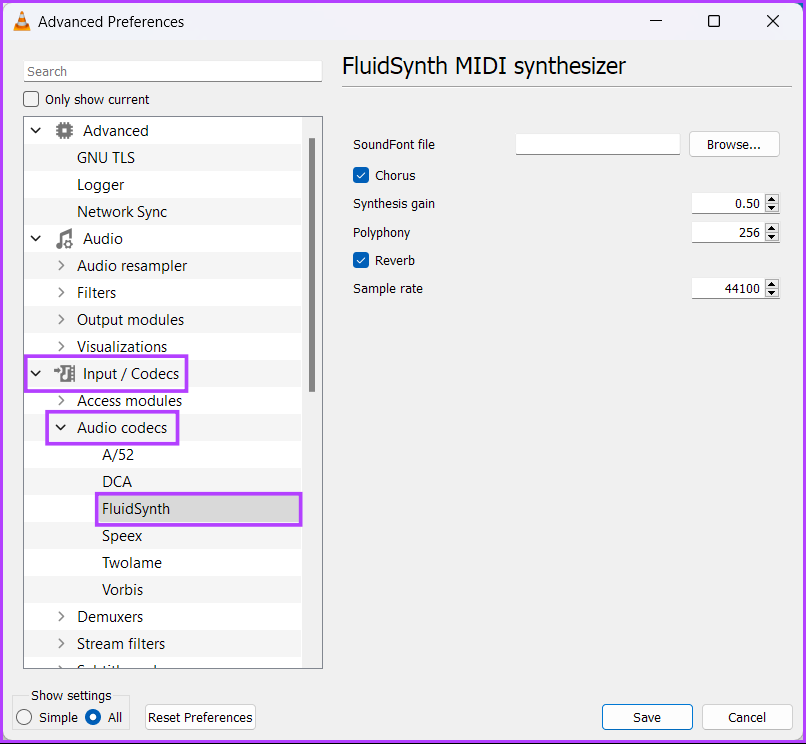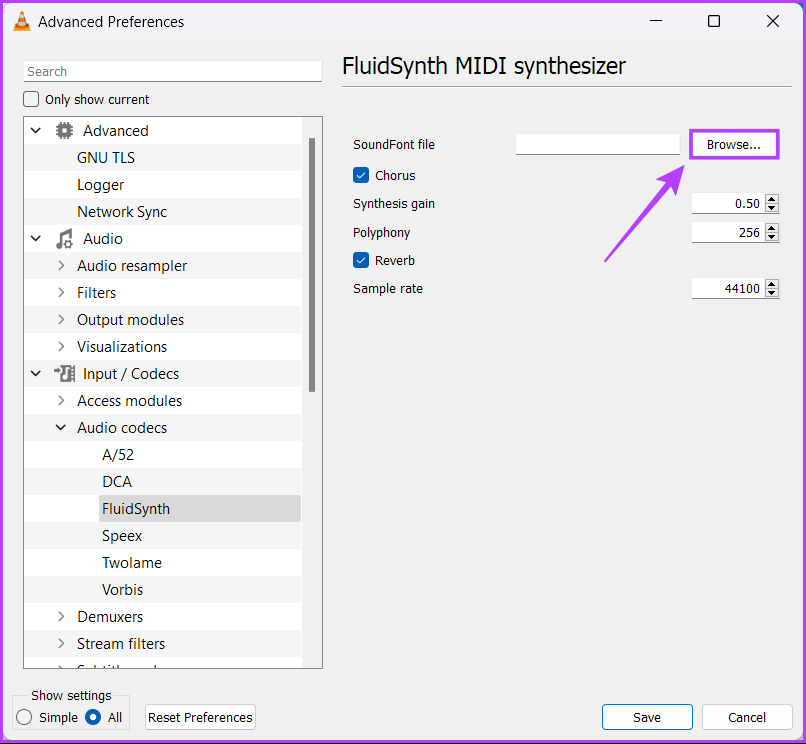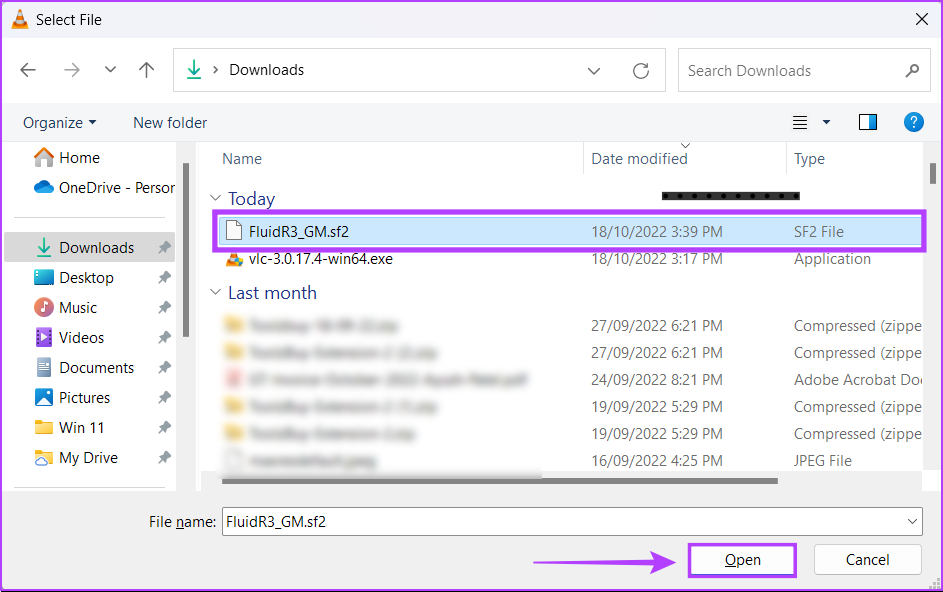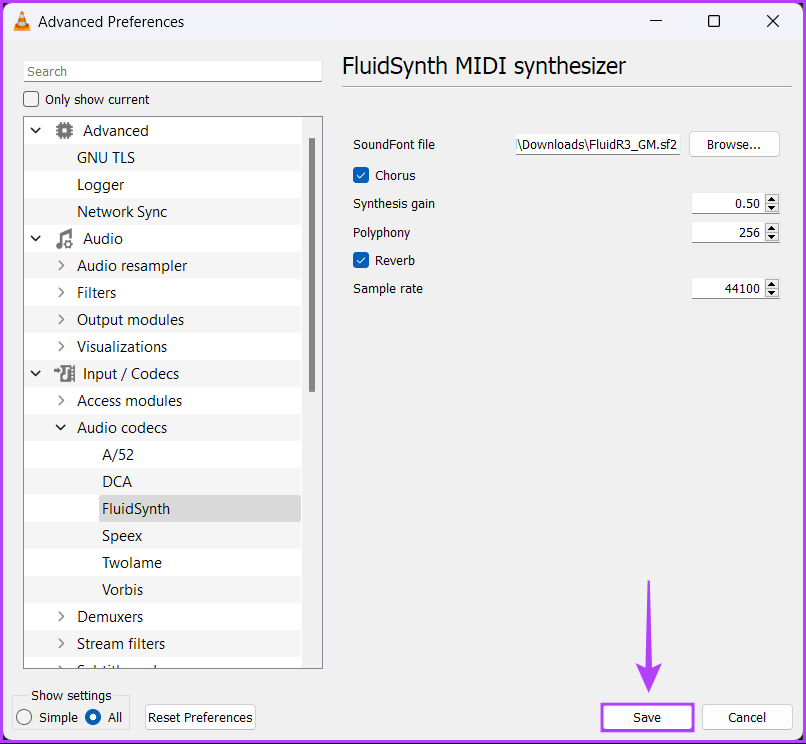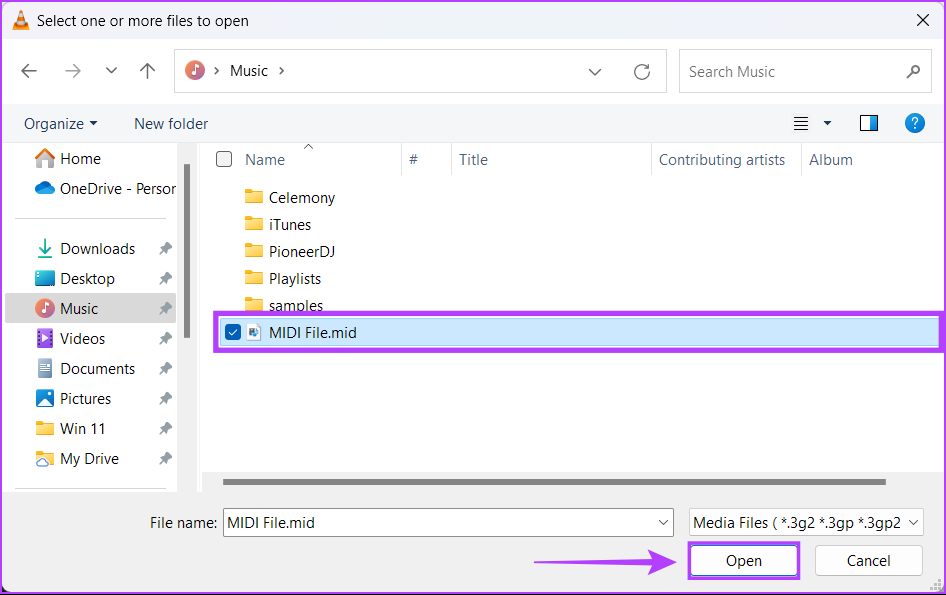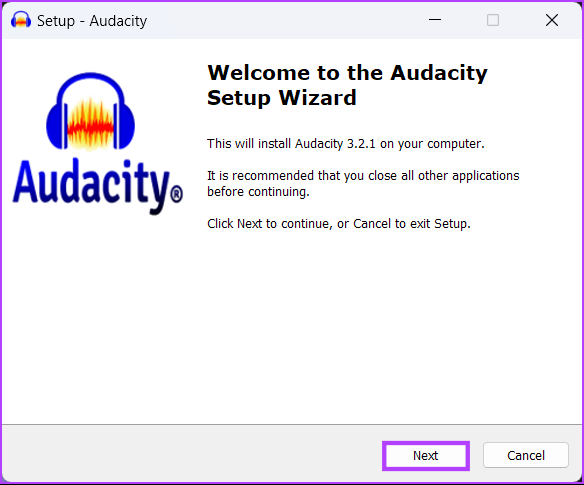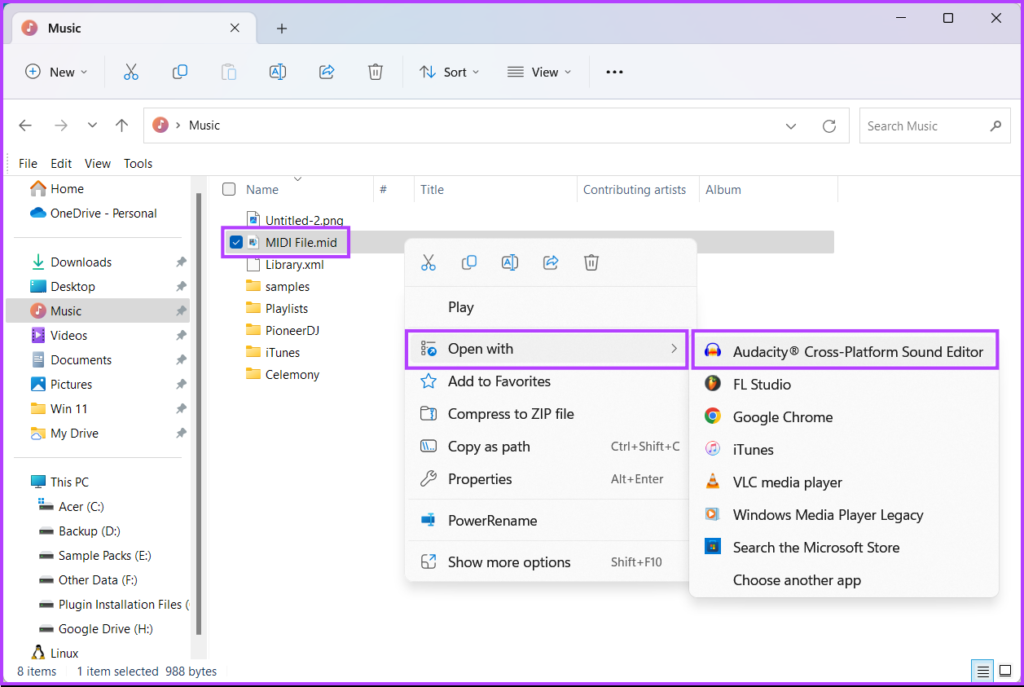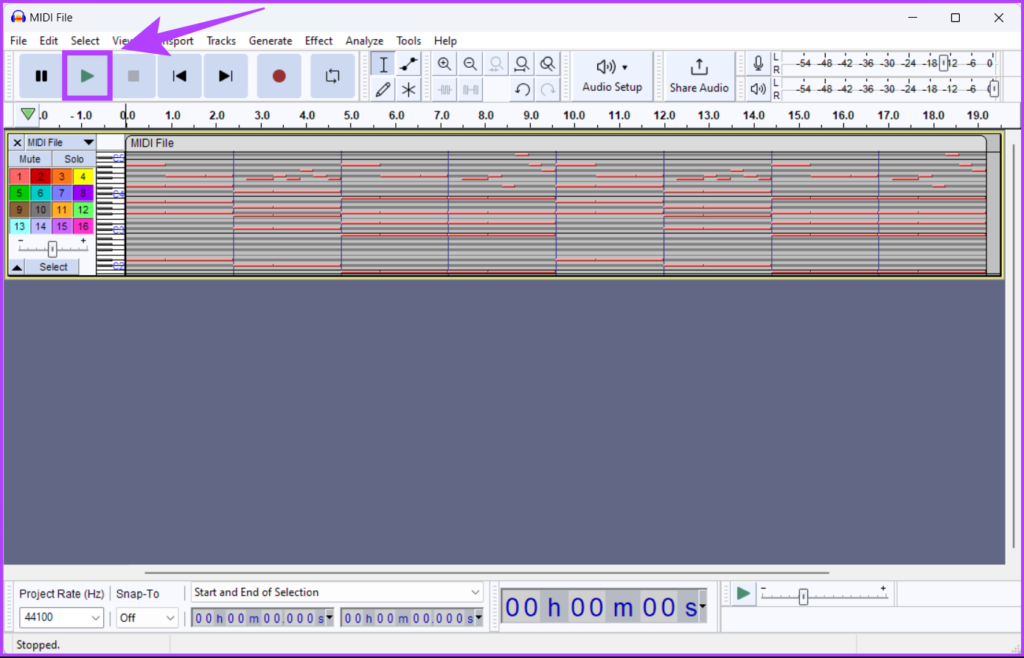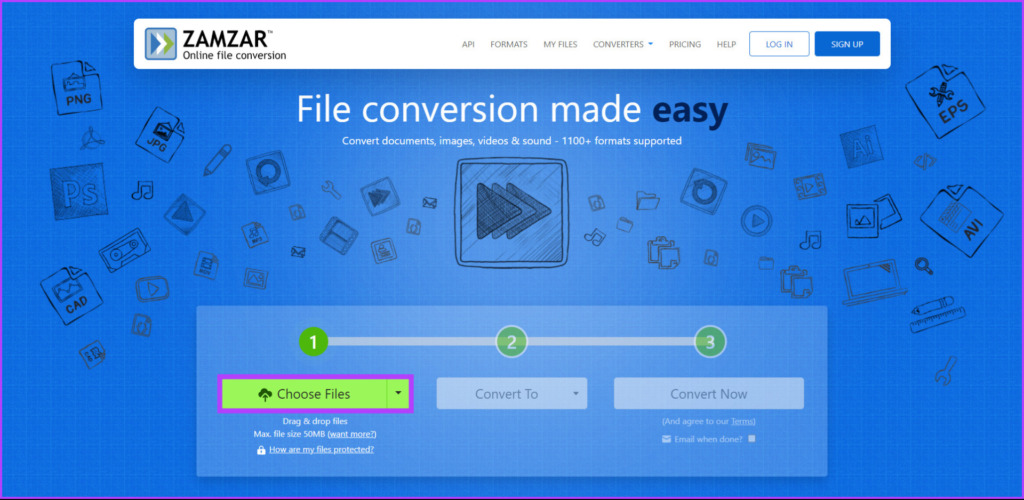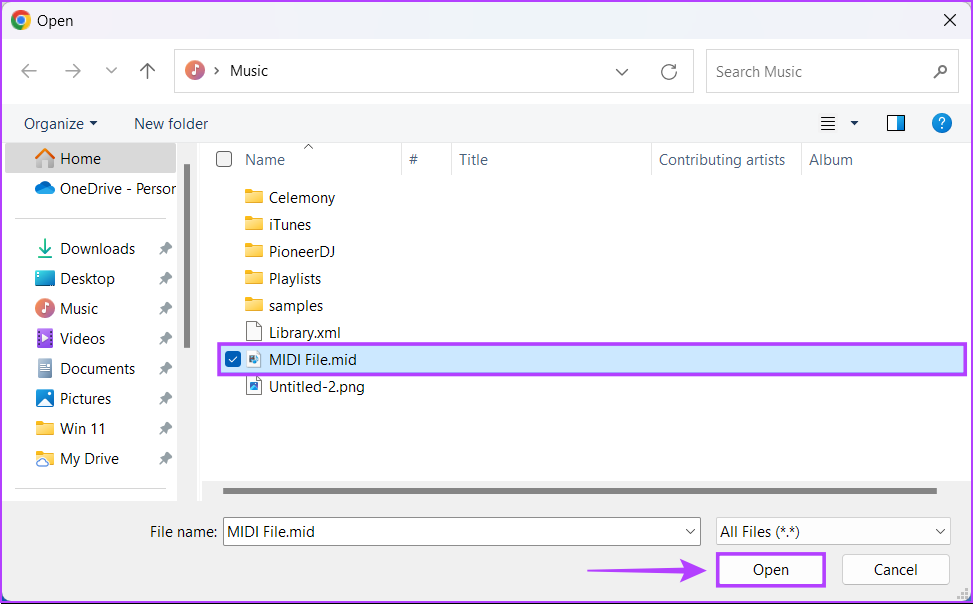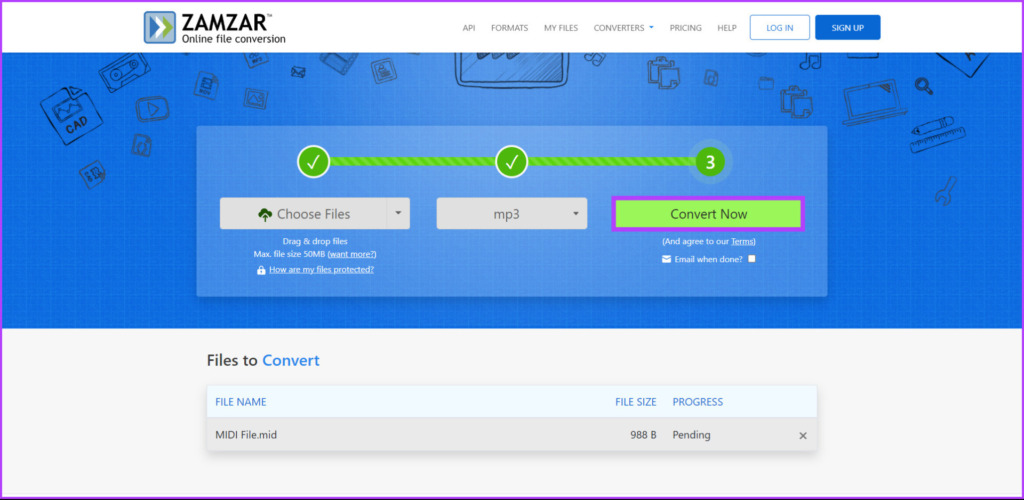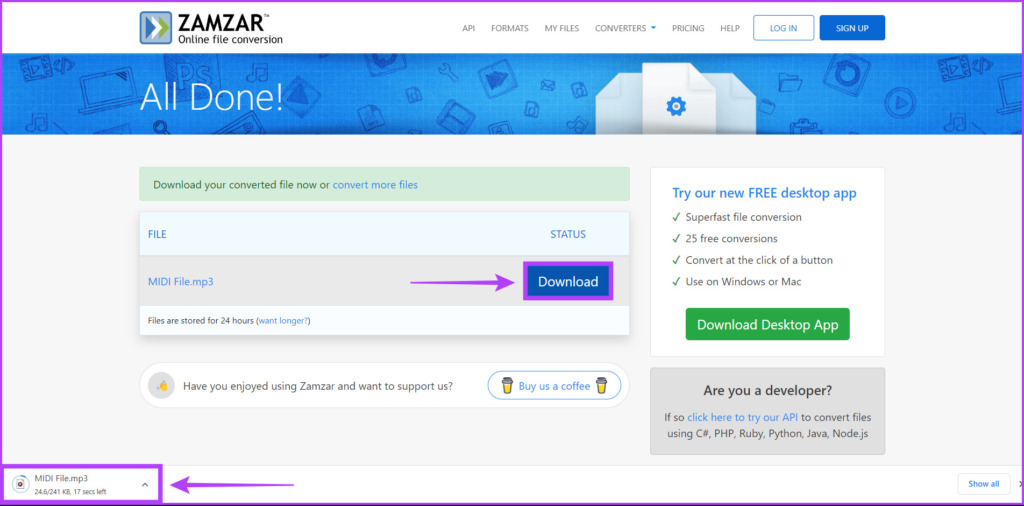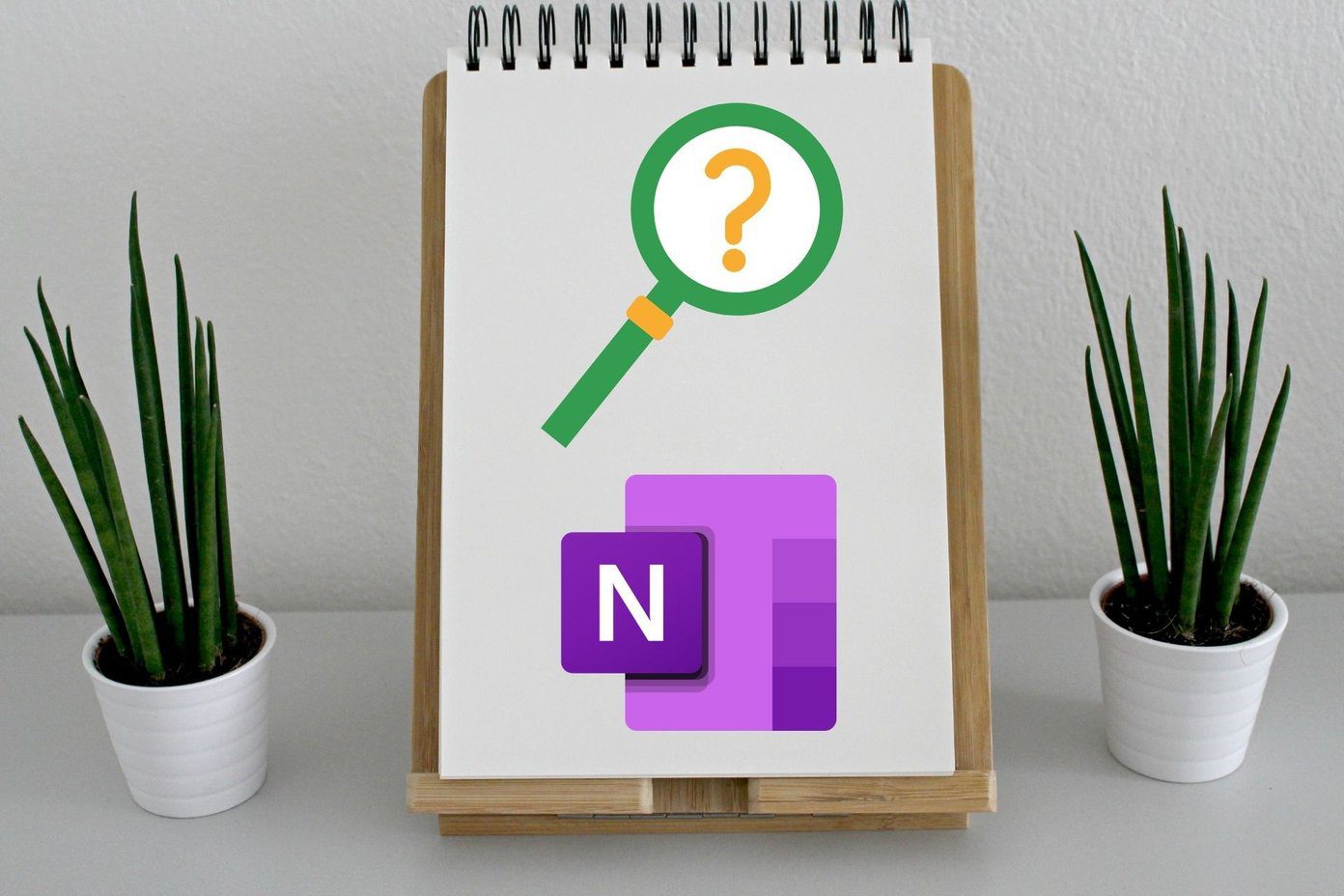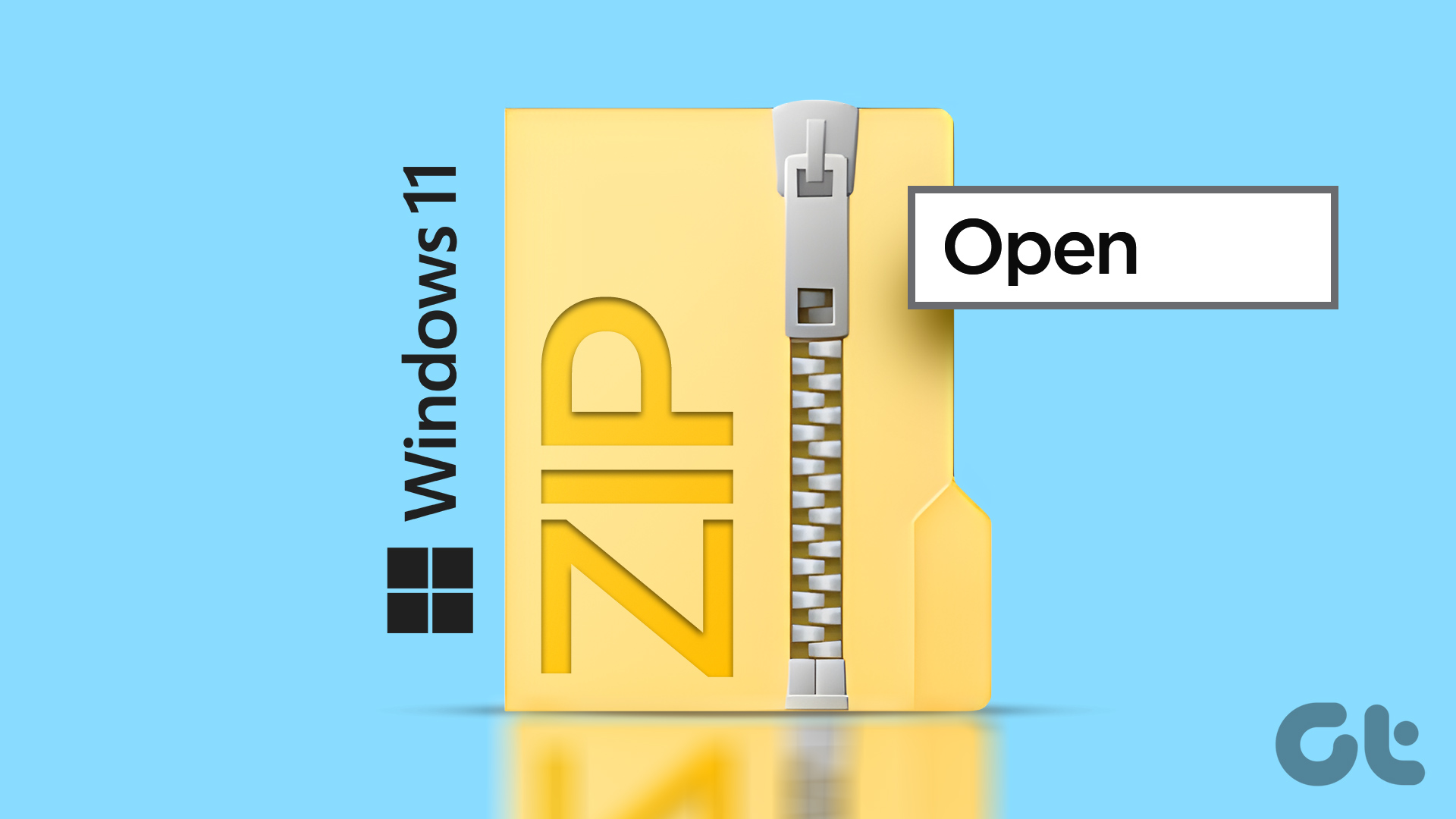With that in mind, this post explains everything about MIDI files, and few ways to easily open them on your Windows 11 PC.
What Are MIDI Files
Typically used by music producers to record sound produced by electronic synthesizers, MIDI or Musical Instrument Digital Interface file’s packs details about what musical notes/keys are being played at a time. It also includes details like how long or loud each note will be so that any software that supports MIDI playback can reproduce the very sound sequence. Although the data recorded in a MIDI file might seem rudimentary, MIDI offers much more flexibility compared to your regular MP3 or WAV audio files due to two reasons:
Lower file size: Compared to other audio files, MIDI files don’t contain the actual sound but only the data required to reproduce the sound as a sequence of notes. Hence the amount of storage space required to store a typical MIDI file is minuscule (in Kbs).Editable even after being recorded: Unlike MP3 and WAV files, MIDI files can be edited on a per-note basis. Furthermore, the same MIDI file can be opened with different virtual instruments to reproduce the sound of any musical instrument, as MIDI only store the data required to reproduce a sequence of notes but not the actual sound.
How to Open Midi Files on Windows 11
From using the Windows Media Player that came pre-installed with earlier version of Windows, to using third-party tools, there are numerous ways you can open MIDI files on your Windows 11 PC. Let’s take a look at few of them:
1. Open Midi Files Using the Windows Media Player
One of the easiest ways you could play MIDI file was using the Windows Media Player in Windows 10 or earliear. However, to play the MIDI files on Windows 11, you’ll need to enable the Windows Media Player Legacy as an additional feature. That’s because a completely redesigned Media Player in Windows 11 doesn’t support MIDI playback. Here’s how you can enable the Windows Media Player Legacy as an additional feature on your PC and play MIDI files using it: Step 1: Press the Windows + I keys simultaneously to open the Settings app. Step 2: Inside the Settings app, click on Apps from the left sidebar. Then from the right pane, click on Optional features. Step 3: Click on the ‘View features’ button on the right-hand side of the ‘Add an optional feature’ section. Step 4: Scroll down to the Windows Media Player Legacy option, select the check box beside it, and click the Next button. Step 5: On the following screen, click the Install button. After that, Windows 11 will automatically download and install the necessary files for enabling the Windows Media Player Legacy on Windows 11 and ask you to Restart your PC. After that, you may use the Windows Media Player Legacy to open and play MIDI files on your computer.
2. Open MIDI Files Using VLC Media Player
The second best method that can be employed to play MIDI files would be to use the VLC Media Player. However, you can’t play MIDI files using VLC Media Player right out of the box. Once you install VLC Media Player on your PC, you will need to install an audio codec that supports MIDI playback. Here’s how to go about it. Step 1: Click the Download button located below and download the VLC Media Player on your PC. Download VLC Media Player Step 2: When the download completes, click on the VLC installer, select Yes and follow the on screen instructions to install VLC Media Player on your PC. Step 3: Now that the VLC Media Player is installed, you will need to download a SoundFont file from FluidSynth codec to play the MIDI files. Download the SF2 (SoundFont) Codec Step 4: After downloading the SF2 file, open the VLC Media Player and click on Tools followed by Preferences to install the codec into VLC. Step 5: When a Simple Preferences dialog appears on the screen, click on the All option located in the bottom left corner. Step 6: From the list of codecs that appear, click on the Audio codecs drop-down and select FluidSynth. Step 7: On the right panel, click on the Browse button to open a Select File dialog to install the new codec. Step 8: Locate the SF2 (SoundFont) file on your computer and click on it, followed by Open. Step 9: Click Save to confirm the changes. Step 10: Now Press the Ctrl + O keys simultaneously inside the VLC Media Player and select the MIDI file(s) you want to play. Then click on Open.
3. Open MIDI Files Using a DAW
One of the best ways you can play or even edit MIDI flies on your PC would be by using a DAW or Digital Audio Workstation. DAWs lets music producers and artists to record, arrange, edit, and layer virtual instruments and synthesizers stored as MIDI samples to make soundtracks. For this article, we will use an open-source DAW called Audacity to open the MIDI file. Step 1: Click the Download button located below and download Audacity on your PC. Download Audacity Step 2: When the download completes, click on it’s installer and follow the on-screen instructions to install Audacity on your PC. Step 3: Now that Audacity is installed, right-click on the MIDI file you want to open and click on Open with, followed by ‘Audacity . Step 4: When an MIDI File (Audacity) window appears on the screen, press the Space bar or click the Play button to play the MIDI file.
4. Convert MIDI Files to MP3 Files Using an Online File Converter
While the previous methods might do the trick, for the time being, they won’t allow you to play the MIDI files on your other devices. In such cases, you might want to use an online file converter to easily convert the MIDI files to a much more common MP3 format that is compatible with almost all devices. Here are the steps for the same: Step 1: Open the Zamzar website and click on the Choose File button. Note: You may use a different online file converter, but do note that the steps might be a little different for them. Step 2: When an Open window appears on your screen, select the MIDI file you want to convert and click Open. Step 4: After you select the MIDI file, click on Convert To drop-down and select the mp3 file format. Step 5: After the MIDI file and the mp3 file format is selected, click on Convert Now. It might take a few seconds to process the file. Step 6: Next, click the Download button and double-click on the downloaded file to play the MP3 file using any media player you like.
Easily Open MIDI Files on Windows 11
That’s pretty much it. After reading this post, you should know what MIDI files are, how they function, and how you can quickly play them on your Windows 11 PC. Let us know which method to play the MIDI file was the easiest to follow or if there’s an even better way to open MIDI files on Windows 11. The above article may contain affiliate links which help support Guiding Tech. However, it does not affect our editorial integrity. The content remains unbiased and authentic.