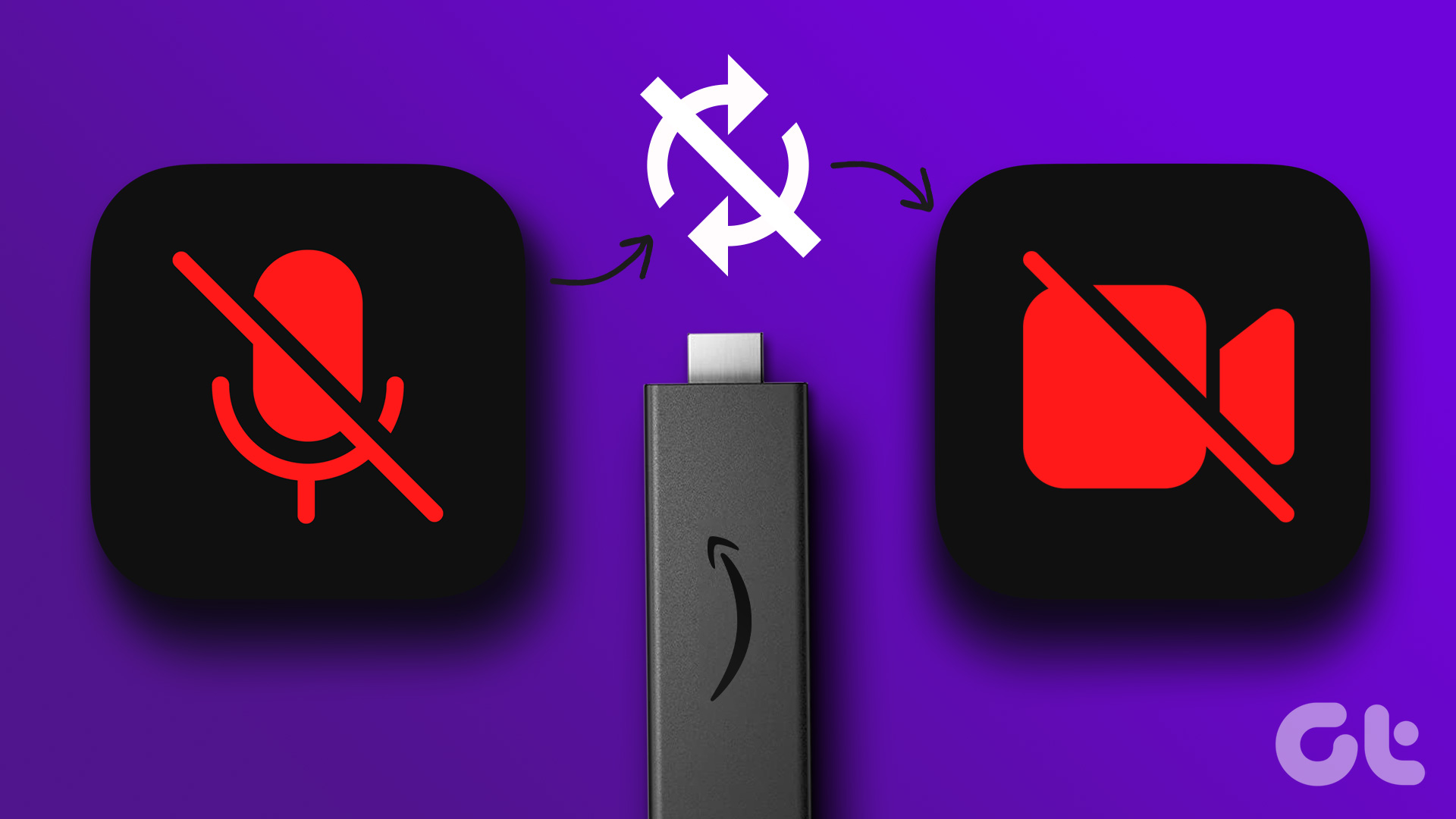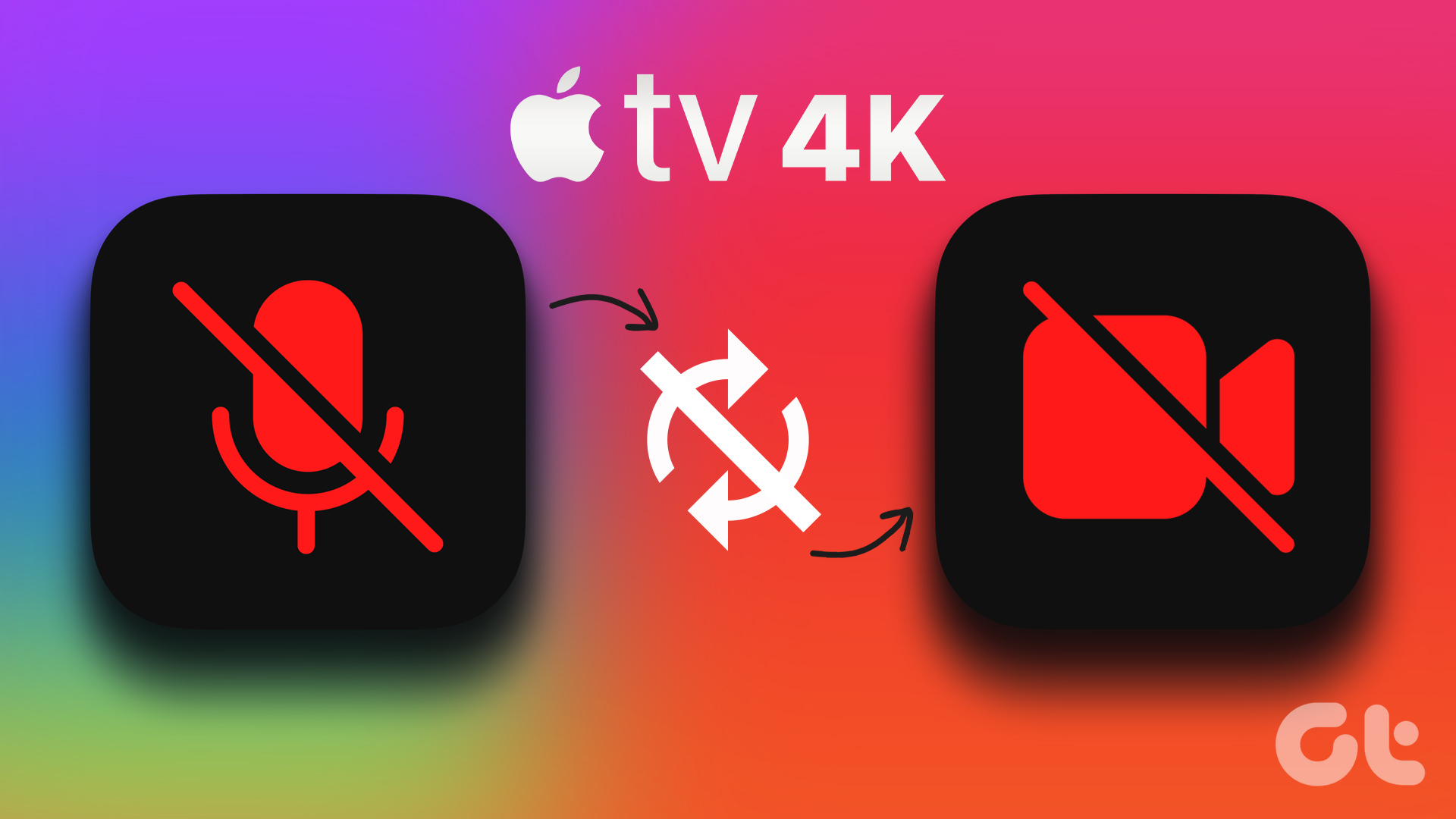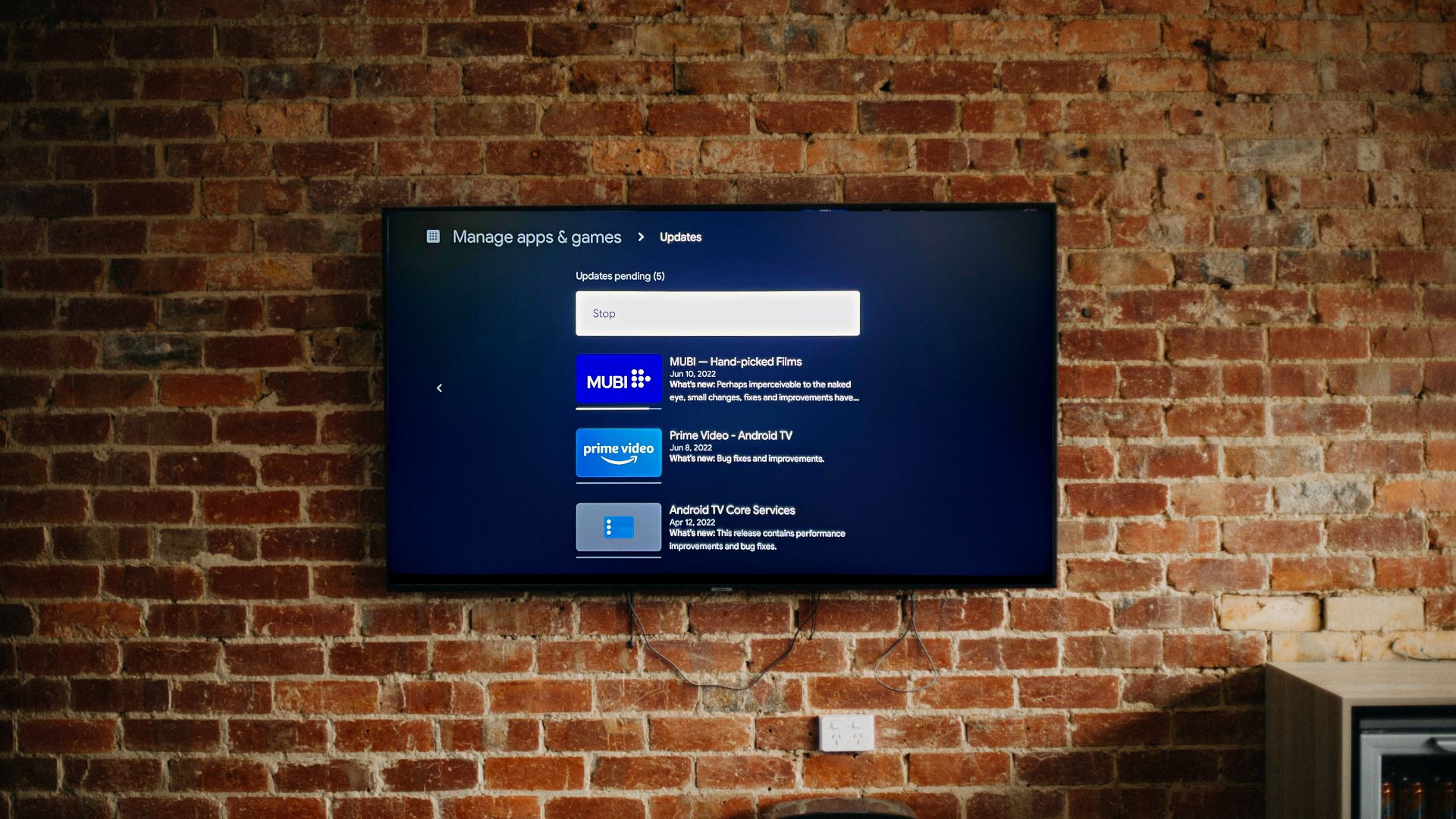Netflix realized that many users who watch their content on TVs, smartphones, tablets, and computers are devoid of the Dolby Atmos experience. Netflix introduces Spatial Audio feature for its subscribers to get the best and cinema-like experience on any device. This post will explain what is Spatial Audio on Netflix.
What Is Spatial Audio in Netflix
Suppose you prefer watching Netflix on your Laptop, Tablet, or Smartphone with your earphones plugged in. In that case, Spatial Audio will help emulate an enhanced surround sound experience while watching content on the platform. This also applies to users who watch Netflix on their TVs with a stereo speaker setup without support for Dolby Atmos. The company has introduced this feature for its Premium plan subscribers, who pay $19.99/month to enjoy more features like support for Dolby Vision and more download devices.
Netflix has partnered with Germany-based audio company Sennheiser to introduce the AMBEO 2-Channel Surround Sound virtualization technology as Spatial Audio on their platform. This first of a kind partnership brings Spatial Audio technology to over 700 titles on Netflix. Spatial Audio will provide an improved stereo experience on your device that has a regular 2-channel speaker system. To make it easier to spot a Spatial Audio supporting title, Netflix shows a Spatial Audio logo next to the title.
What Is the Benefit of Spatial Audio
Suppose you watch Netflix using your TV speakers, USB speakers attached to your laptop, or headphones plugged into your smartphone. Spatial Audio will improve your audio experience by presenting a 2-channel immersive mix as a drop-in replacement for stereo. You don’t have to enable this feature separately. Spatial Audio will be automatically enabled if you are using any 2-channel stereo speaker setup. Do note that this doesn’t apply to Soundbars with 5.1 surround sound or Dolby Atmos support. If you want to use Spatial Audio with Head Tracking, you need to use a compatible device like Apple TV, iPhone, iPad, or a Google Pixel phone with Head Tracking turned on. With Spatial Audio, you don’t have to invest in a new Audio Video Receiver or a Dolby Atmos soundbar to enjoy surround sound. Spatial Audio is can emulate the similar, if not exact, virtual surround sound output that you enjoy with Dolby Atmos.
How To Get Spatial Audio on Smart TV
If you use a Smart TV that supports Dolby Atmos or 5.1 surround sound, you can still enable Spatial Audio in Netflix by changing a few audio settings. We are using an Android TV as an example to show you the steps. Step 1: Using your remote, open Android TV Settings using the Menu button. If there’s a dedicated Menu button on your remote, use that. Step 2: Select More from the list of options in the bottom-right corner.
Step 3: Select Sound.
Step 4: Scroll down and select SPDIF Type.
Step 5: Select PCM as SPDIF Type.
Step 6: Close the menu and open Netflix on your Android TV. You will now see the Spatial Audio logo next to the streaming title.
The same is applicable if you have connected an Apple TV directly to your TV. You’ll need to enable PCM audio on your TV to see the Spatial Audio logo on Netflix.
Use Spatial Audio on Netflix
Spatial Audio is a good addition for Premium subscribers of Netflix that don’t want to invest in high specced audio setups for watching content. But most importantly, the Premium plan gives you access to Dolby Vision and HDR content on the platform. If you don’t prefer watching Netflix on your TV, you can watch HDR content from the streaming platform on your Mac. But some users complain that despite subscribing to the Premium plan and paying the subscription fee on time, HDR doesn’t seem to work in Netflix on their Mac. So if you are also facing the same, read our guide to fix HDR not working in Netflix on Mac. The above article may contain affiliate links which help support Guiding Tech. However, it does not affect our editorial integrity. The content remains unbiased and authentic.