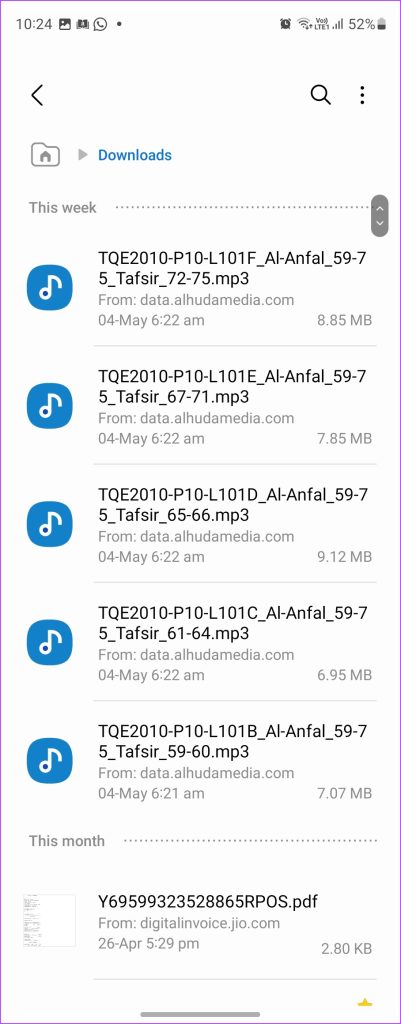Downloaded files aren’t difficult to find. You should just know where to find them. For instance, files from a browser will either show up in the My Files app or Gallery. Let’s find the location of downloads on Samsung.
Where to Find Downloaded Files on Samsung Galaxy Phone
You will find most of the downloaded files on your Samsung Galaxy phone in the Downloads folder of your phone which can be accessed from any File Manager app. Thankfully, Samsung Galaxy phones come with a pre-installed File Manager app known as My Files. So, you don’t need to install anything to find your downloaded files. There are two ways to find downloaded files on your Samsung Galaxy phones. Let’s look at both.
1. Using Download Category
Step 1: Swipe up or press the All apps button on your phone’s home screen to open App Library. Step 2: In the App Library, tap on the My Files app. Step 3: Scroll down and tap on the Downloads folder under the Categories section. Step 4: Here, you will find all the downloaded files. Press the three-dot icon at the top and select View to change the mode in which the downloaded files are shown. Tip: Know the difference between the Samsung My Files app and the Google Files app.
2. Using Download Folder
In case you don’t see the Downloads folder in step 3 above, follow these steps to locate the downloaded files: Step 1: Open the My Files app on your Samsung Galaxy phone. Step 2: Scroll down and tap on Internal Storage followed by Download. Step 3: You will see your downloaded files like images, videos, PDFs, etc. Tap on the Sort option at the top to sort your files according to name, size, or date.
Where Are PDF Files Saved on Samsung Galaxy Phone
Your PDF files should also be present in the Downloads folder as shown above. In case you can’t find them, open the My Files app and tap on the Documents folder under the Categories section to view your PDF files. The Documents folder houses all kinds of document files like PDFs, text files, etc. Tip: Know how to change the default PDF viewer on Android.
How to Check Downloads From the Samsung Internet Browser
If you don’t want to open the My Files app every time you download something from the internet using the Samsung Internet app, don’t worry. You can find the downloads directly in the Samsung Internet app too. Follow these steps to find downloaded files within the Samsung Internet browser: Step 1: Open the Samsung Internet app on your phone. Step 2: Tap on the three-bar icon at the bottom and select Downloads from the menu. Step 3: You will see all the files downloaded on the Samsung Internet app. Tap on the All option at the top to filter the downloads by Image, Video, Audio, Documents, etc.
Where to Find Downloads on Chrome
If you use Google Chrome over Samsung Internet to download files, you can view the downloaded files from the Chrome browser as well. Here’s how: Step 1: Open the Chrome browser on your Samsung Galaxy phone. Step 2: Tap on the three-dot icon at the top followed by Downloads to see the downloaded files.
How to Find Downloads from Chat and Social Media Apps
Typically, the photos and videos that you download from social media or chat apps like WhatsApp will show up in the Gallery app. You can also access them from the My Files app and then by tapping on a suitable category like Images, Videos, etc. If you want to find the exact location, open the My Files app and go to Internal Storage > Android > Media. Tap on the app name. Then, tap on each folder to find the downloaded file from the selected app. However, if you are unable to see the downloaded files, the chances are that the automatic saving of downloaded files is turned off. To save to your phone, tap on the file in the chat app. Then, tap on the three-dot icon at the top and select Save. If it’s an image or video, you will find it in the Gallery app. For documents, open the My Files app and look inside the Documents folder. Pro Tip: Swipe up on an image in the Gallery app to know the location of the photo. Alternatively, for files in the My Files app, long-press on the file and tap on the three-dot icon followed by Details to know the file location.
How to Find Downloads from Streaming Apps on Samsung Galaxy Phones
For instance, in the YouTube app, go to the Library tab at the bottom followed by Downloads to see your downloaded videos. Similarly, tap on the Downloads tab at the bottom of the Netflix app.
Spot the Downloads
So, this wraps up our guide. Once you find your downloaded files on Samsung Galaxy phones, learn how to hide images and videos on them. And in case your phone is running slow, check out some ways to speed up Samsung phones. The above article may contain affiliate links which help support Guiding Tech. However, it does not affect our editorial integrity. The content remains unbiased and authentic.