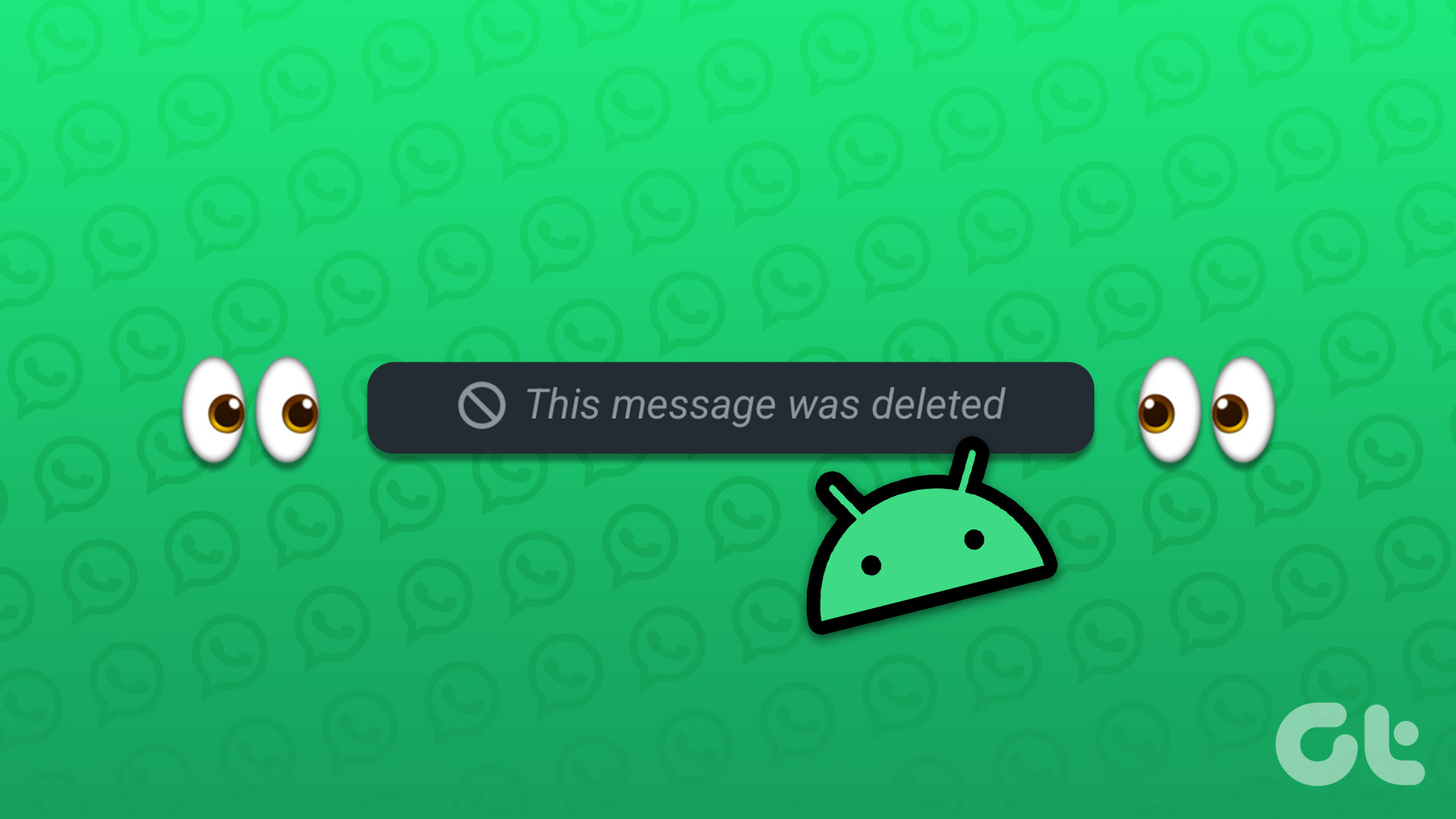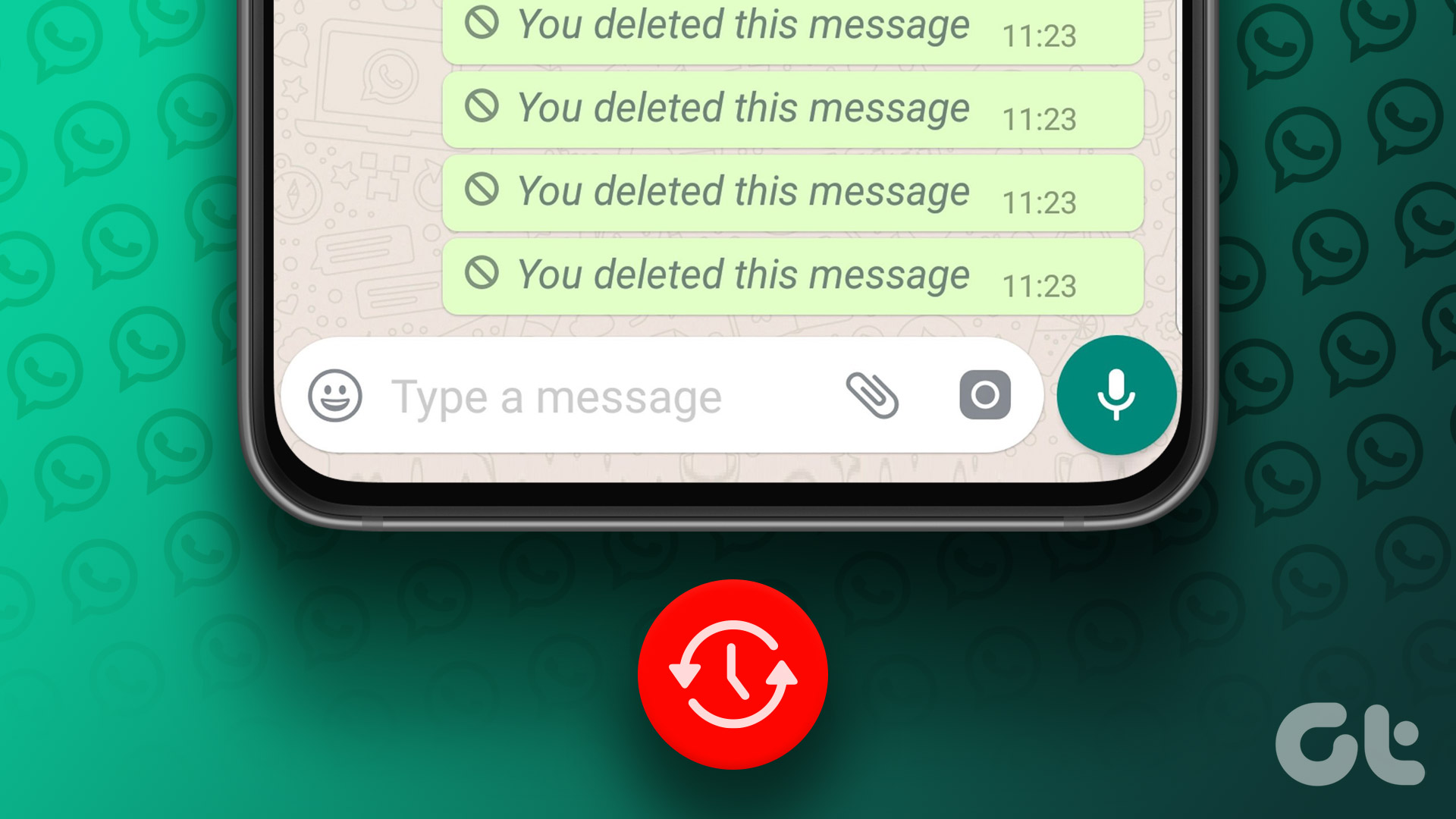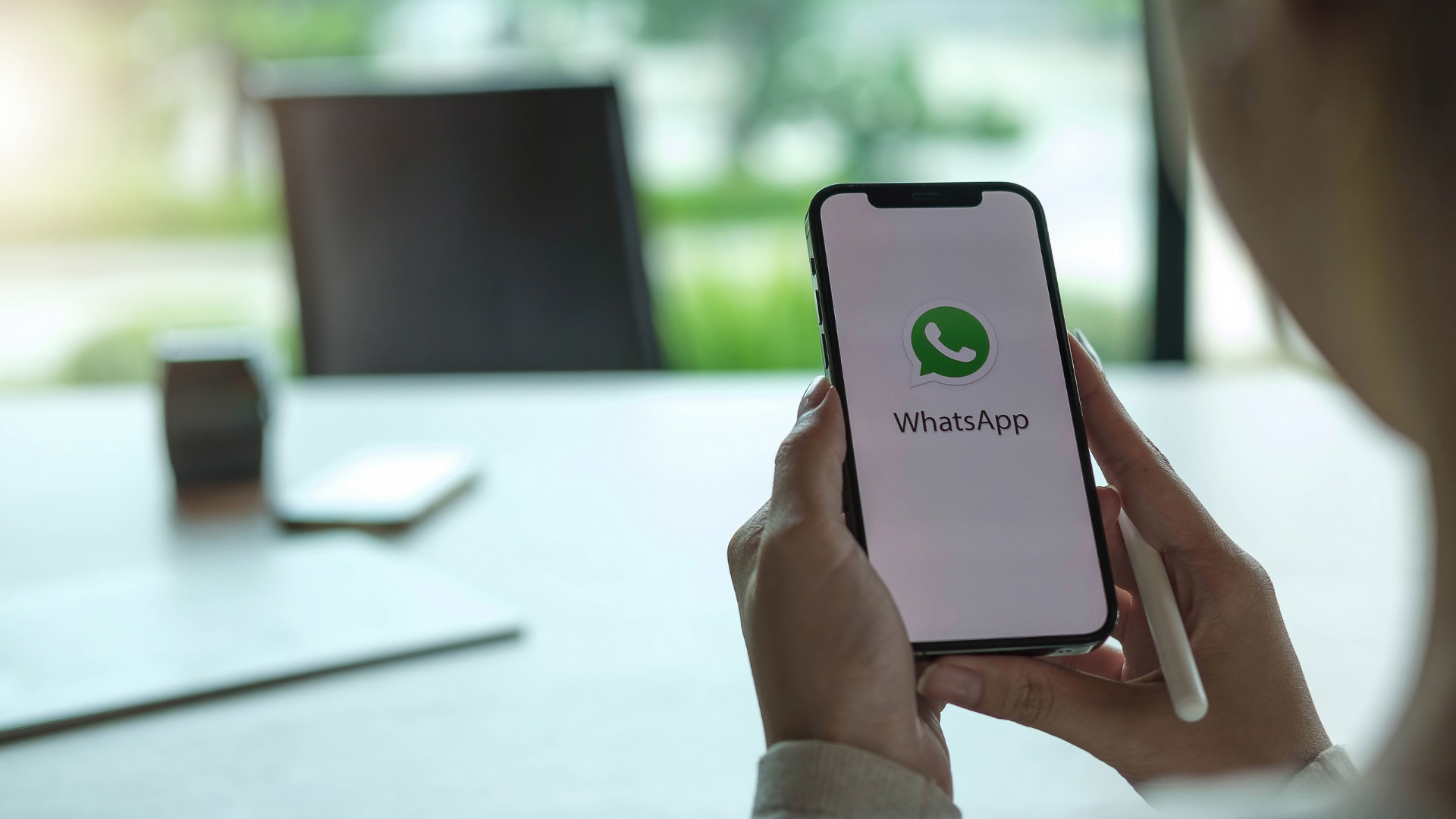WhatsApp now allows you to delete sent messages. Maybe the other person has deleted it or he/she is using disappearing messages in WhatsApp. Here are the three reasons why your WhatsApp messages get deleted automatically.
1. Disappearing Messages Option is Enabled
This option is quite useful in WhatsApp groups. You can use the Disappearing Messages function in personal chat. When the Disappearing Messages option is enabled, WhatsApp will make new messages disappear from the selected chat after 7 days. Recipients can still save these messages elsewhere. Anyone in that chat can change the settings. If Disappearing Messages is enabled in a specific WhatsApp chat, you will see messages getting automatically deleted after seven days. Here’s how you can turn off the option. Step 1: Open WhatsApp on your phone. Step 2: Select a conversation from which messages are getting removed automatically. Step 3: Tap on WhatsApp contact name at the top. Step 4: From the Contact Info menu, scroll down and select Disappearing Messages. Step 5: Tap Off and you are good to go. WhatsApp won’t delete messages after seven days. If the other person has enabled the Disappearing Messages add-on, you will notice a message like this shown in the screenshot below. You can tap on it, and it will directly take you to the Disappearing Messages menu. Disable the option.
2. The Other Person Is Deleting Messages
WhatsApp allows users to delete messages within an hour. Let’s say you have sent the message in the wrong chat or group or made an embarrassing typo; you can easily delete the message from both sides. When this feature was introduced, WhatsApp offered up to seven minutes to delete a message. Later, the company increased the timeframe to one hour and now the company is planning to take the limit to infinite time. Meaning, anyone can delete the sent message. It’s not good as Telegram, which leaves no trace of the deleted messages. On WhatsApp, you will see a notification when someone tries to delete a message. Here’s how a person is deleting WhatsApp messages. Step 1: Open WhatsApp on your mobile or desktop and open any conversation. Step 2: Long-press on a message that you want to delete. Select a message sent in past hour. You will see an option to delete messages for everyone. Tap on it and confirm your decision. WhatsApp will showcase the message getting deleted on both sides of the conversation.
3. Senders Are Using View Once Option
WhatsApp has implemented an option to send sensitive images as View Once. Users can select View Once before sending an image and it won’t showcase image preview in chat. As you try to open such images in WhatsApp, you can see the preview and once you go back to the main screen, the media will get disappear. You have no option to access the image now. The media automatically gets deleted from chat and WhatsApp servers. Here’s how one can use View Once in WhatsApp. Step 1: Open a conversation in WhatsApp in which you want to send an image as View Once. Step 2: Tap on the + icon and select an image from the gallery. Step 3: From the WhatsApp image editing interface, tap on 1 in message button at the bottom. Step 4: Hit send button and the image is all set to view for one time only.
Export WhatsApp Chat
Are you worried about future WhatsApp messages getting deleted with these functions? You can always take conversation screenshots as some kind of proof, but it’s time-consuming and not a feasible option. Instead, you can export WhatsApp chat as a zip file and save it somewhere else. Here’s how. Step 1: Open the WhatsApp conversation that you want to back up. Step 2: Tap on the contact name at the top. Step 3: Scroll down in the contact info menu and select Export Chat. Step 4: You have an option to export chat with attached media or without media. WhatsApp will quickly create a zip file containing all data and save the file on your phone.
Manage WhatsApp Messages
These are the possible reasons why your WhatsApp messages are getting deleted automatically. You can follow the same steps and delete messages for others in WhatsApp. How are you planning to save WhatsApp messages as proof? Share your methods in the comments below. The above article may contain affiliate links which help support Guiding Tech. However, it does not affect our editorial integrity. The content remains unbiased and authentic.